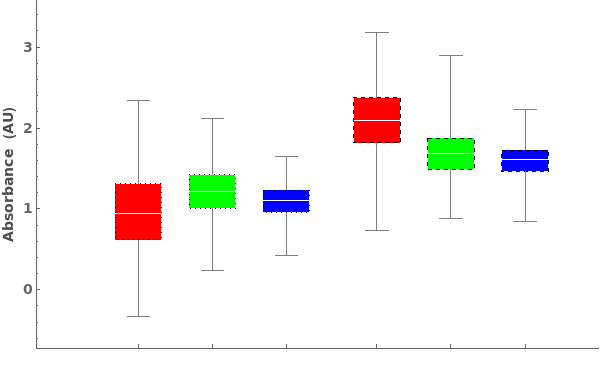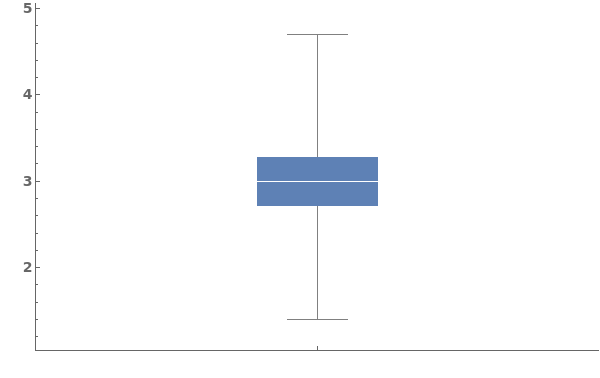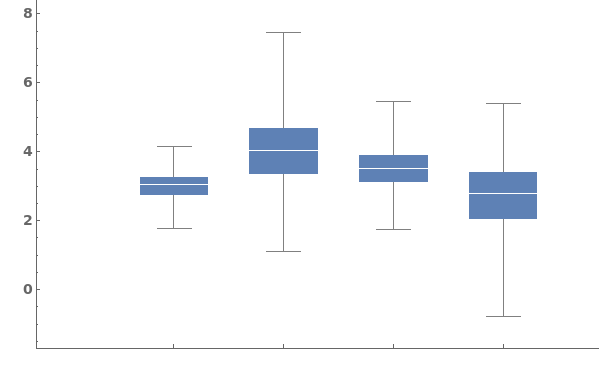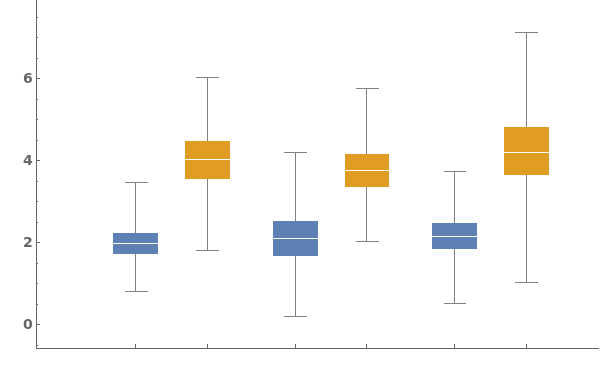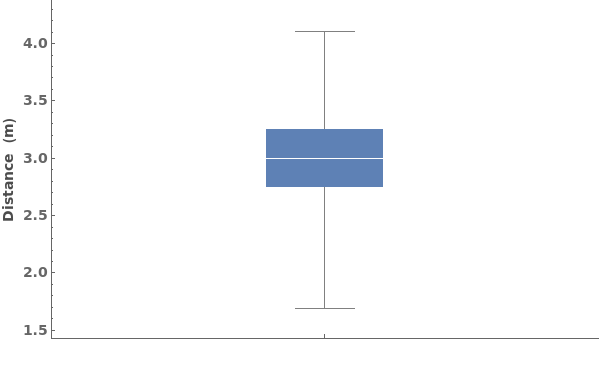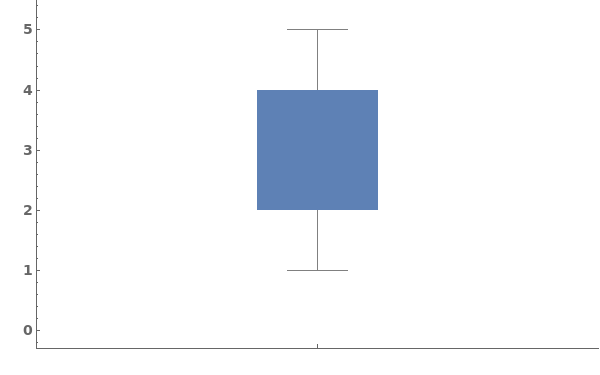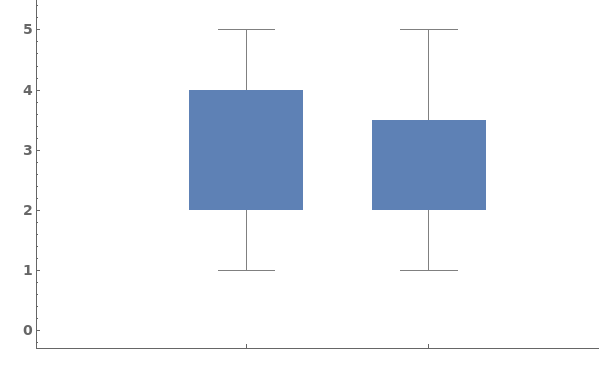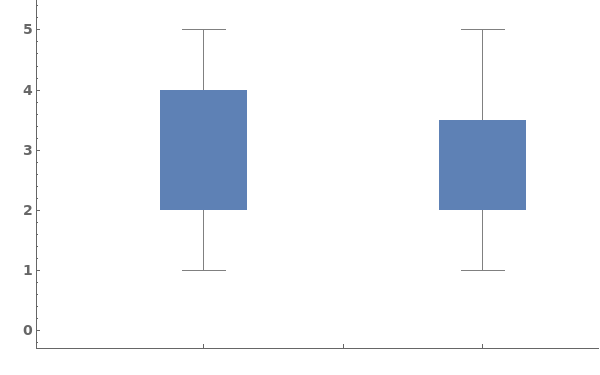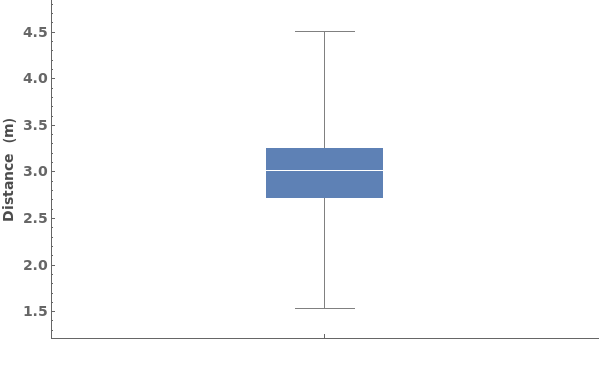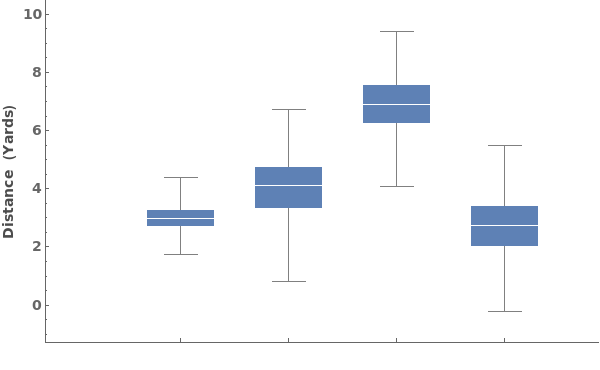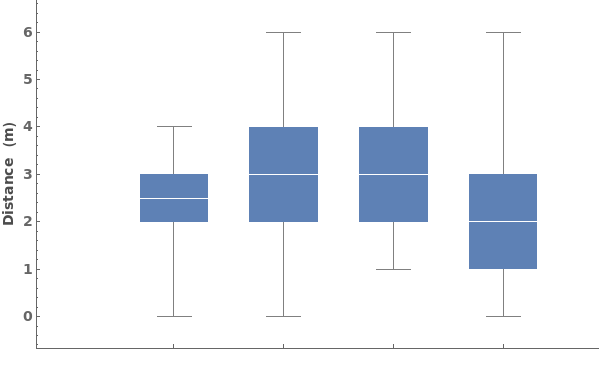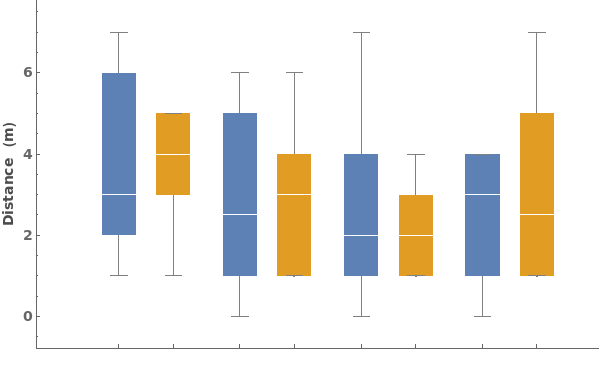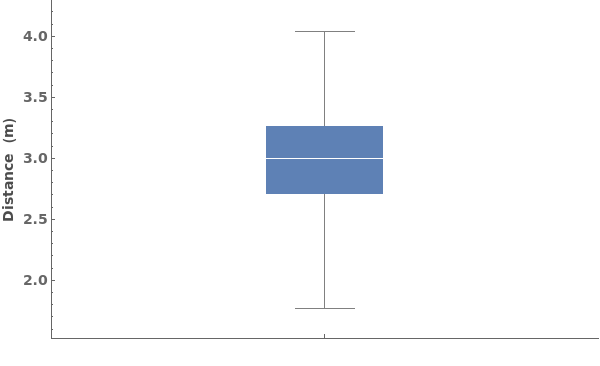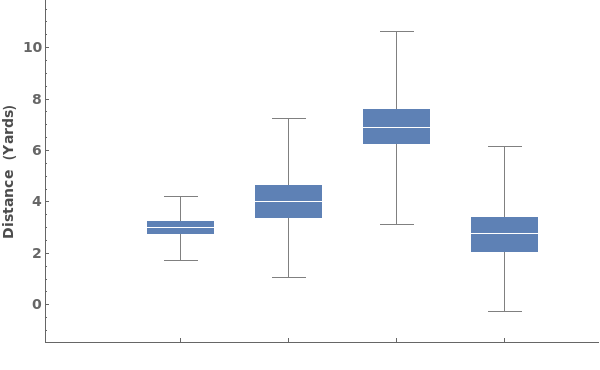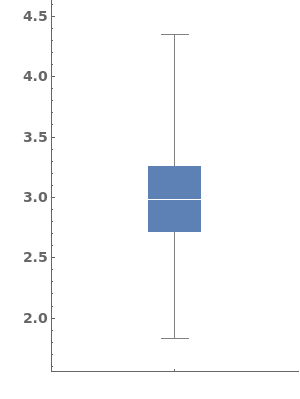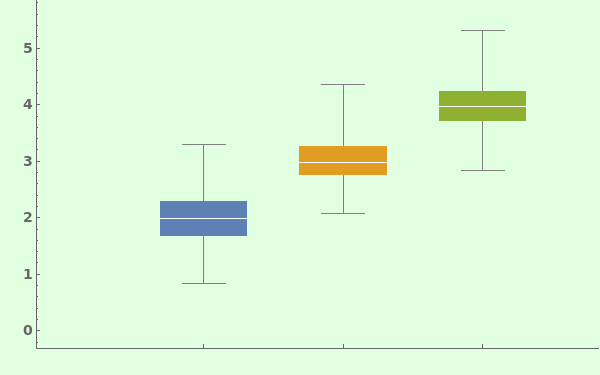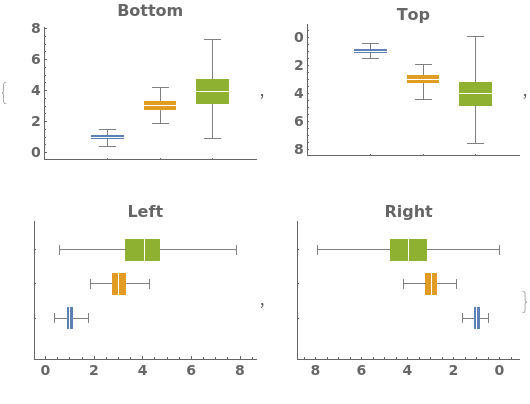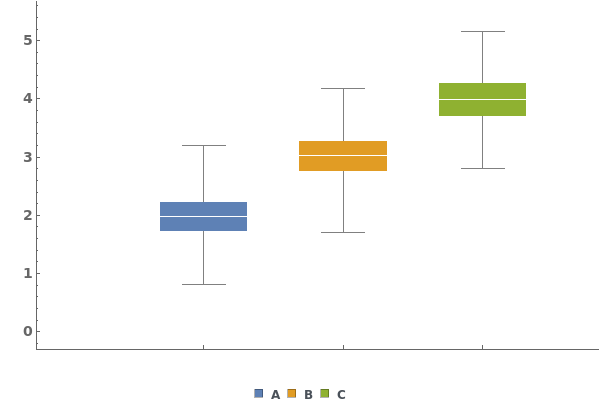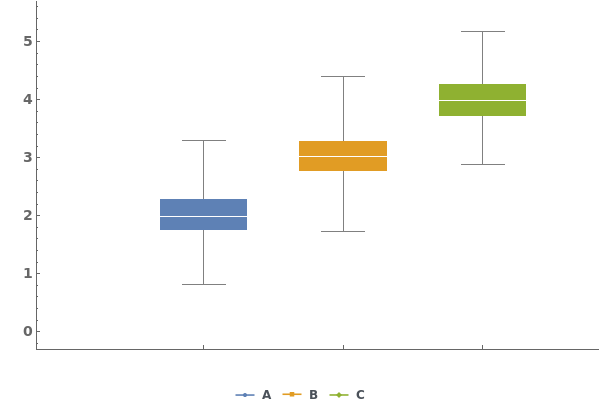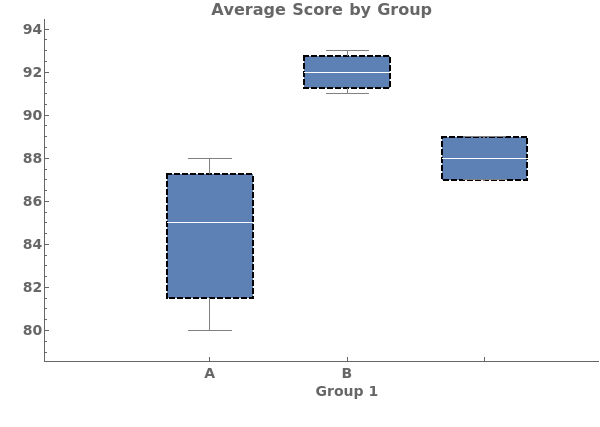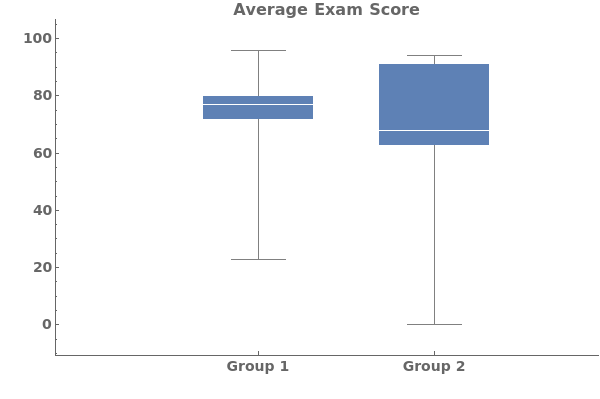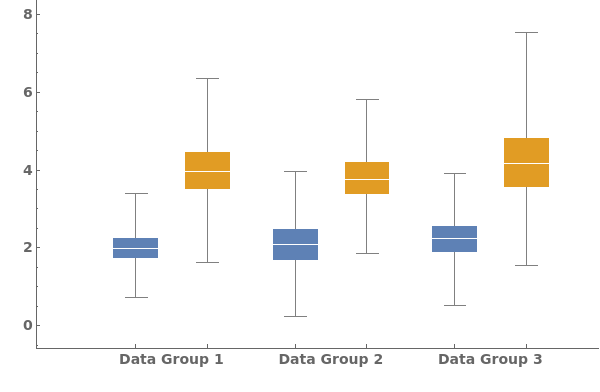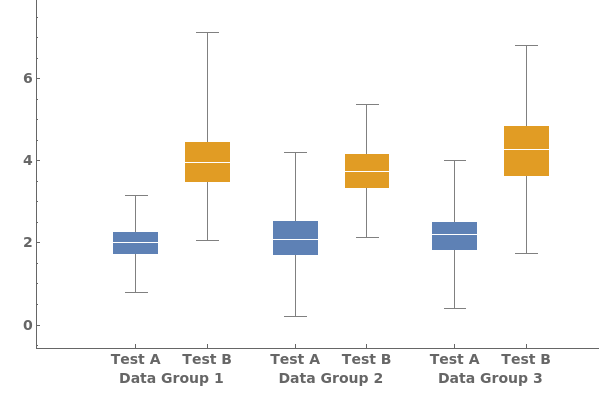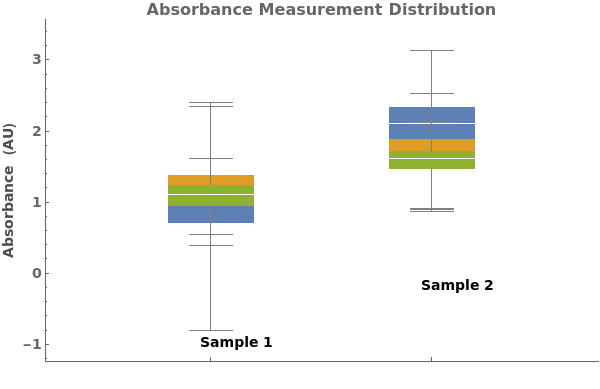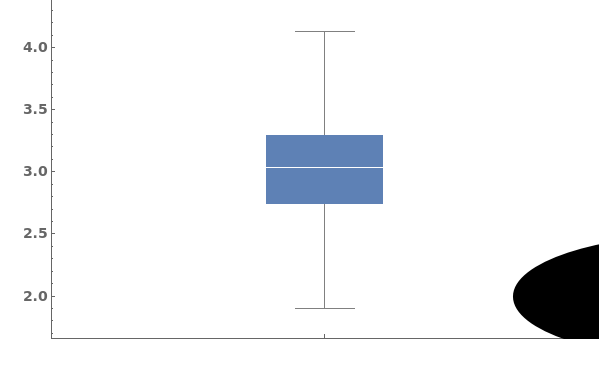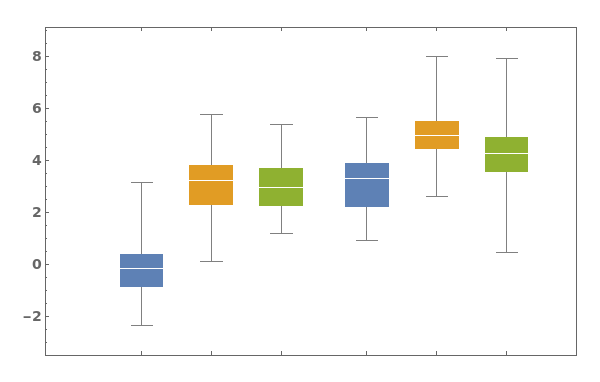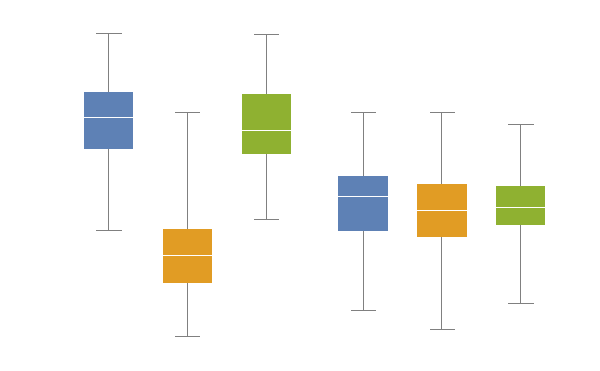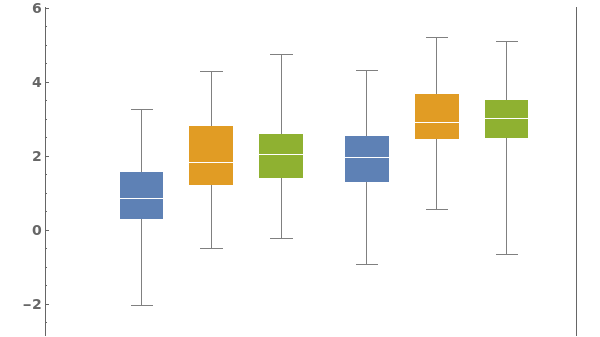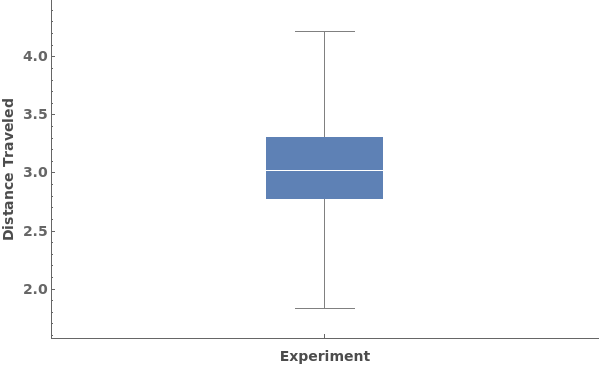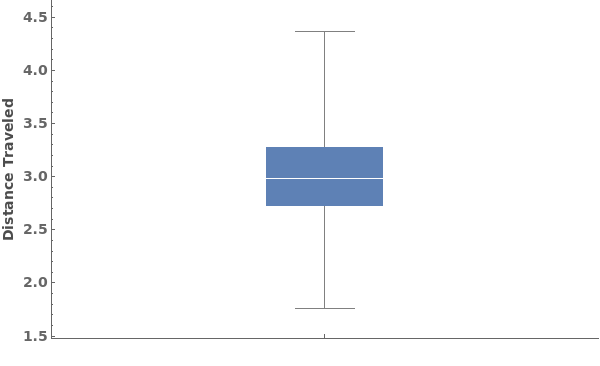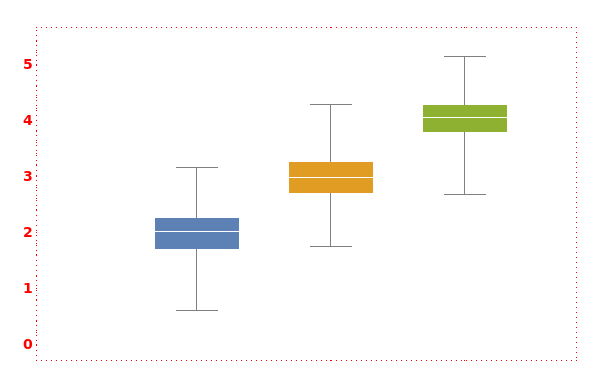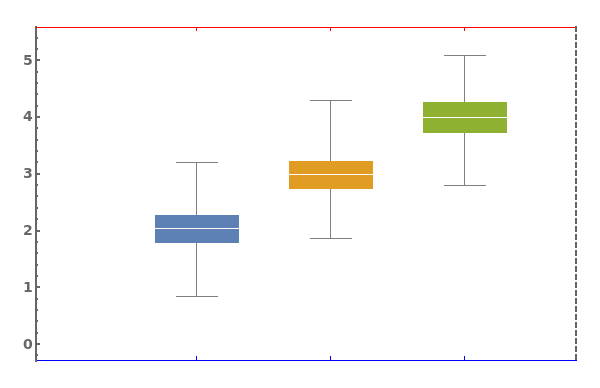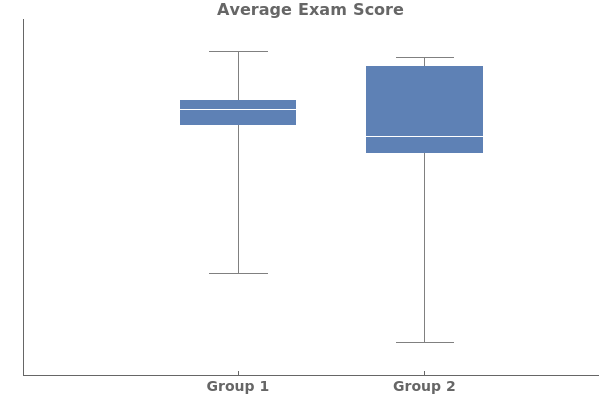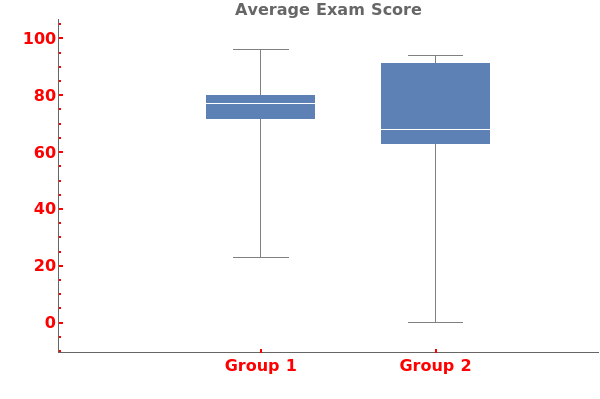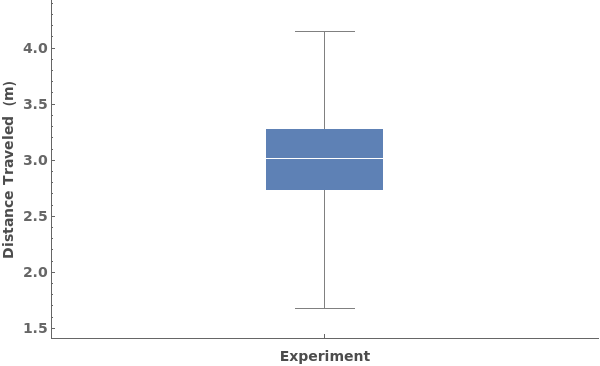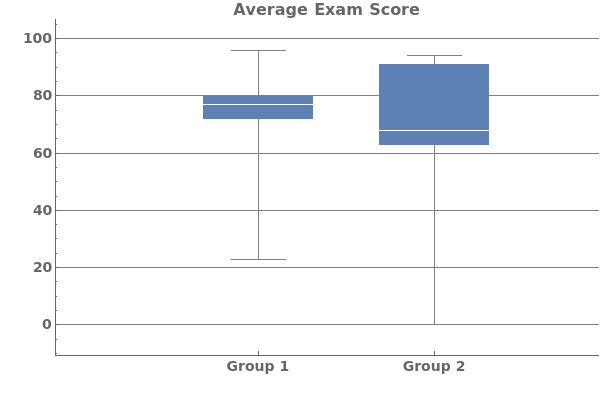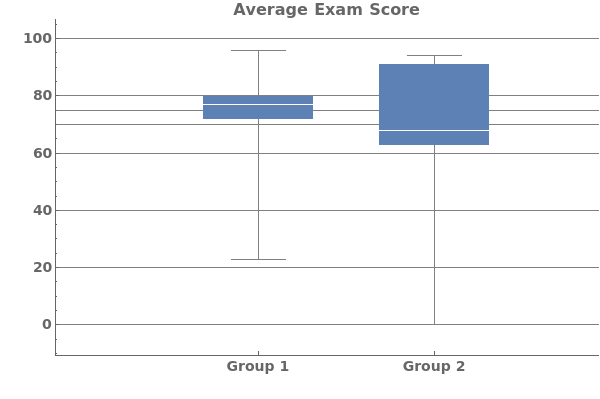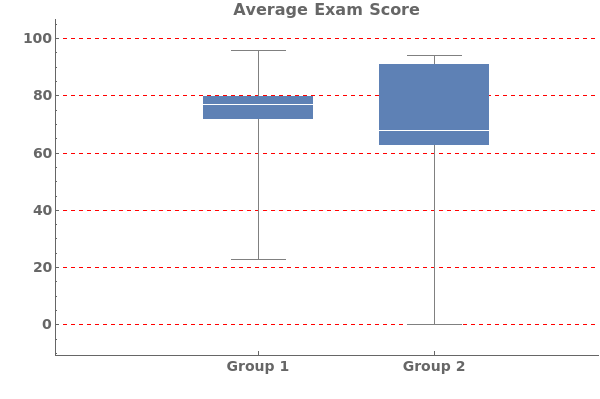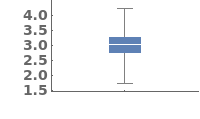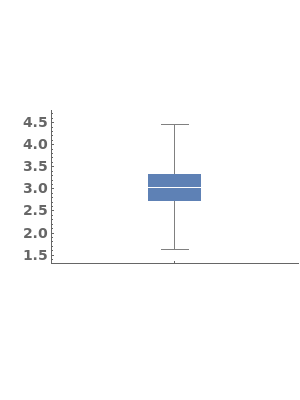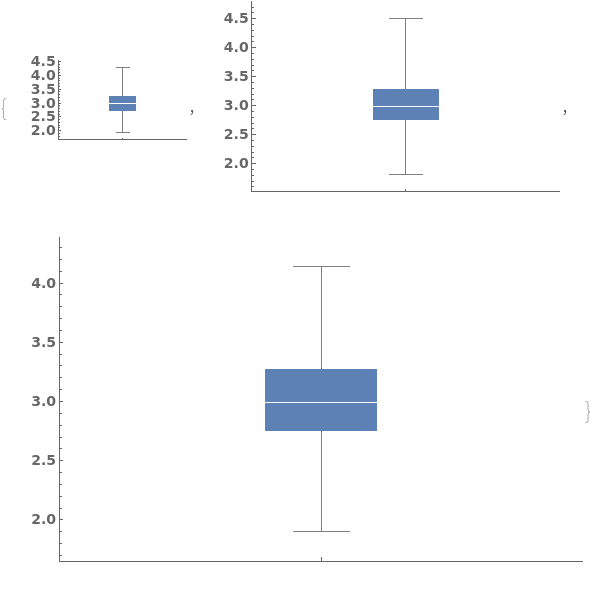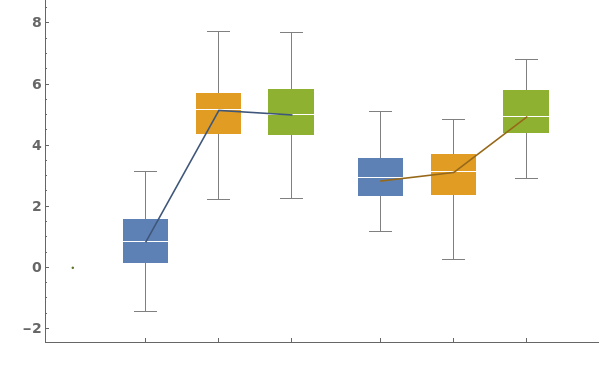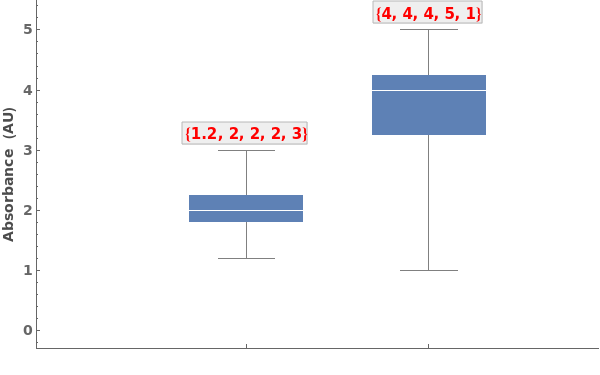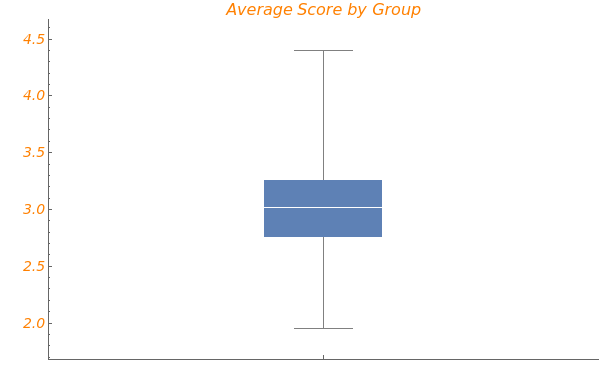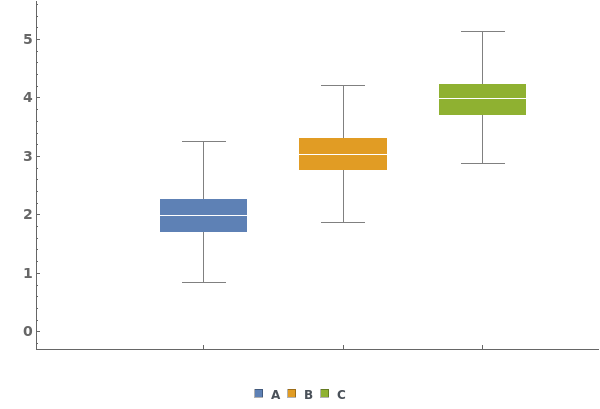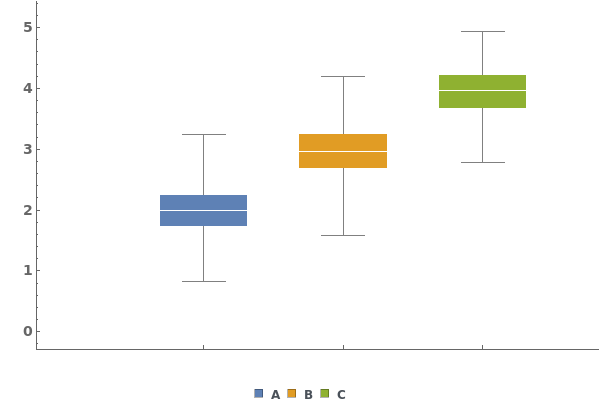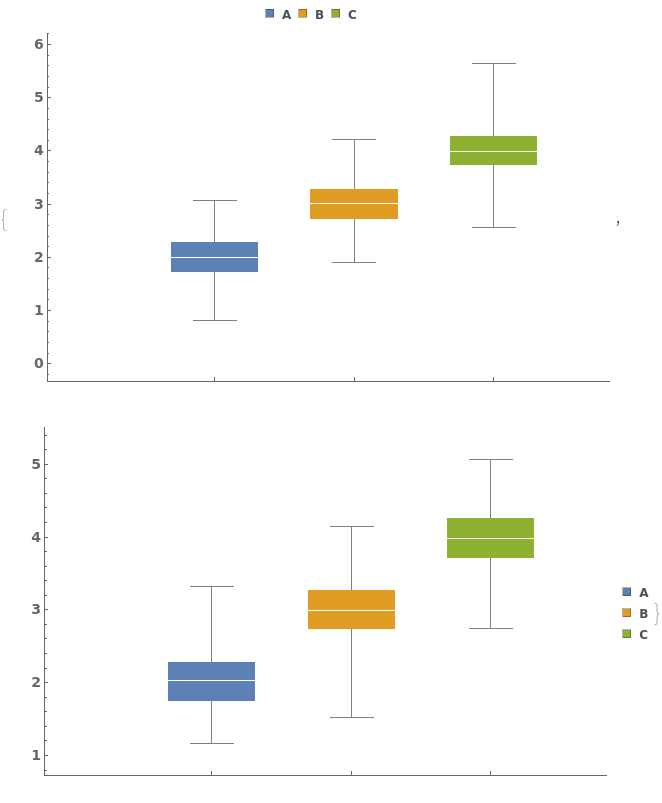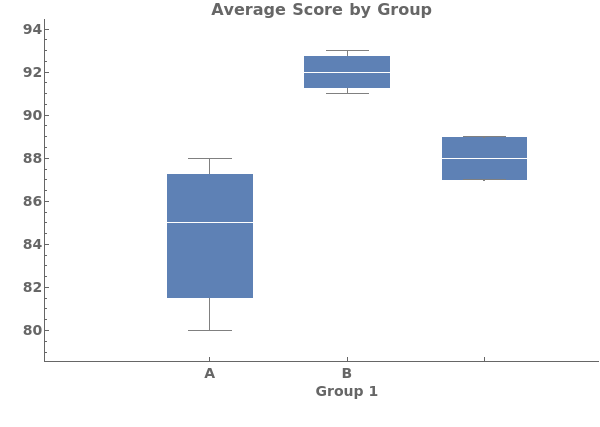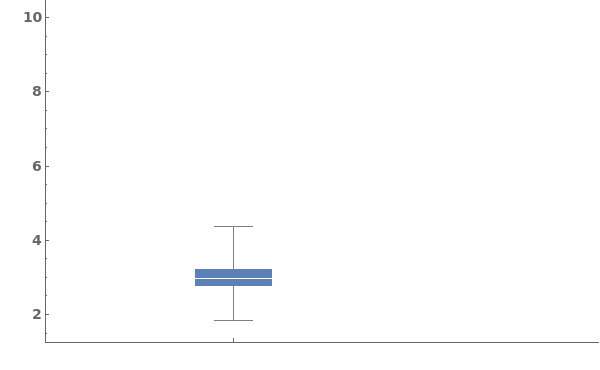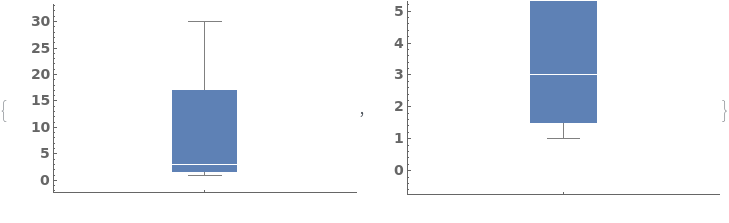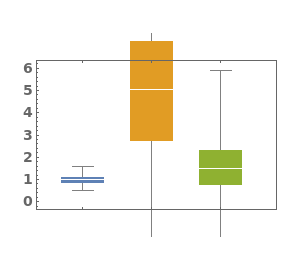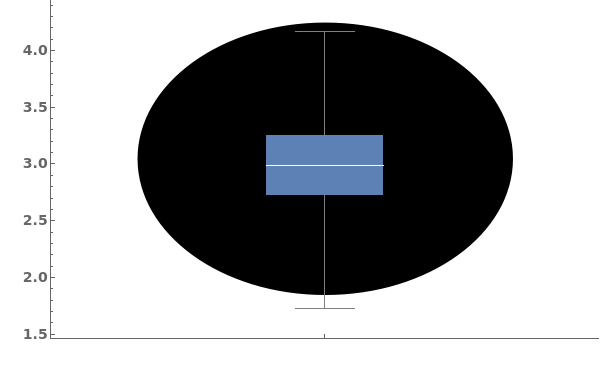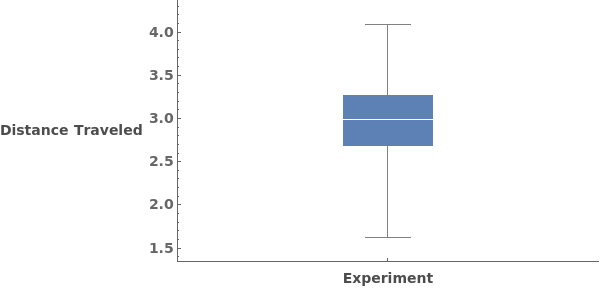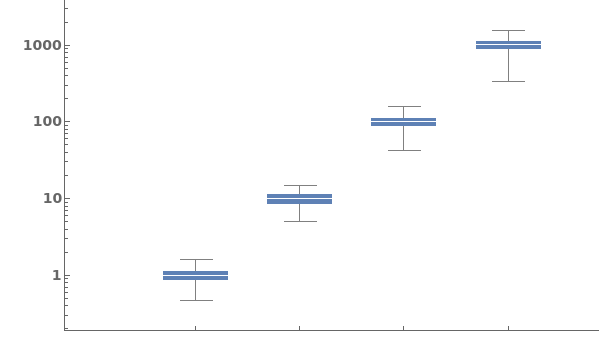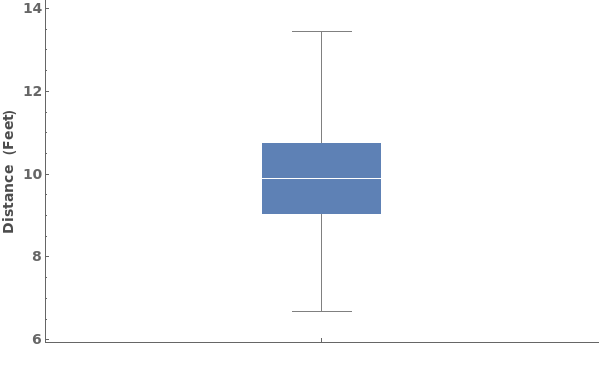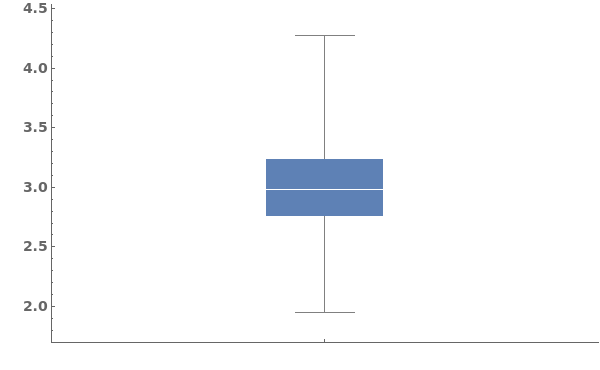EmeraldBoxWhiskerChart
EmeraldBoxWhiskerChart[dataset]⟹chart
creates a BoxWhiskerChart from the provided dataset.
EmeraldBoxWhiskerChart[datasets]⟹chart
creates a BoxWhiskerChart displaying each dataset in datasets.
EmeraldBoxWhiskerChart[groupedDatasets]⟹chart
creates a BoxWhiskerChart displaying each group of datasets in groupedDatasets.
Details
Input
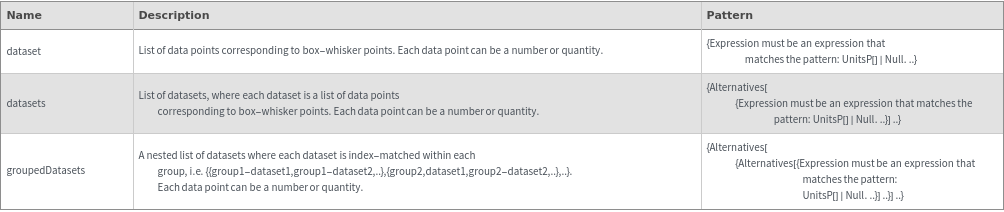
Output

Data Specifications Options

Frame Options
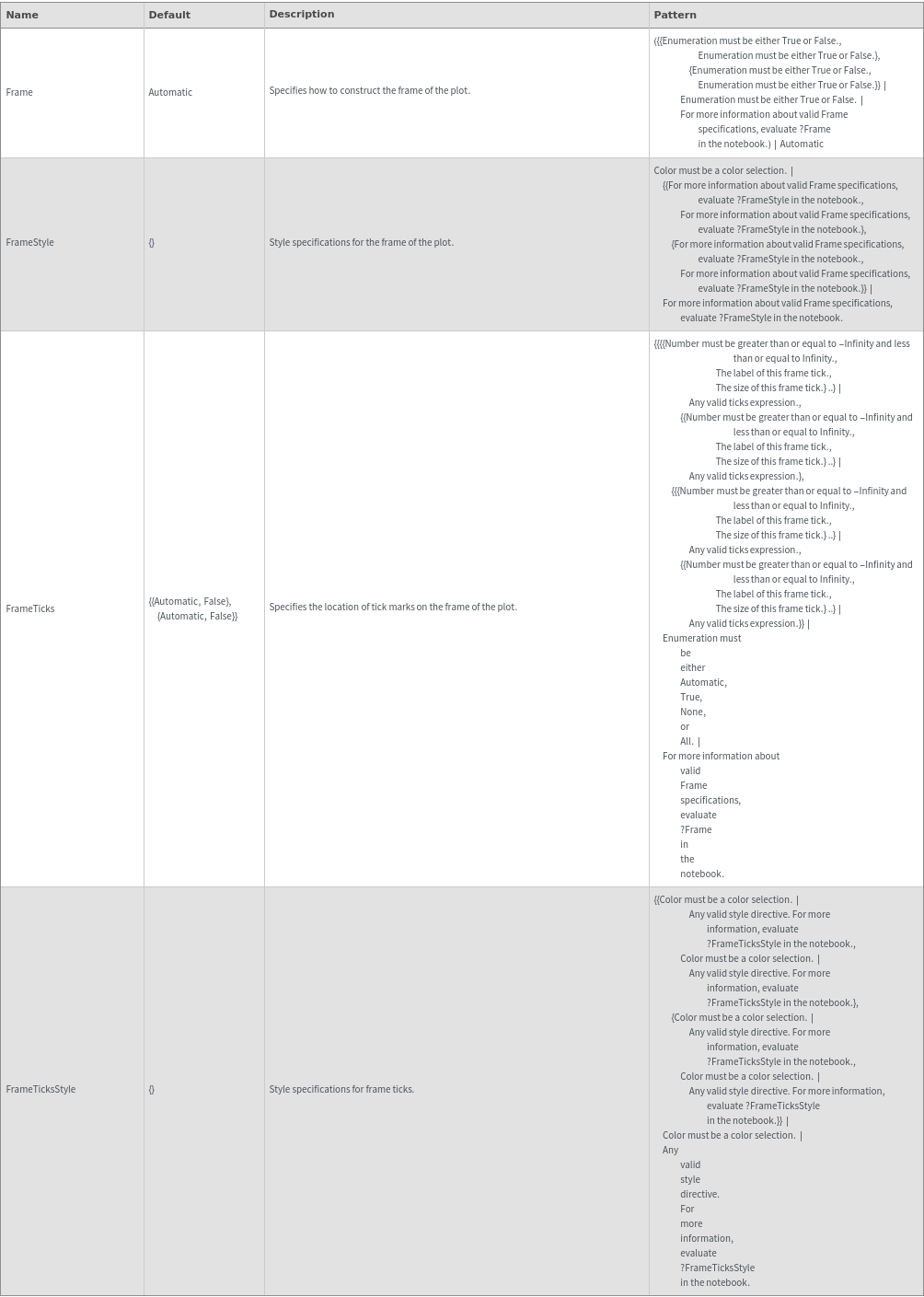
Grid Options
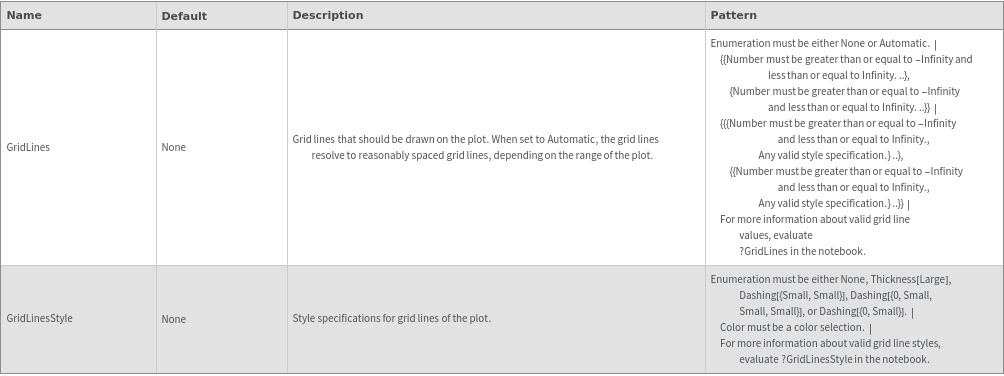
Image Format Options
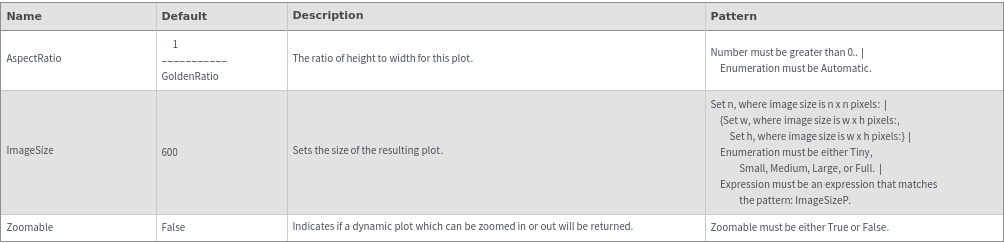
Legend Options
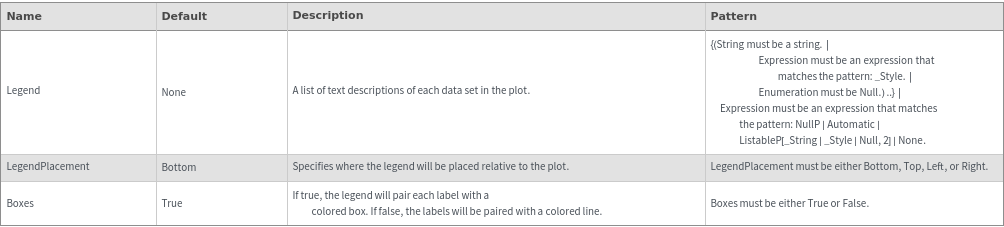
Plot Labeling Options
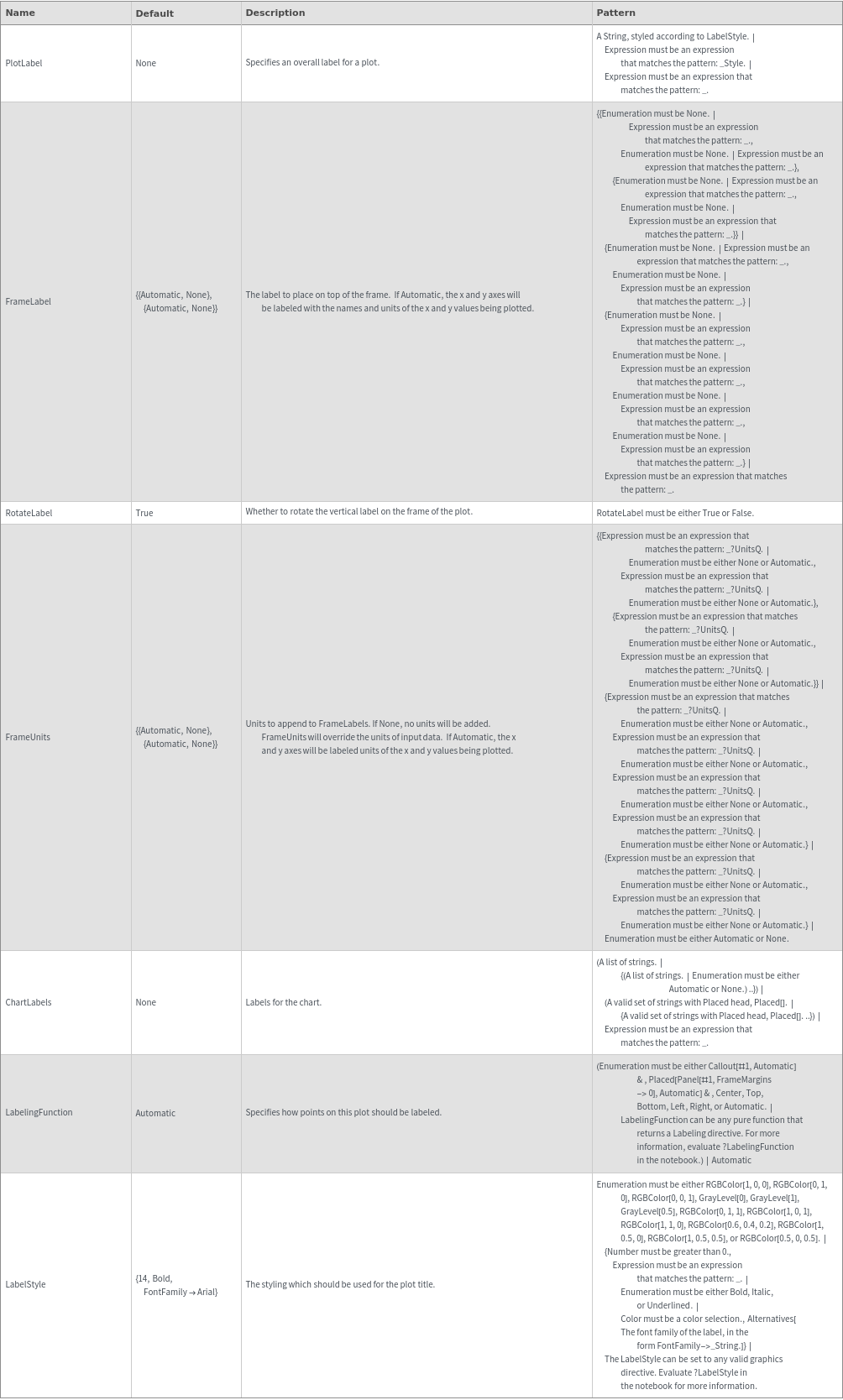
Plot Range Options
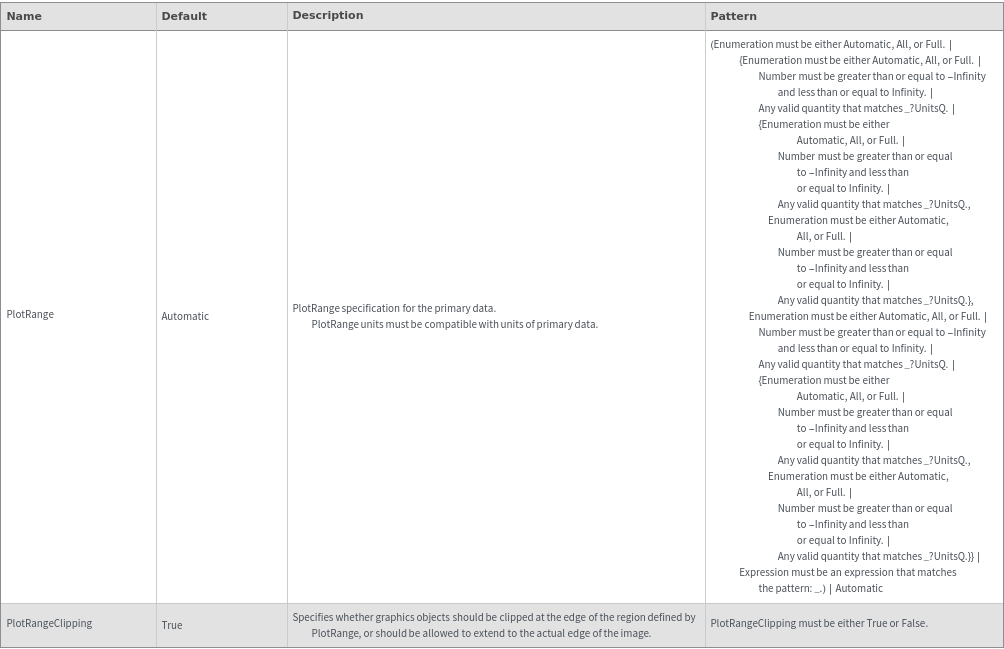
Plot Style Options
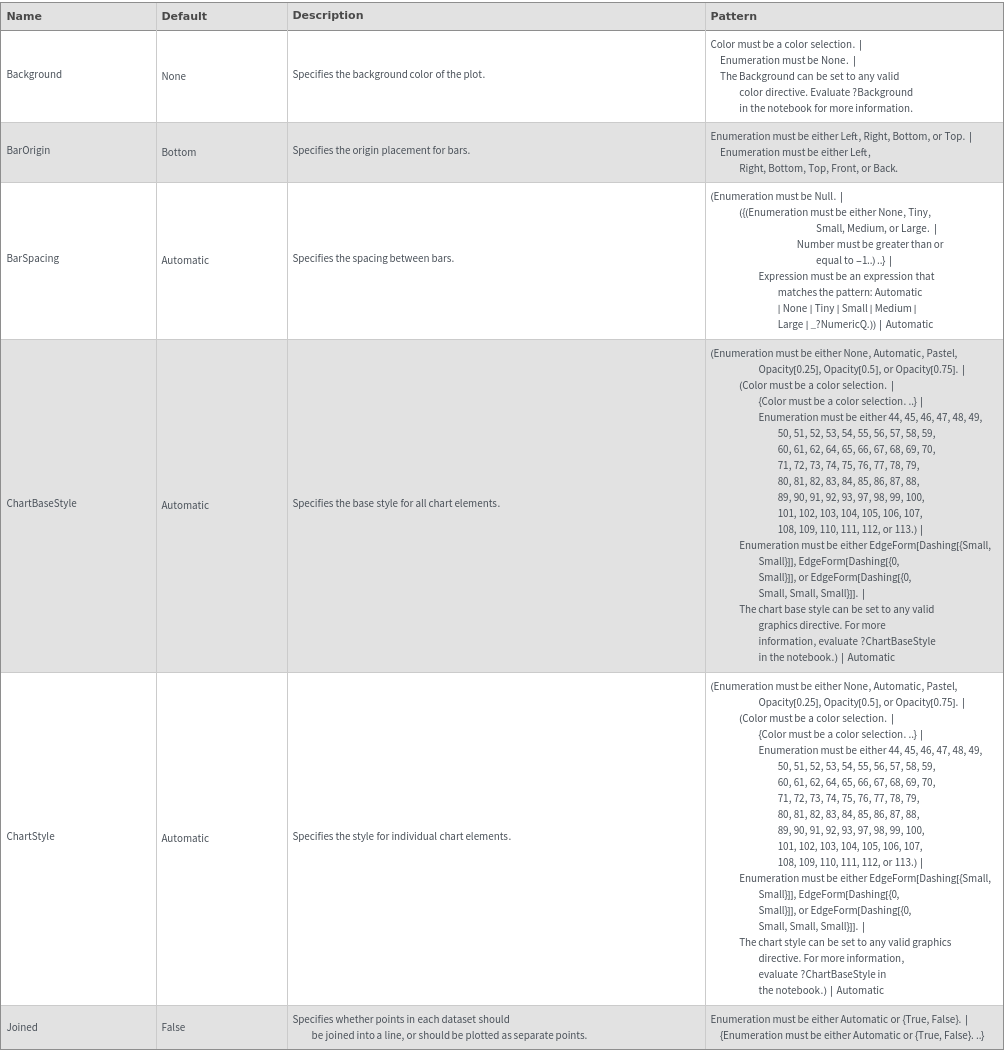
General Options

Examples
Basic Examples (4)
Additional Examples (9)
Missing Data (3)
Quantity Arrays (4)
Options (57)
BarSpacing (4)
Specify the spacing between chart elements:

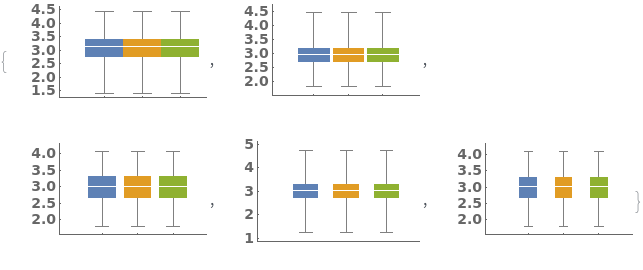
Specify the spacing between chart elements using explicit widths, where 1.0 corresponds to the width of a single box:


Specify the spacing between boxes and the spacing between groups, with the syntax {bars, groups}:

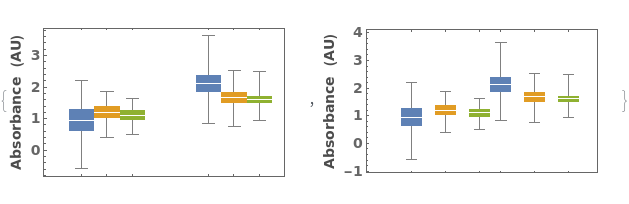
Set a negative spacing to force chart elements to overlap:

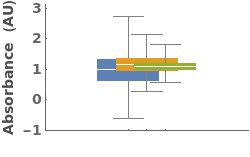
ChartLabels (3)
ChartLayout (2)
ChartStyle (5)
Pass a single argument to ChartStyle to style all boxes the same way:

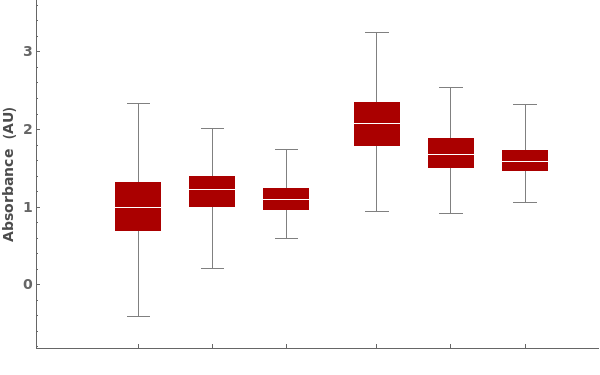
Style the chart using a named color scheme from ColorData[]:

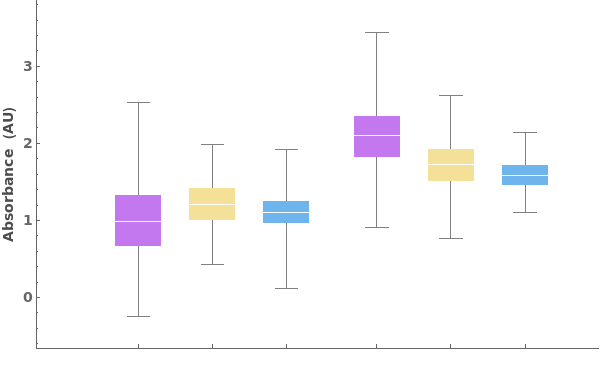
Pass a list of arguments to ChartStyle to apply different styles to each box in each group:

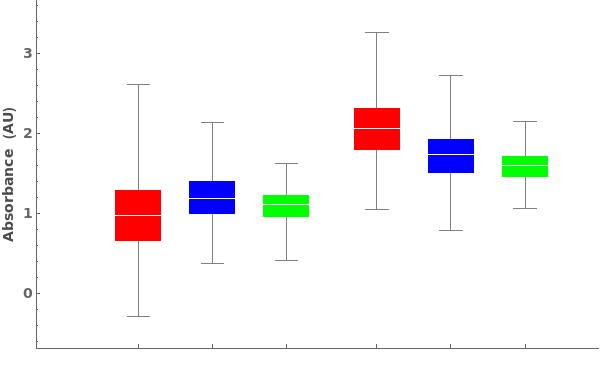
Style each group the same way:

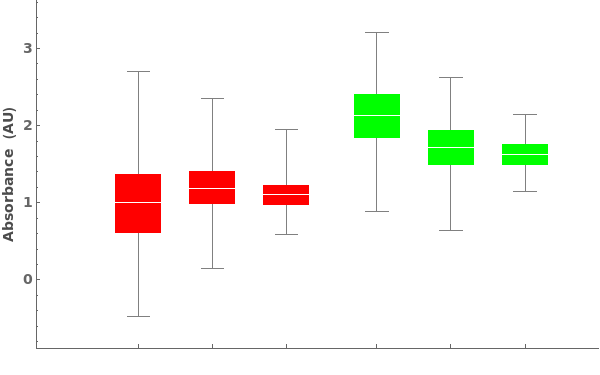
Style each group and each series of boxes in each group, in the format { {group1, group2,..}, {box1,box2,box3,...}}: