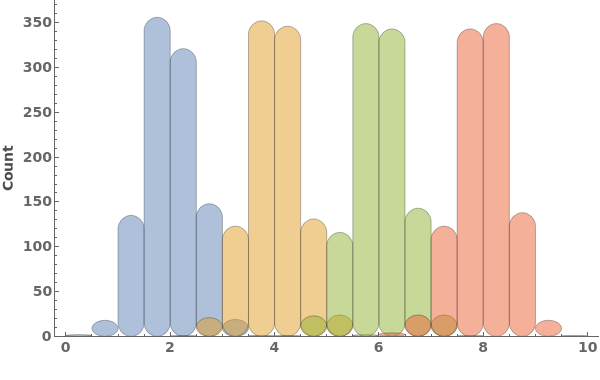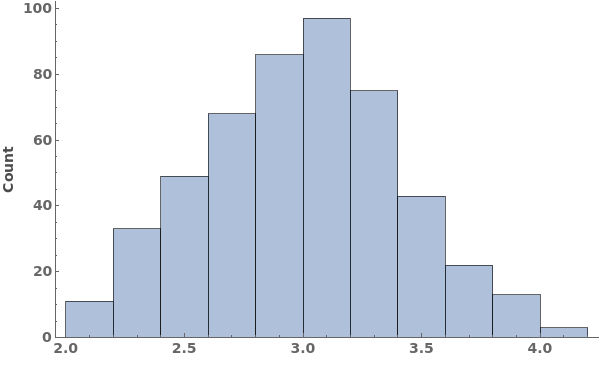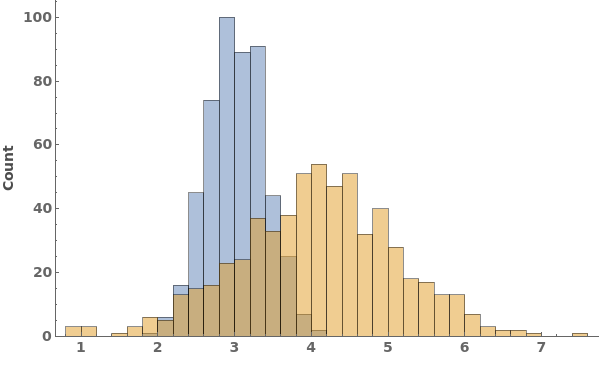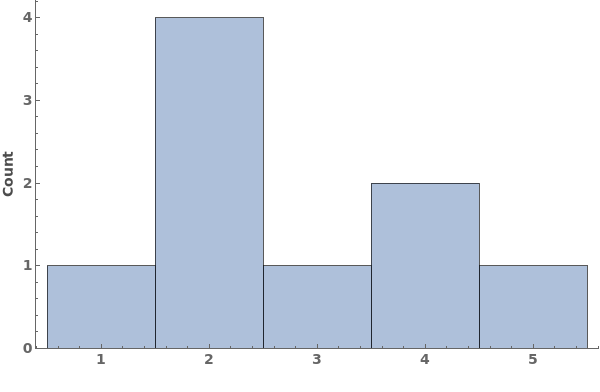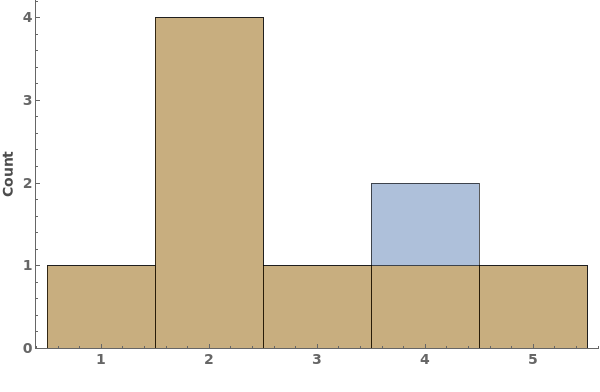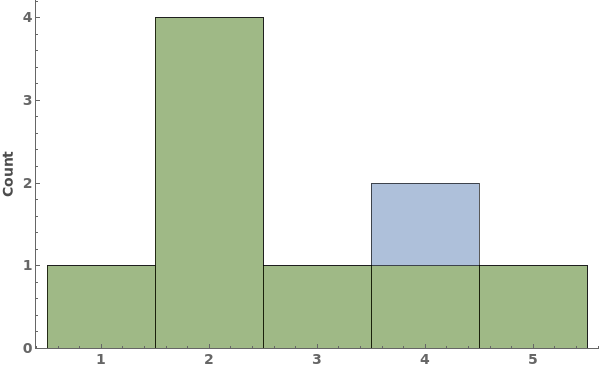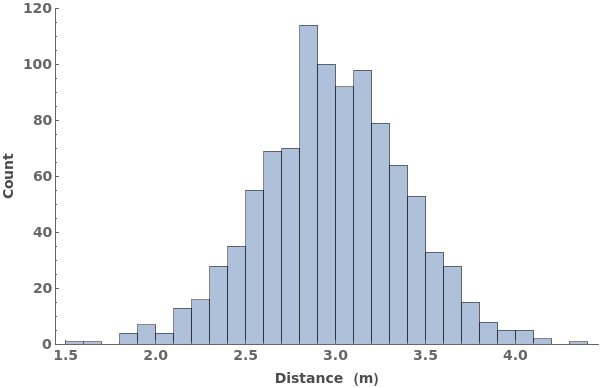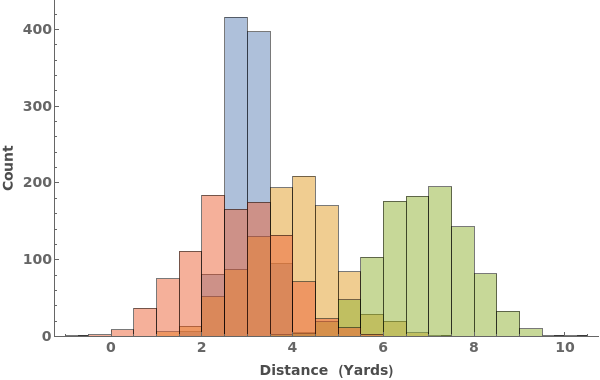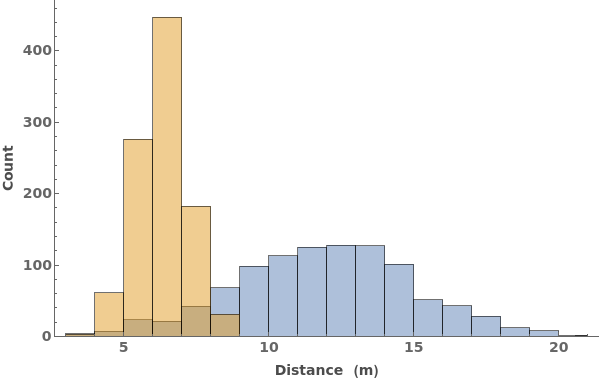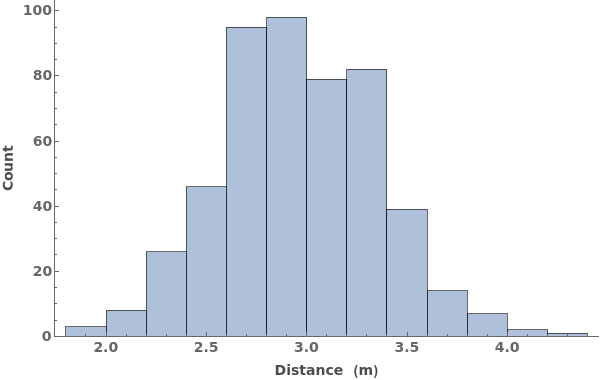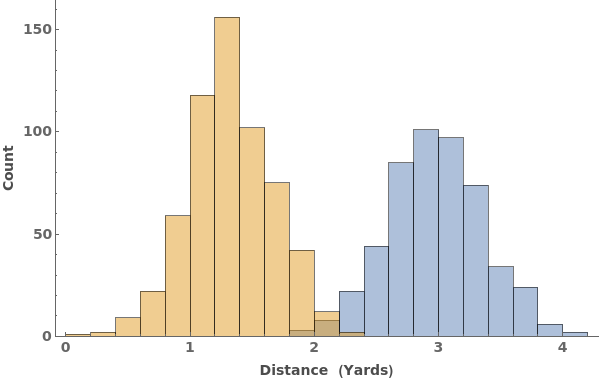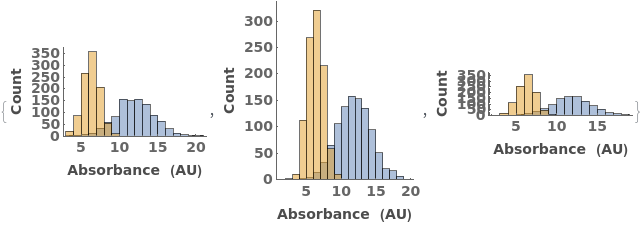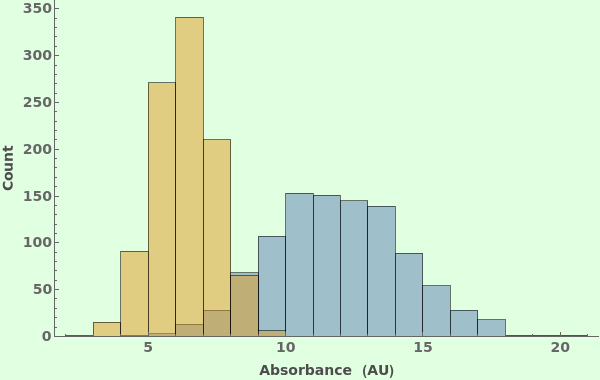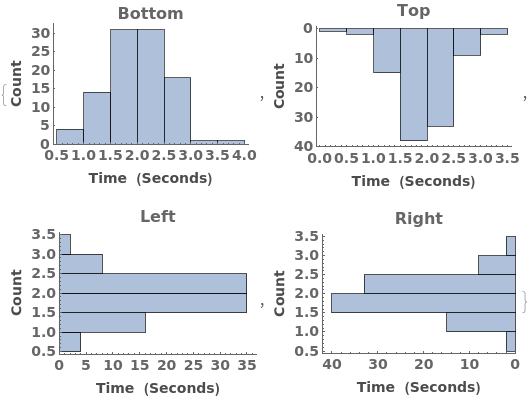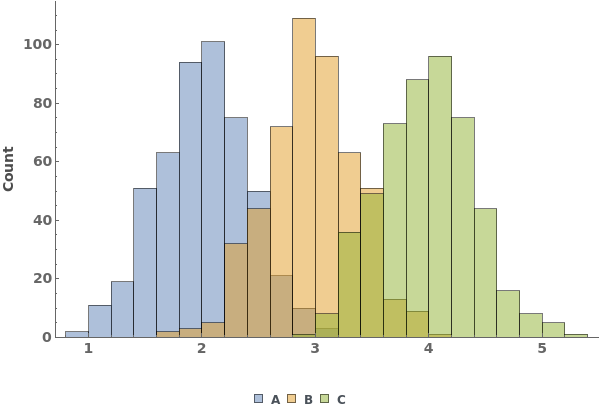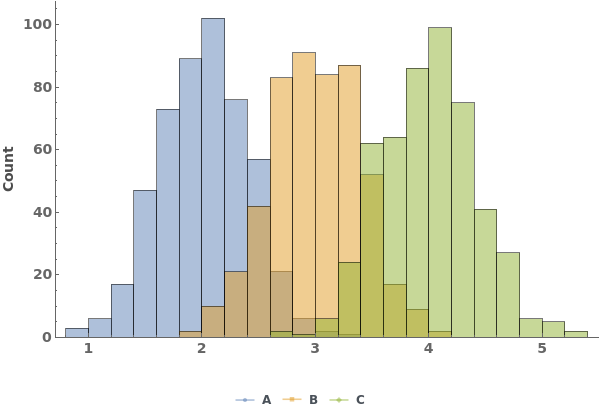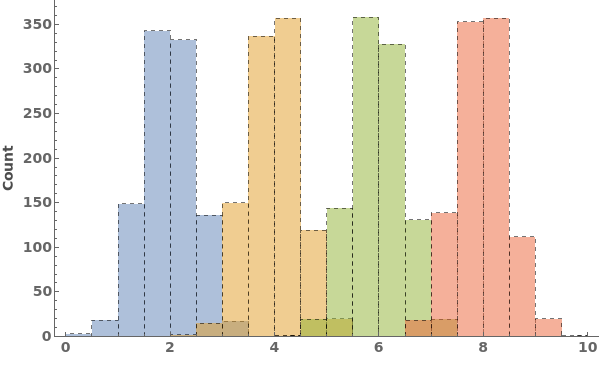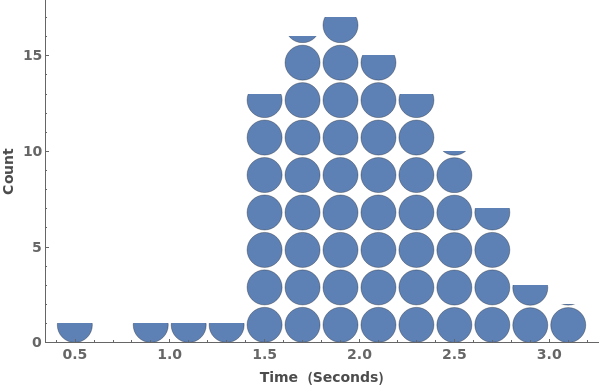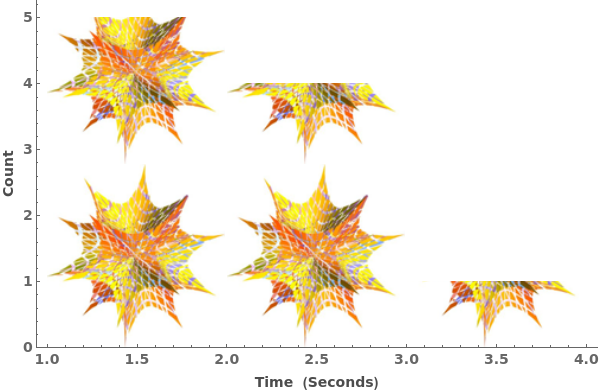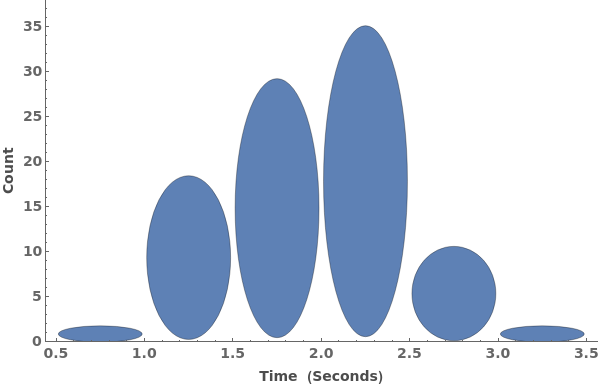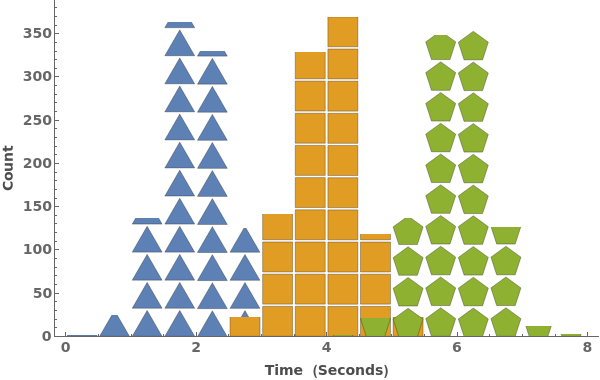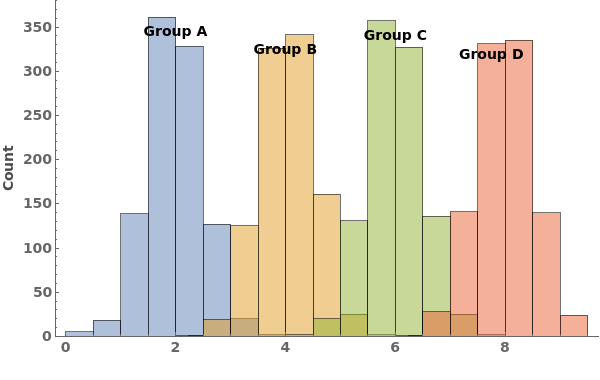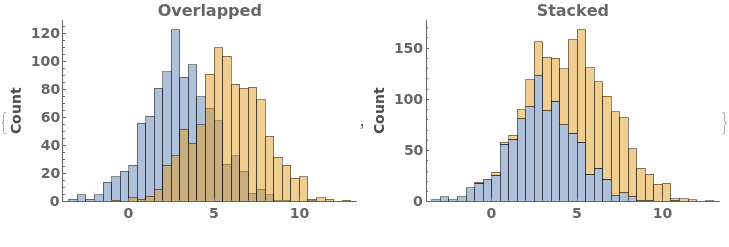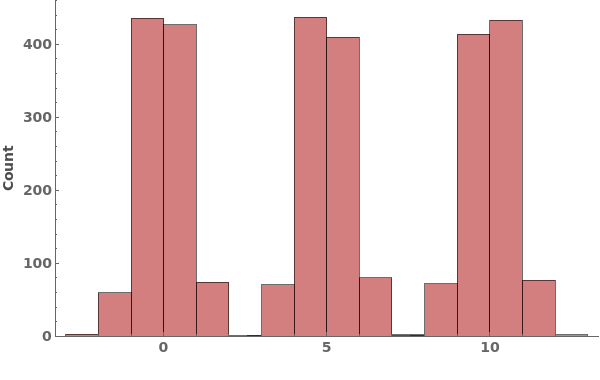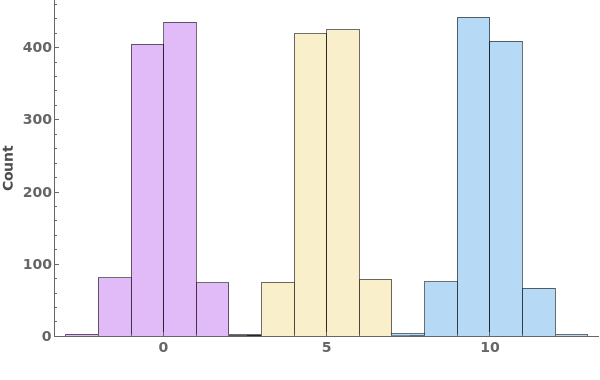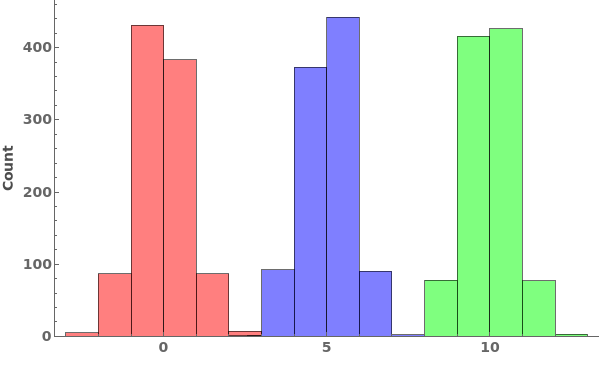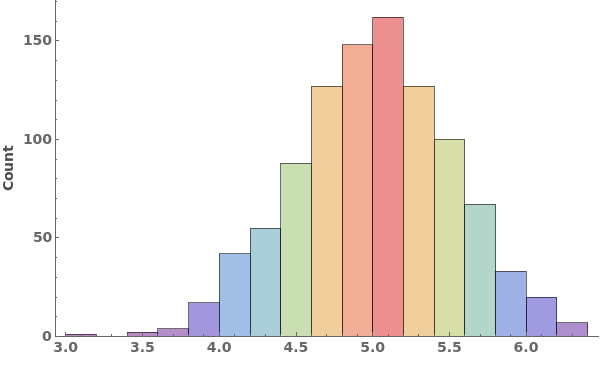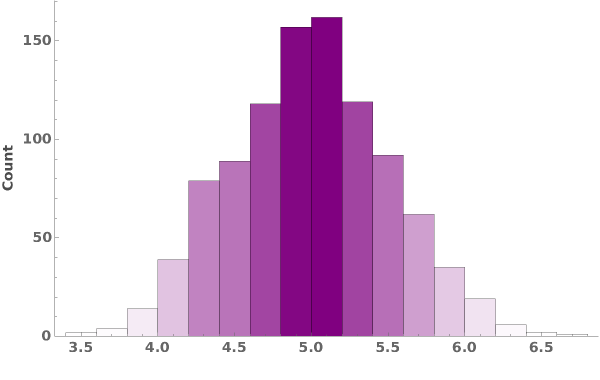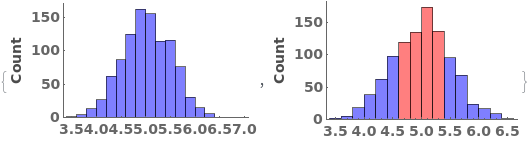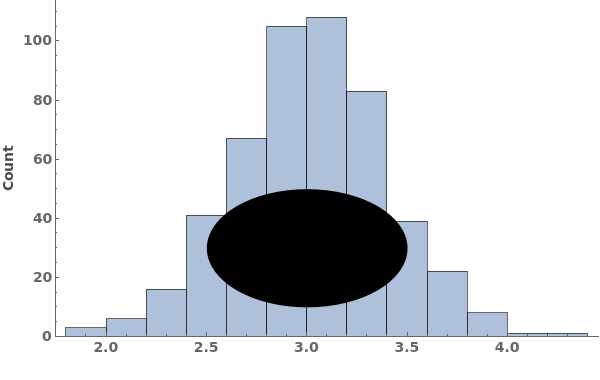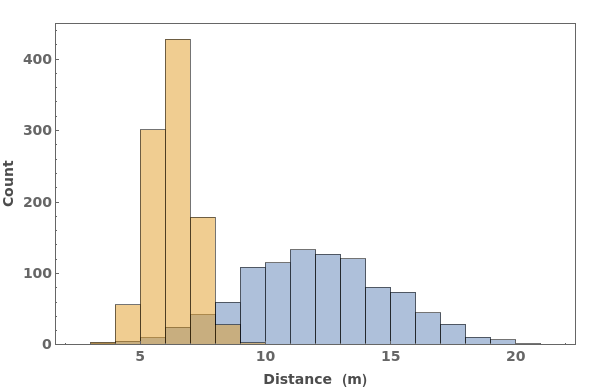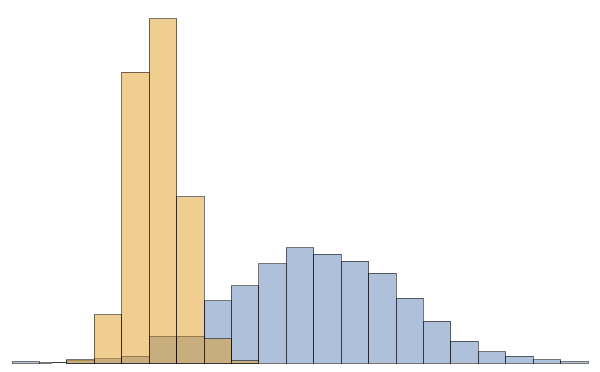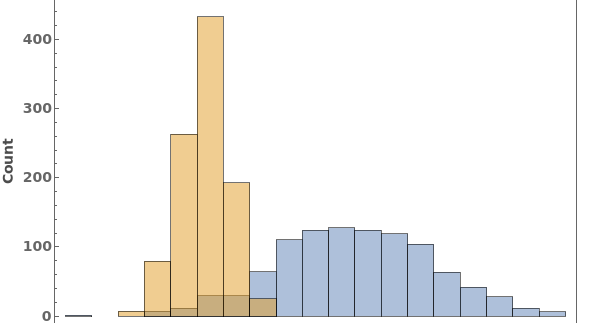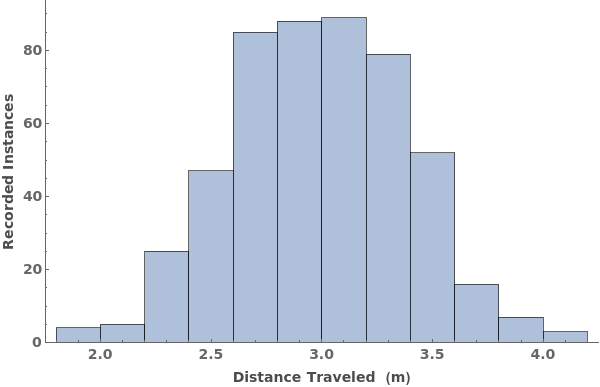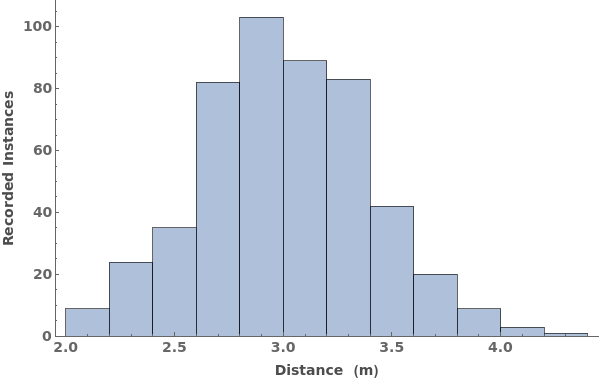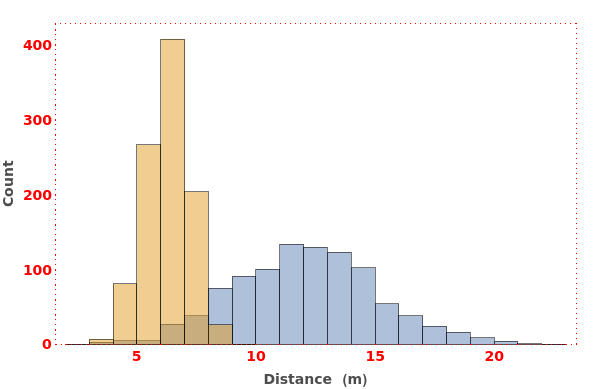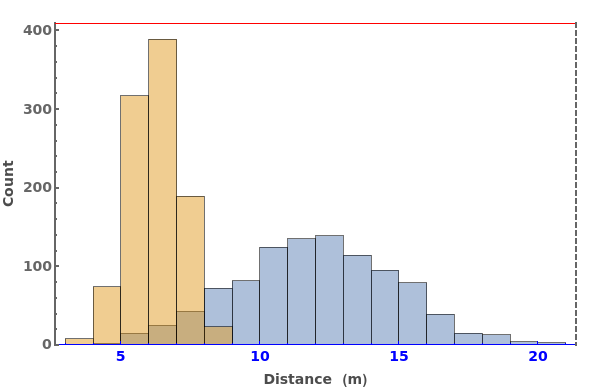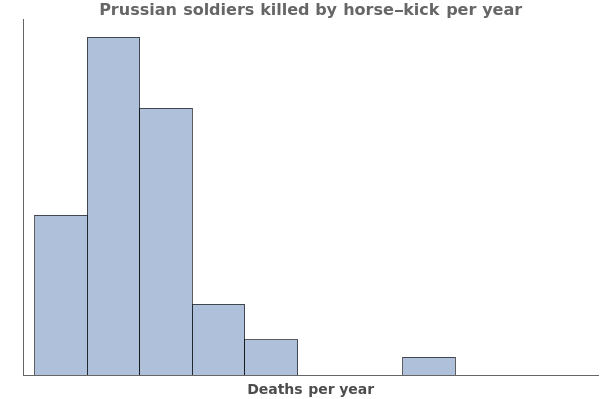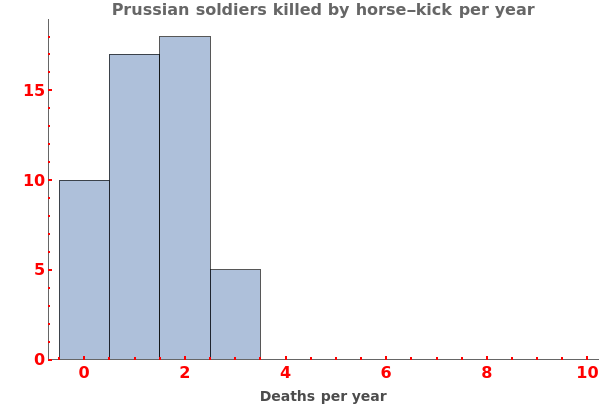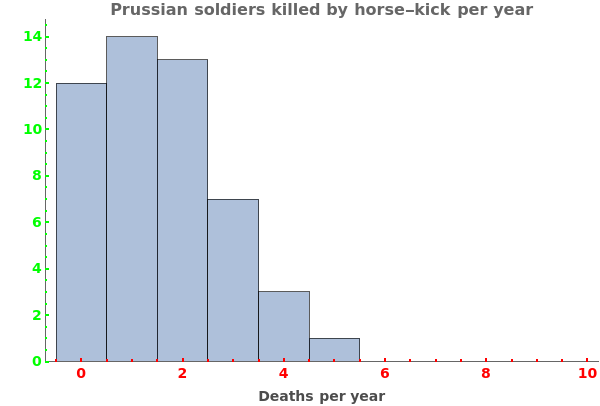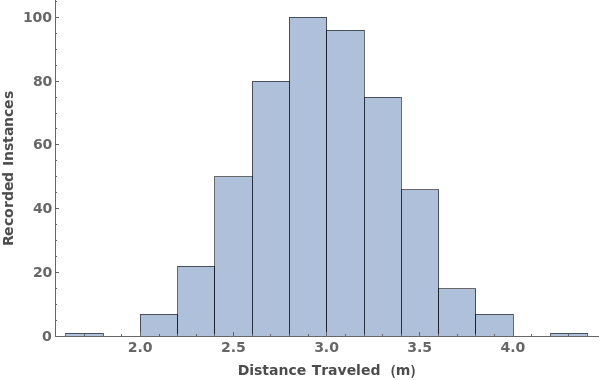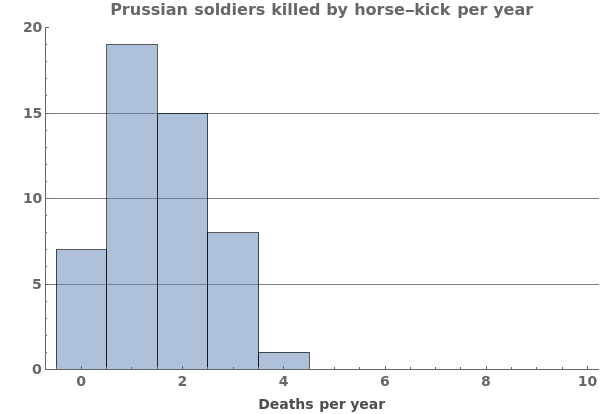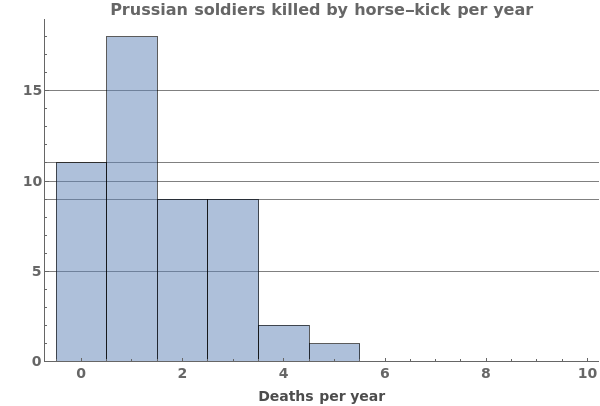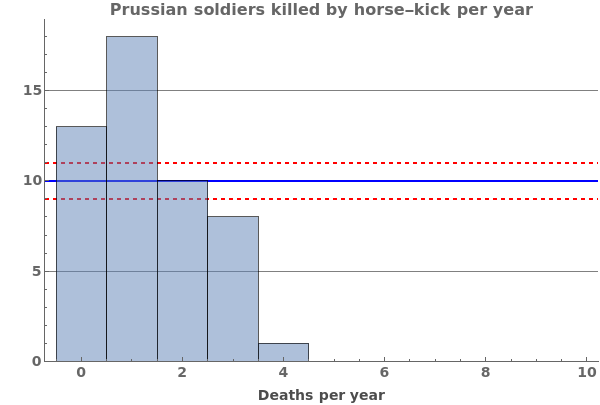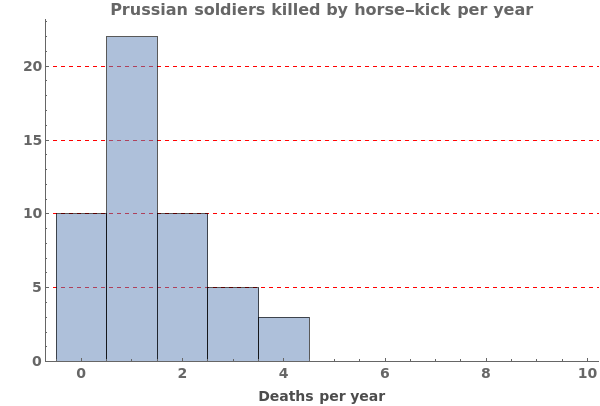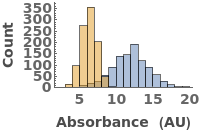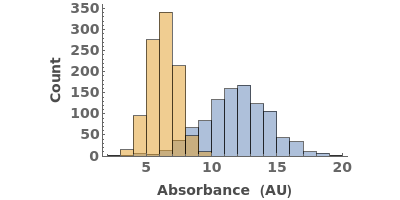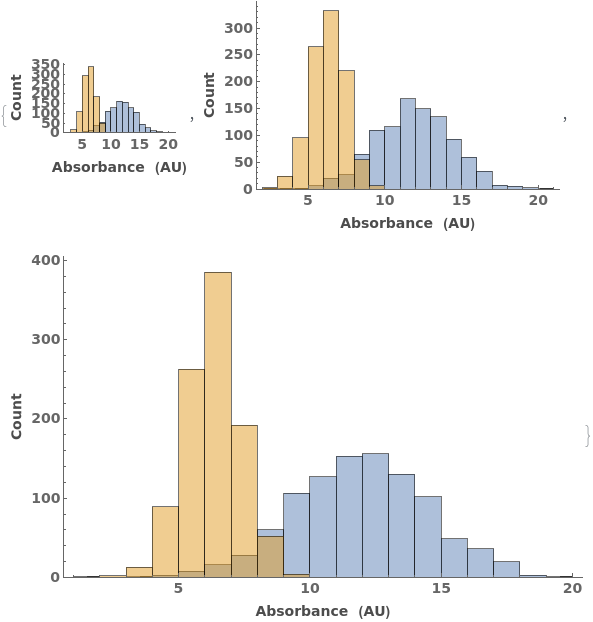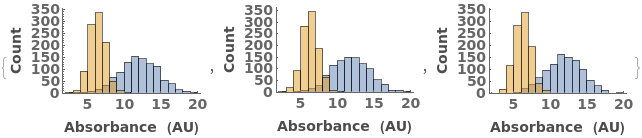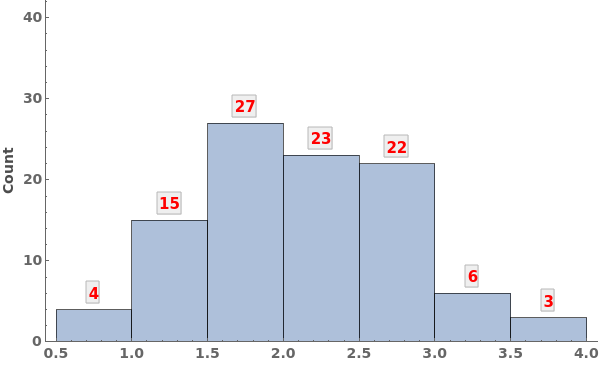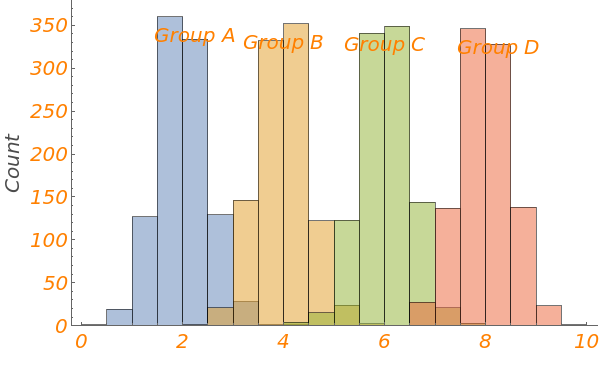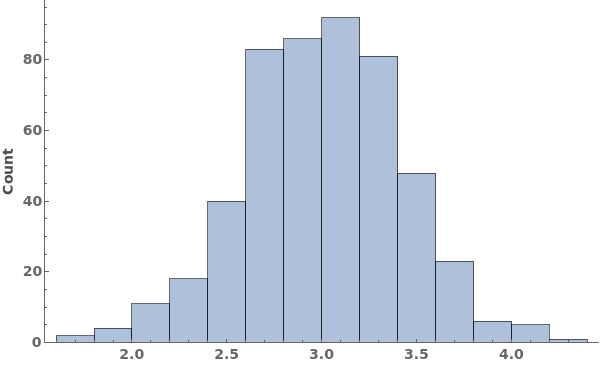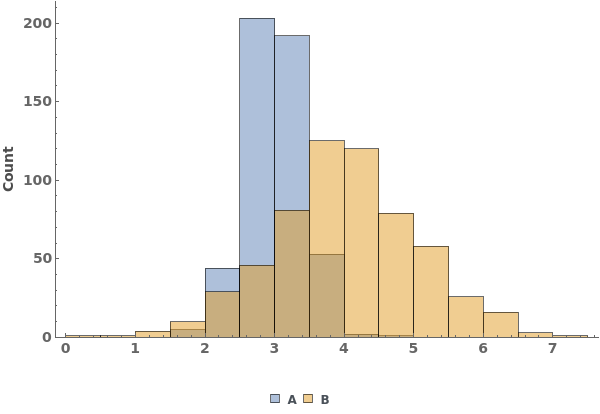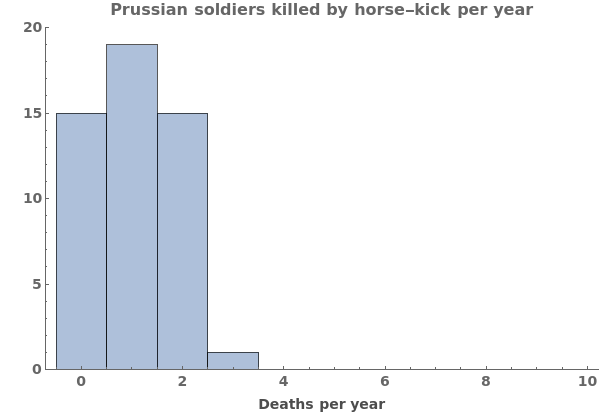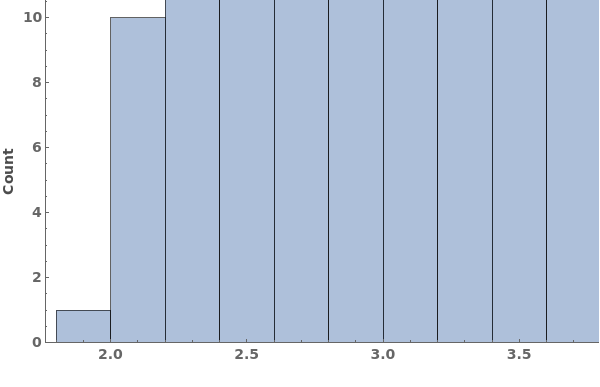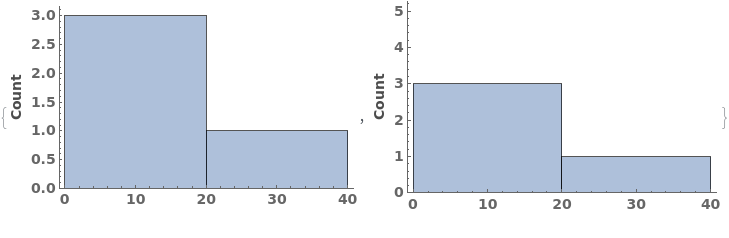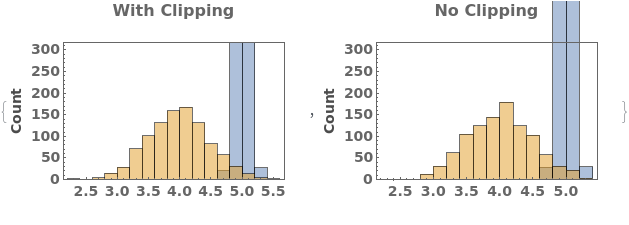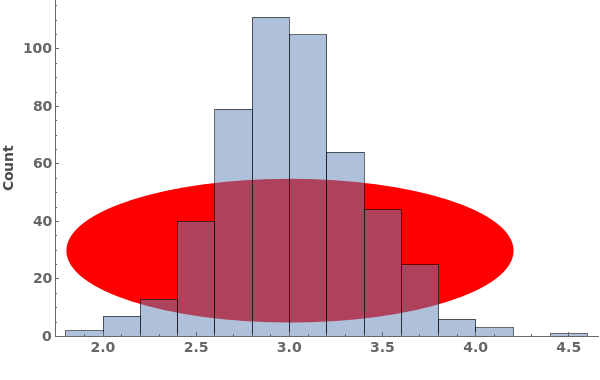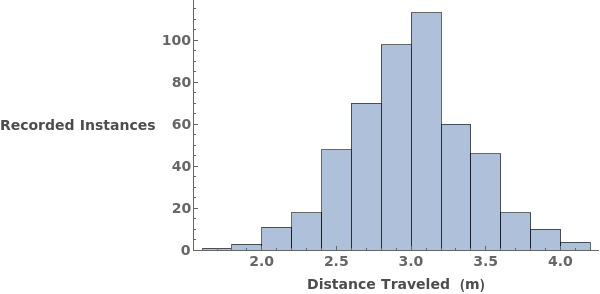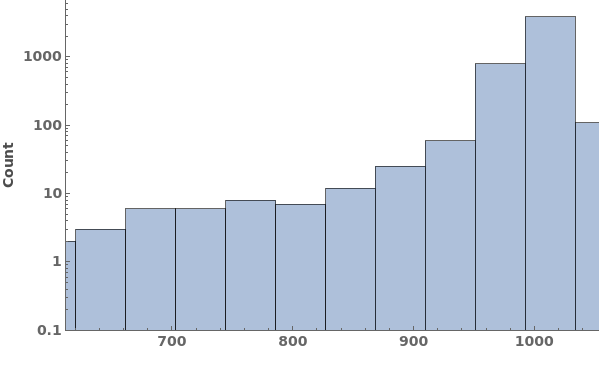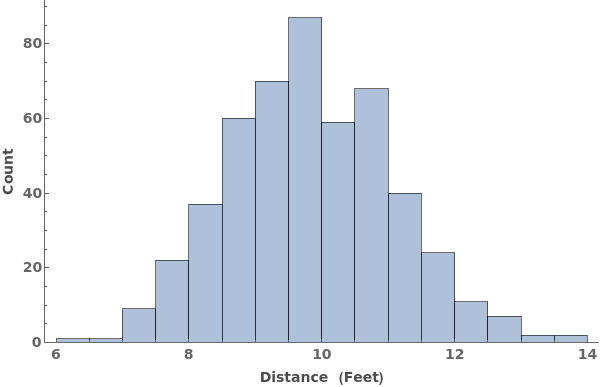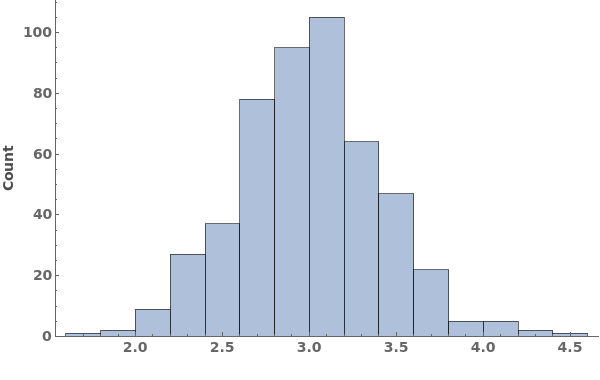EmeraldHistogram
EmeraldHistogram[dataset]⟹chart
creates a Histogram from the provided dataset.
EmeraldHistogram[datasets]⟹chart
creates a Histogram displaying each dataset in datasets.
Details
Input

Output

Data Specifications Options

Frame Options
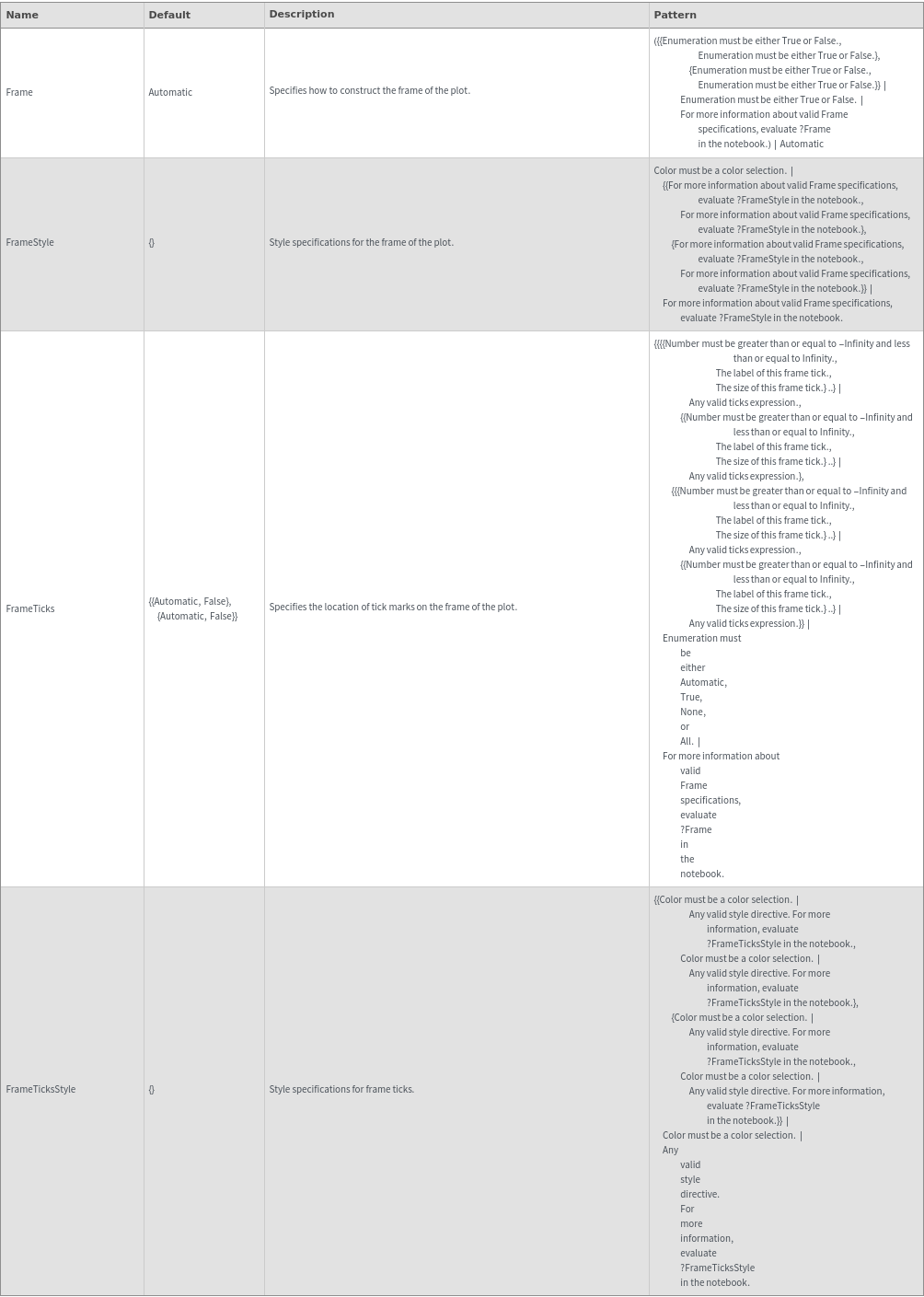
Grid Options
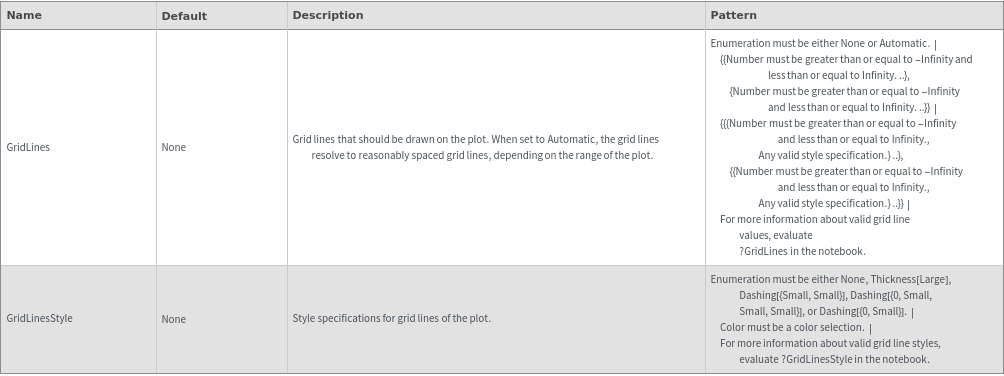
Image Format Options
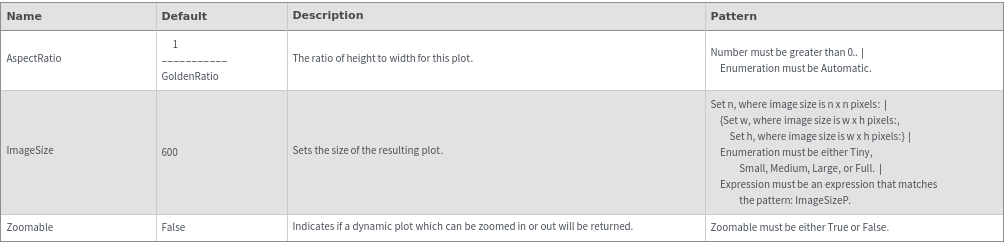
Legend Options
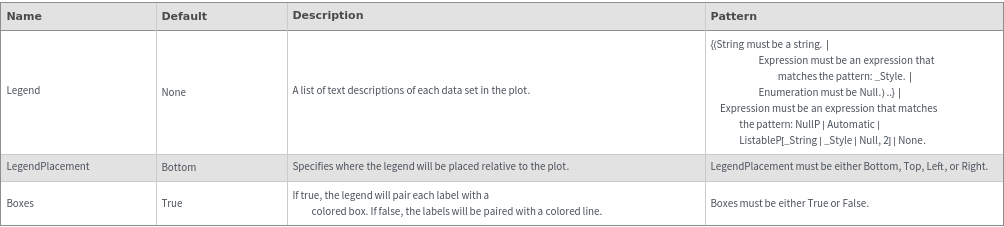
Plot Labeling Options
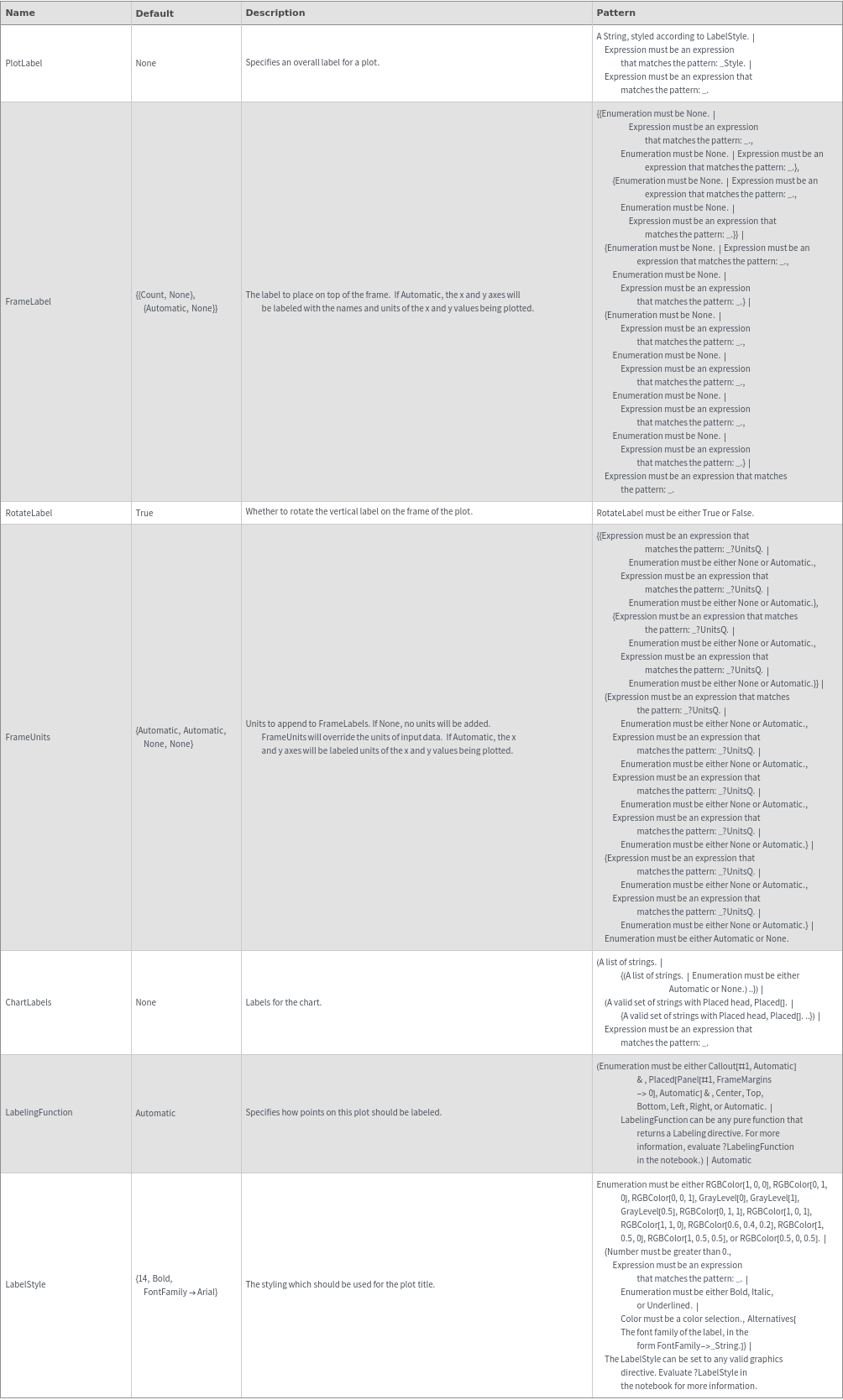
Plot Range Options
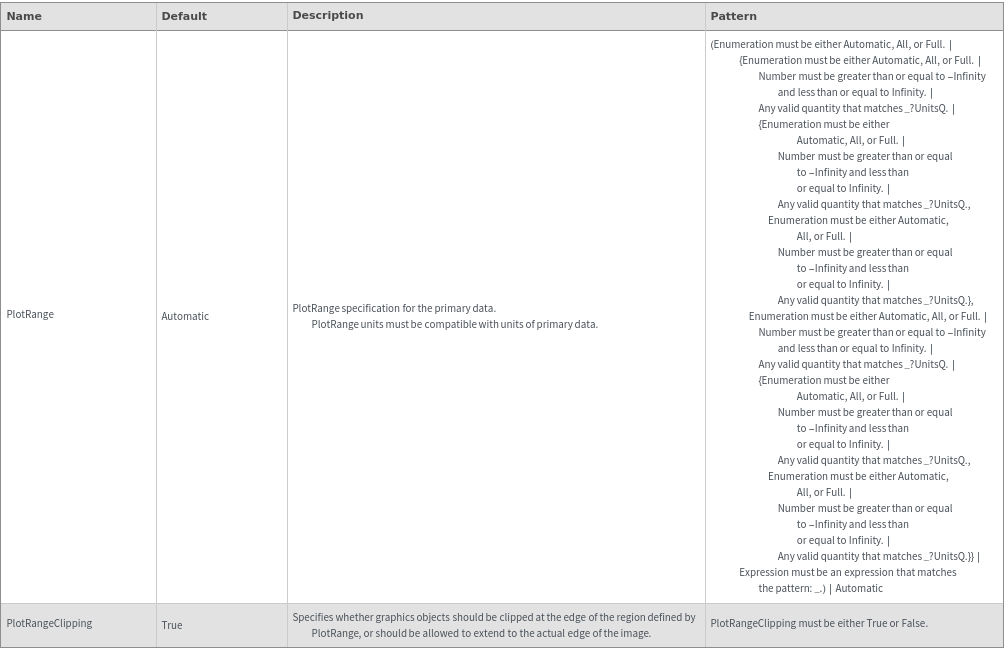
Plot Style Options
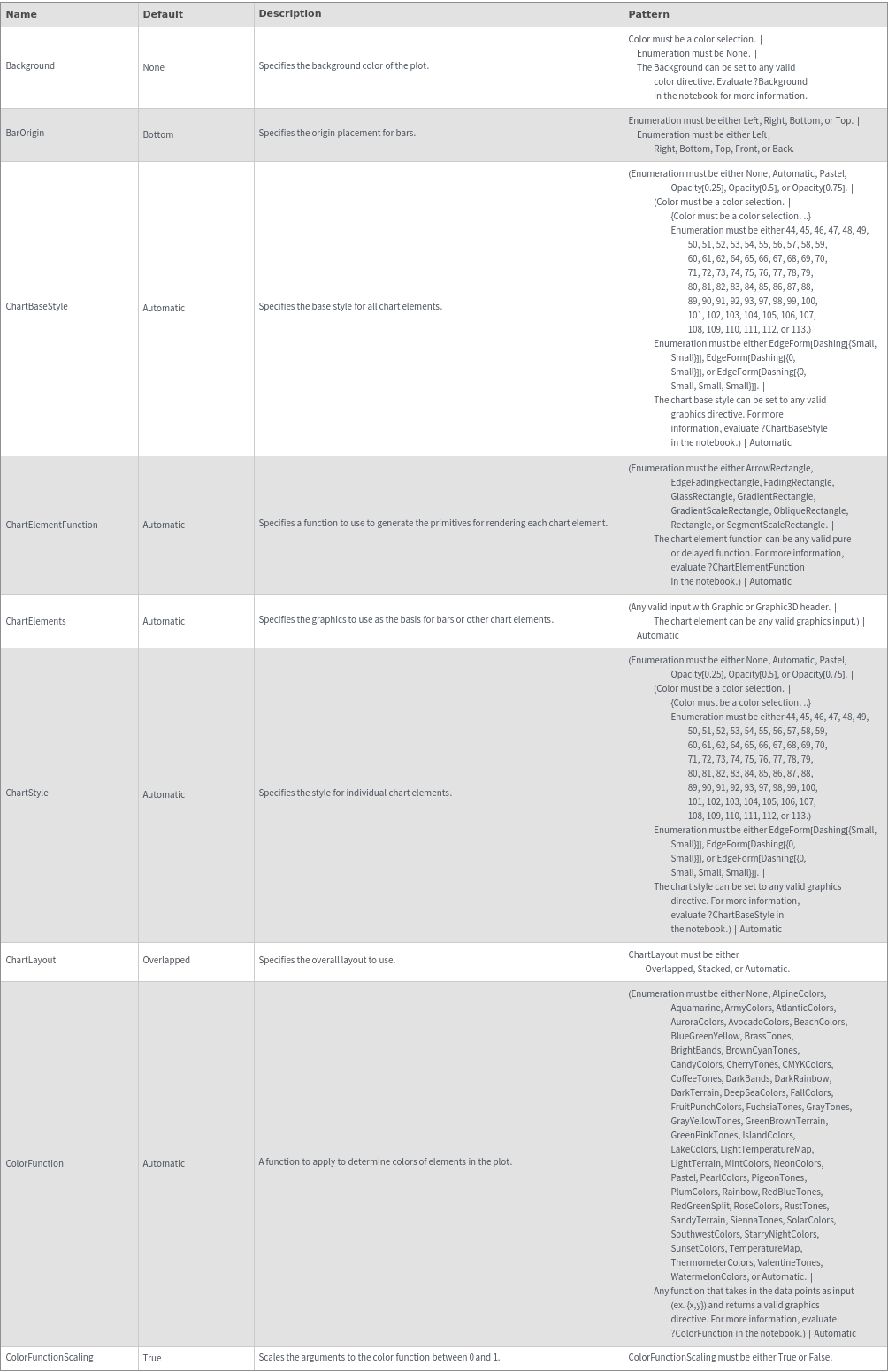
General Options

Examples
Additional Examples (8)
Missing Data (3)
Quantity Arrays (3)
Options (56)
ChartElementFunction (3)
Choose a chart element function from a list of presets, which can be viewed by running ChartElementData["Histogram"] in the notebook. Automatic defaults to "Rectangle":

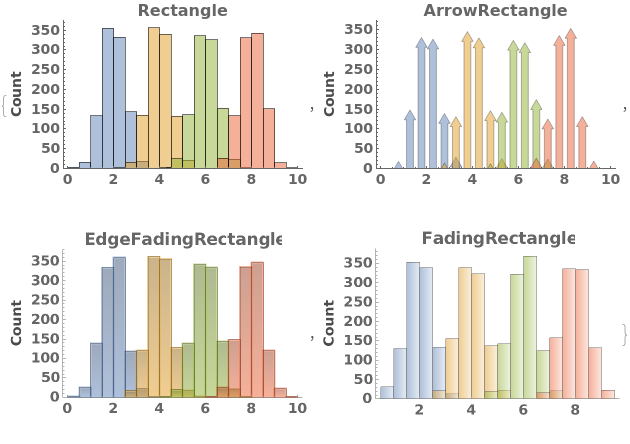
Write a custom chart element function which maps the corners of a rectangle to an arbitrary grahpics primitive:

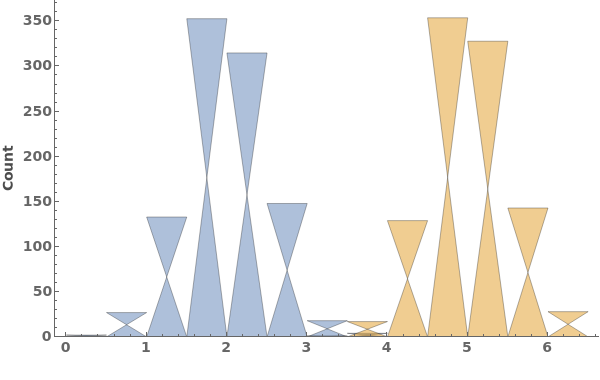
Some built-in chart element functions take options. As an example, you can view the options for the default Rectangle function by running ChartElementData["Rectangle", "Options"] in the notebook: