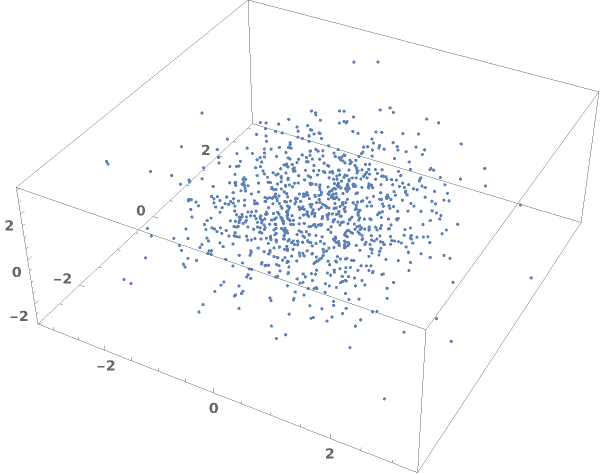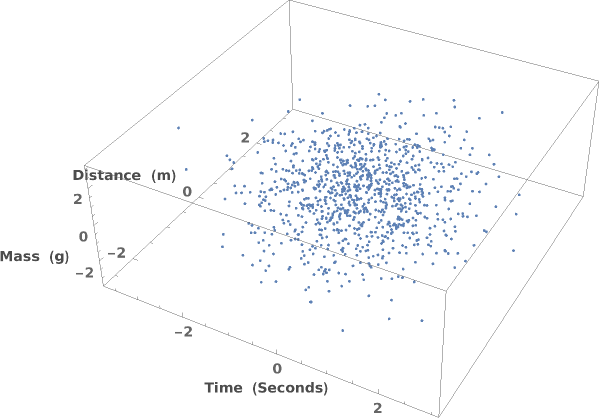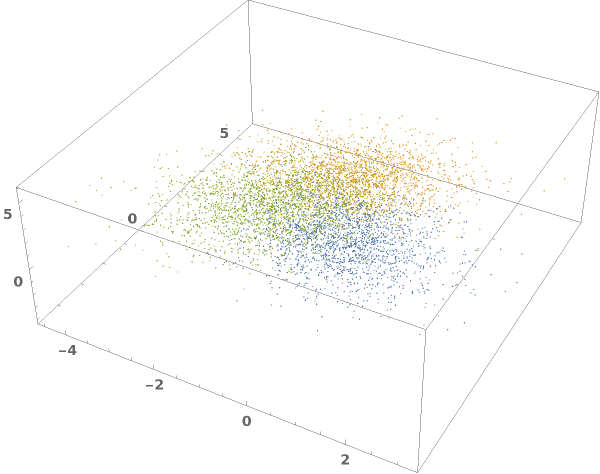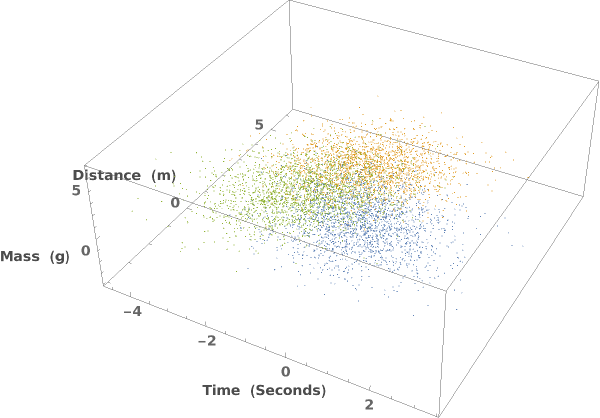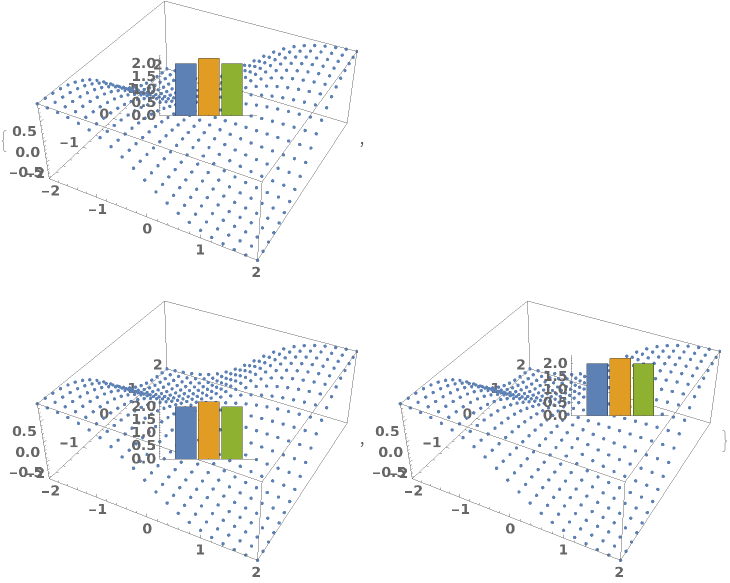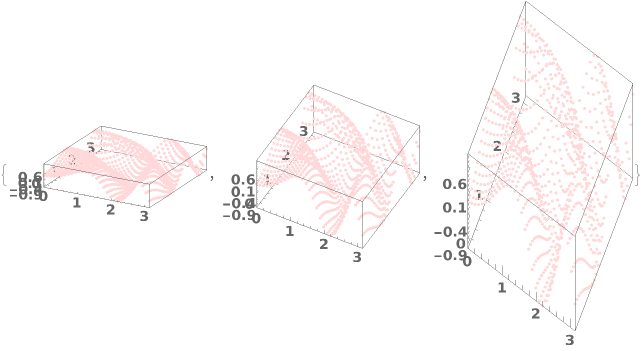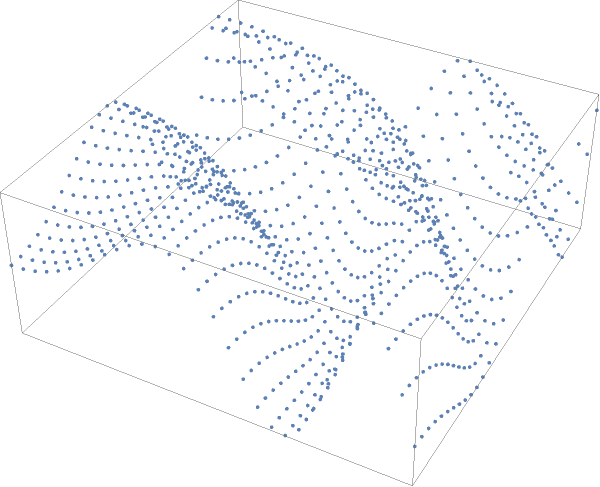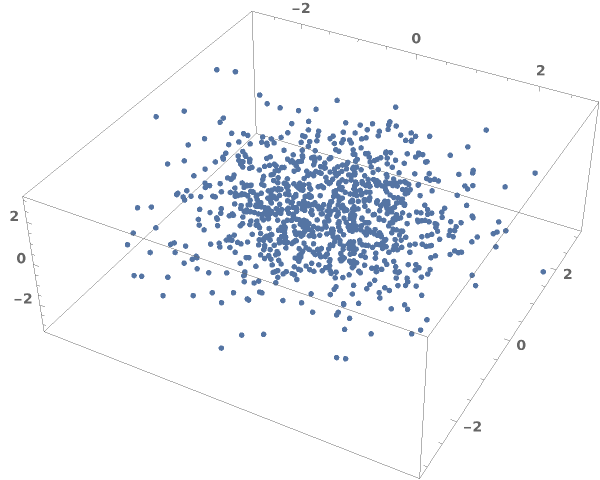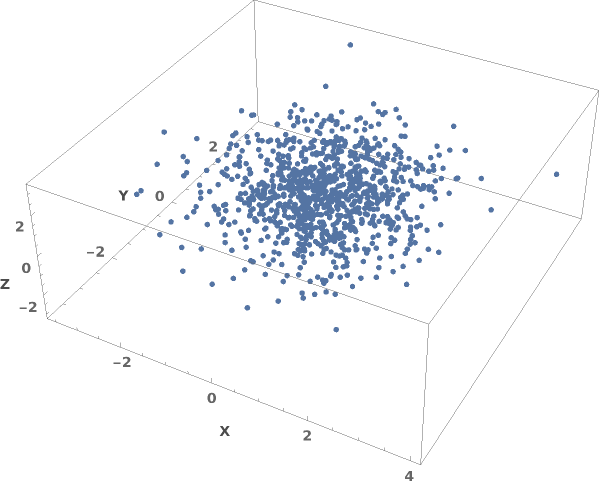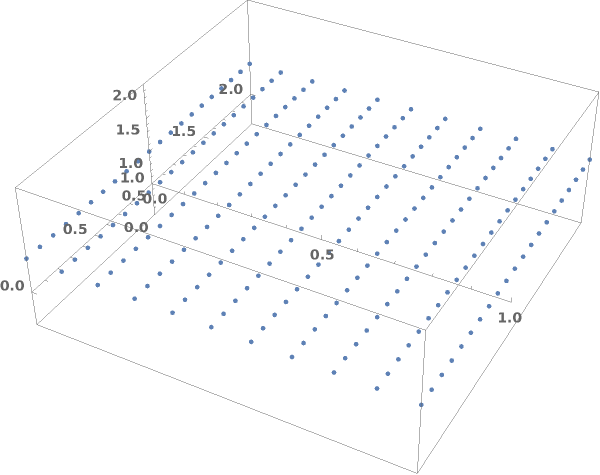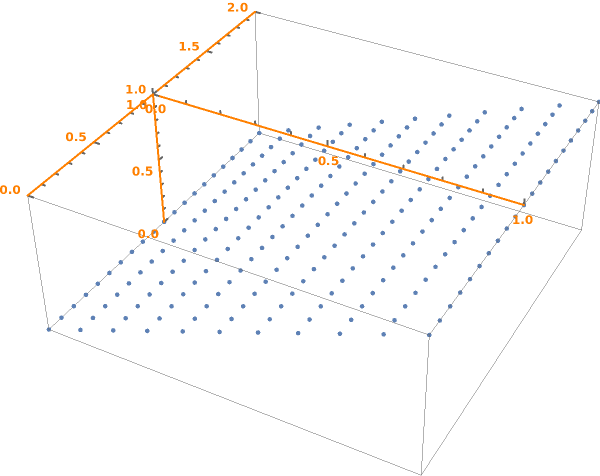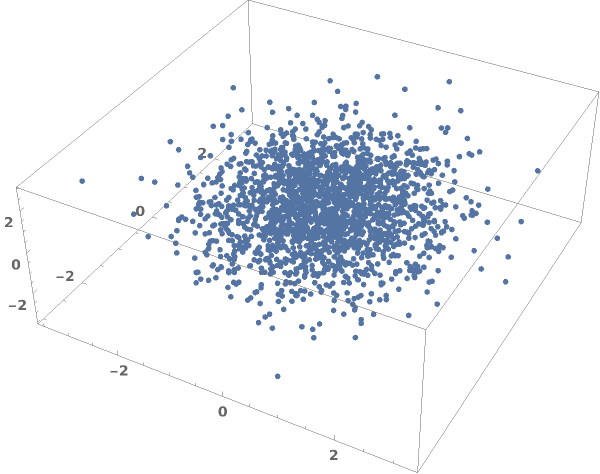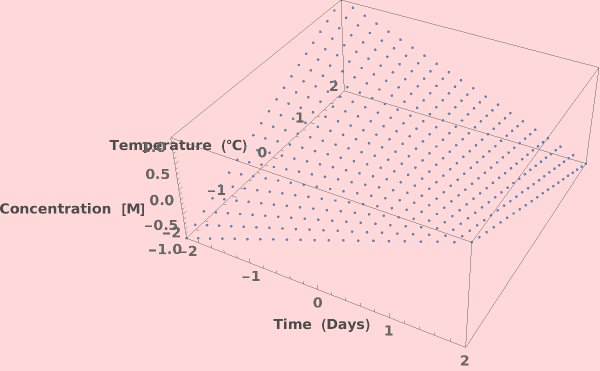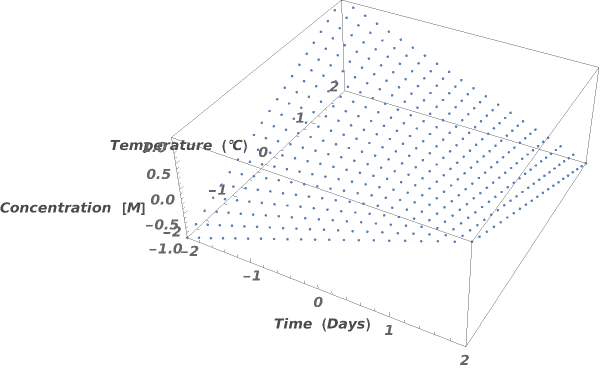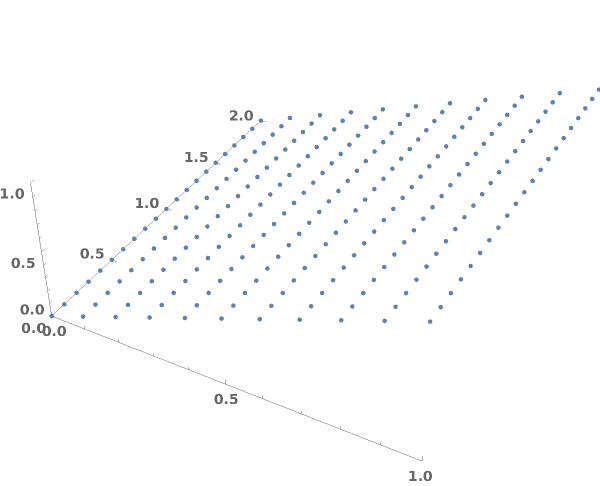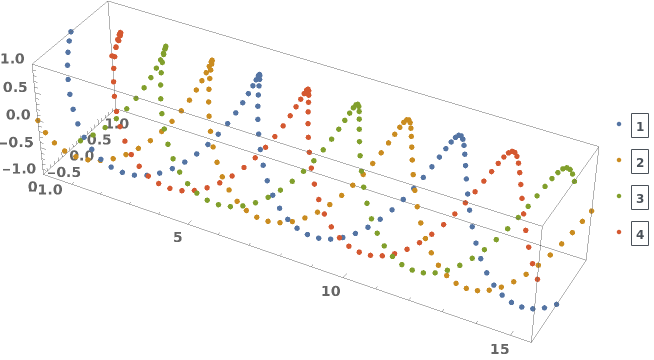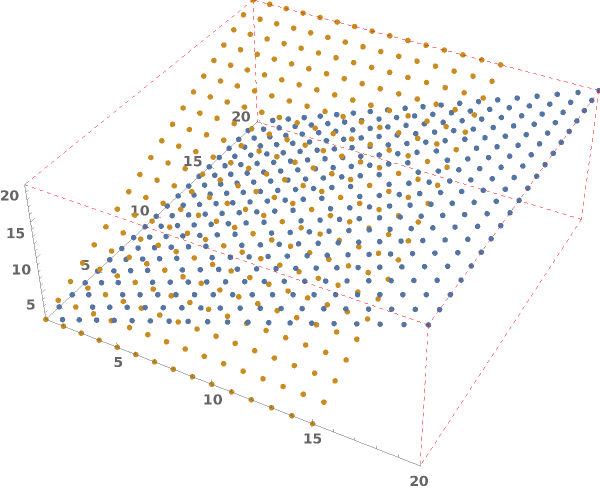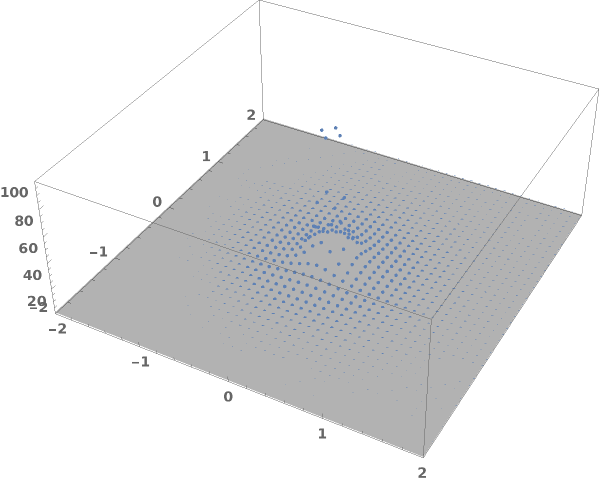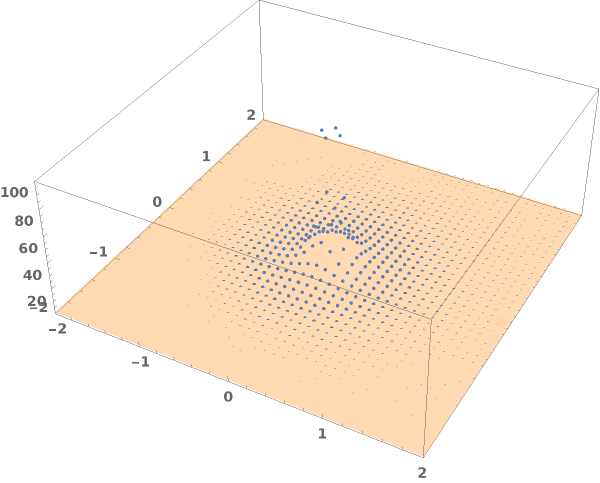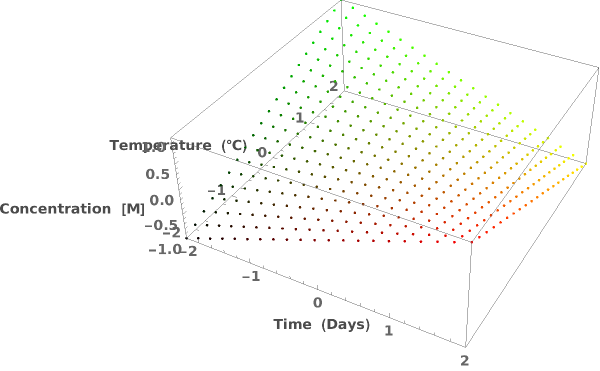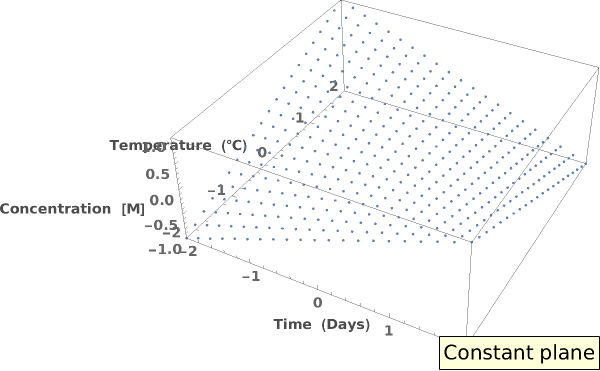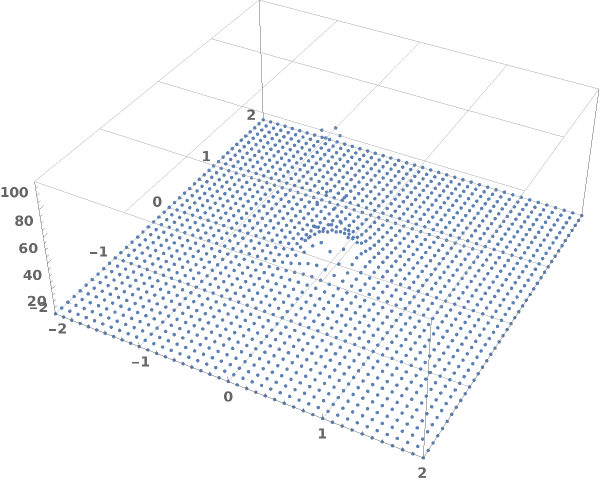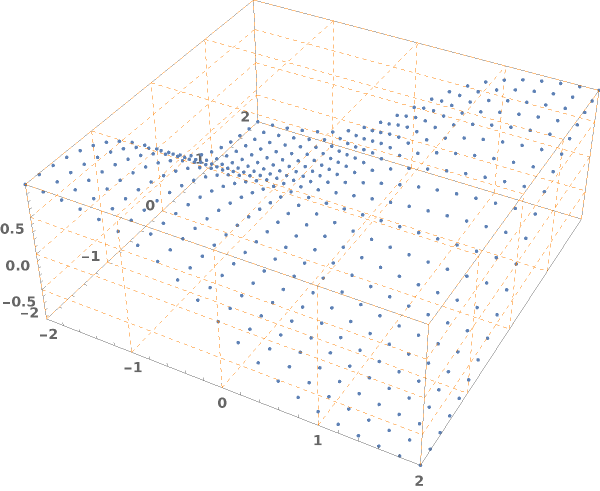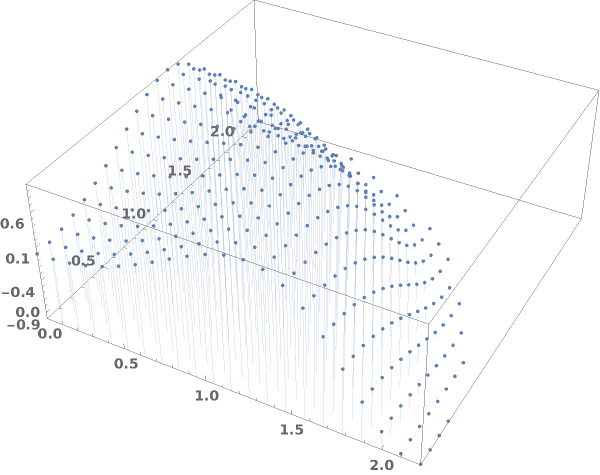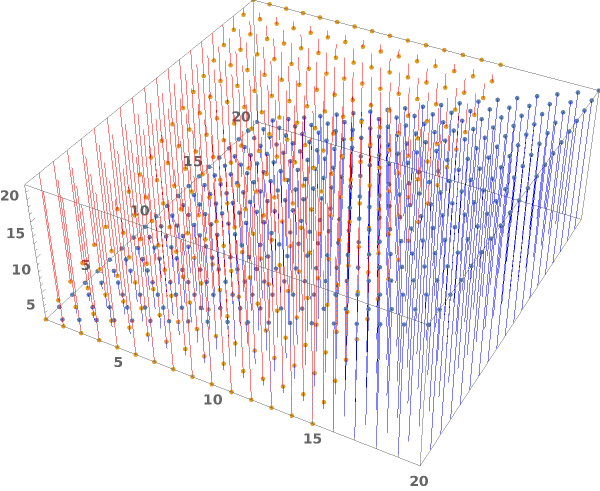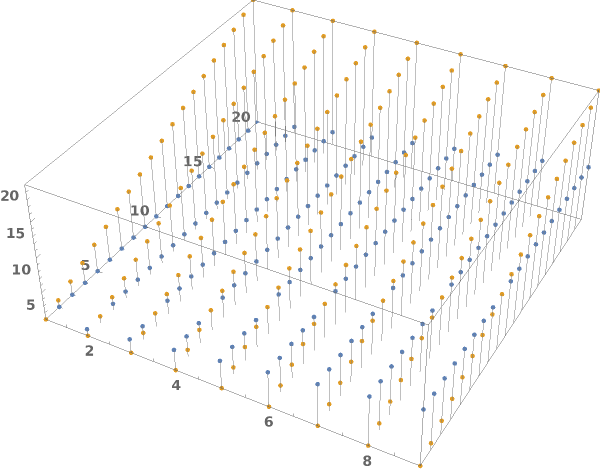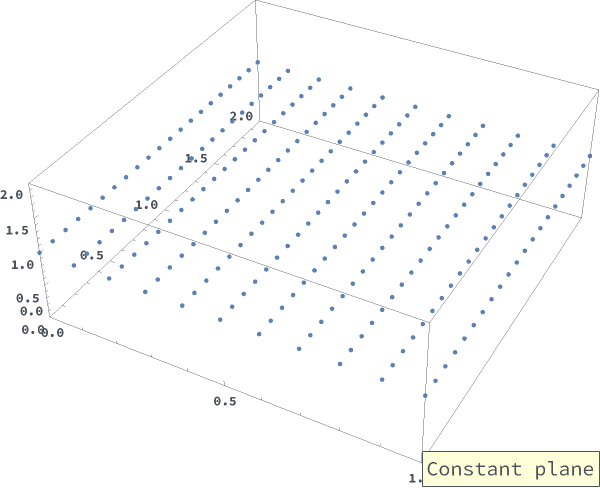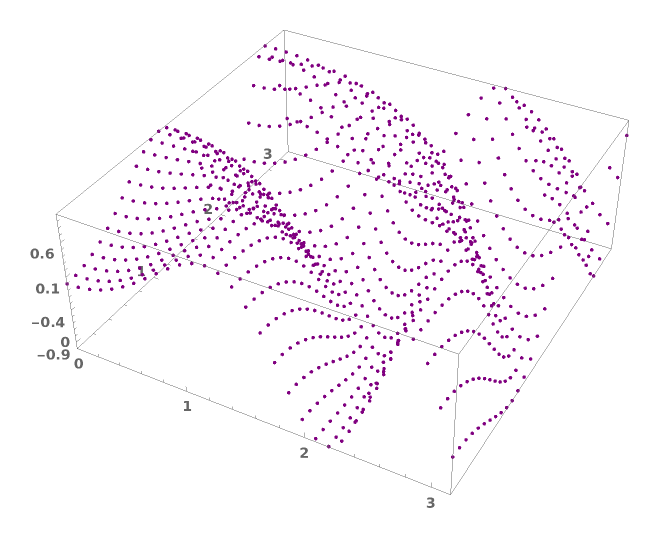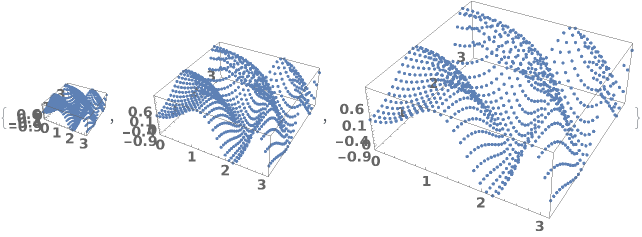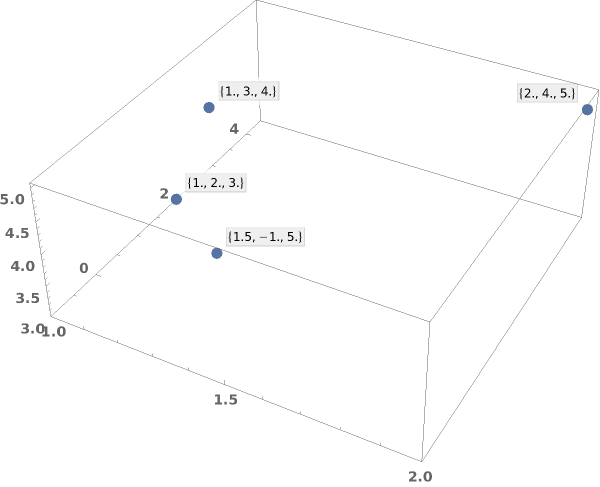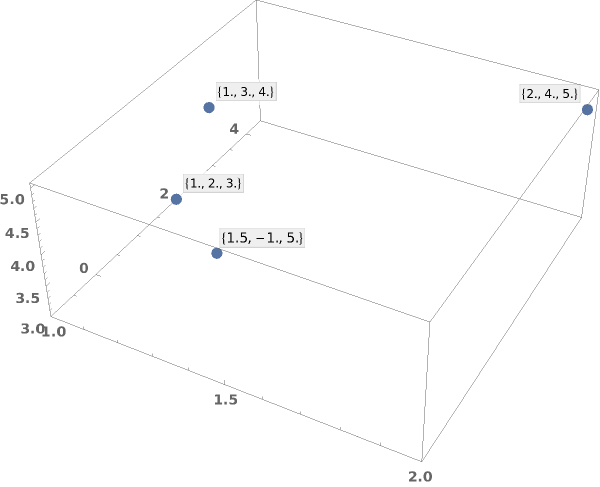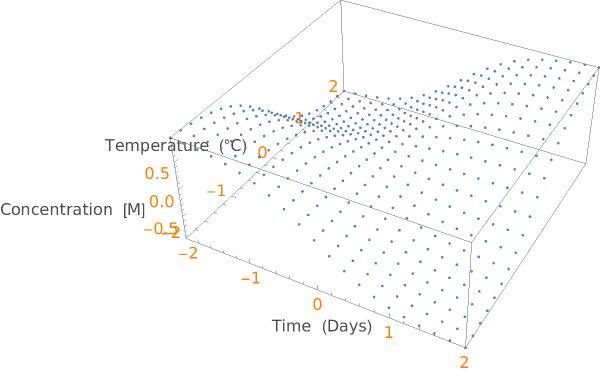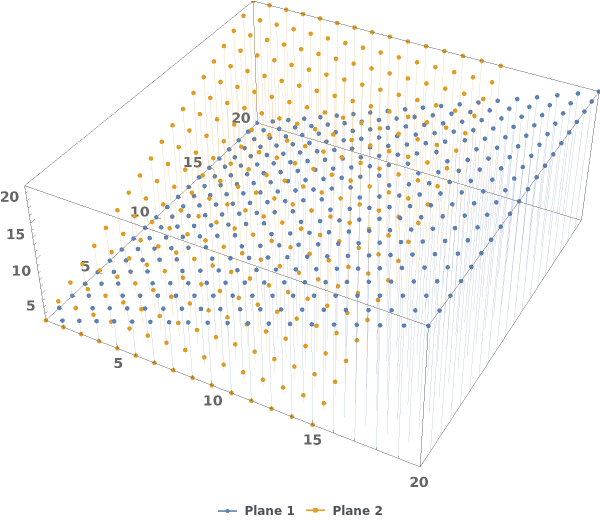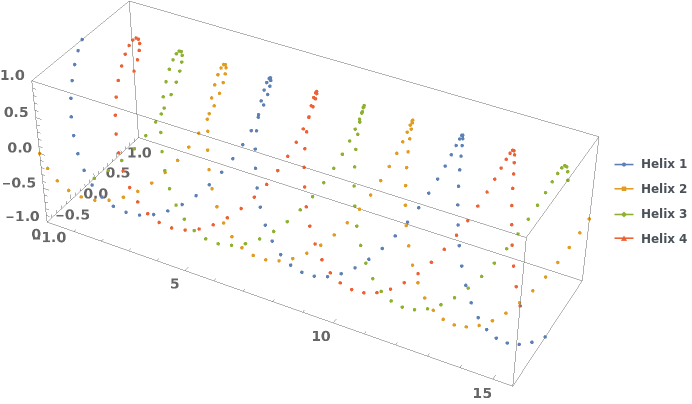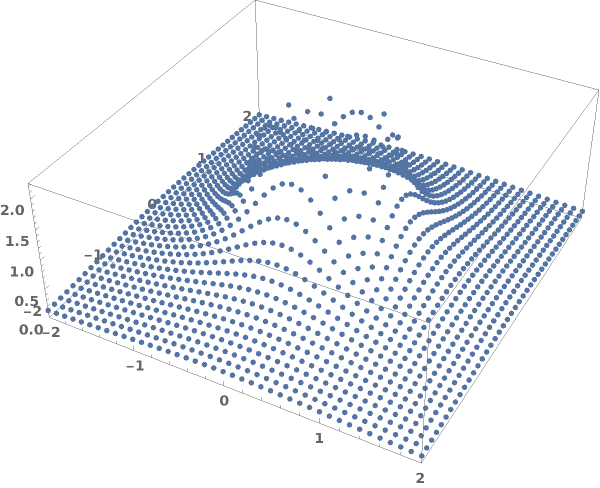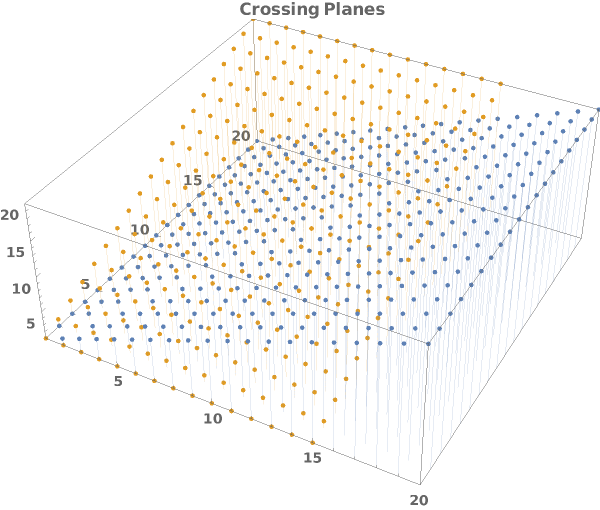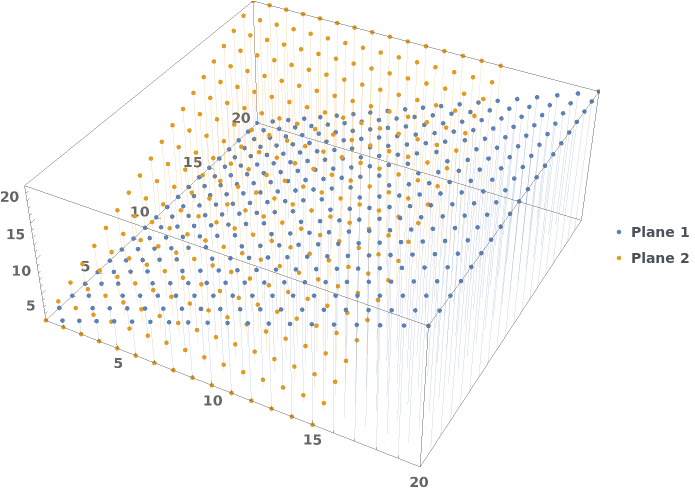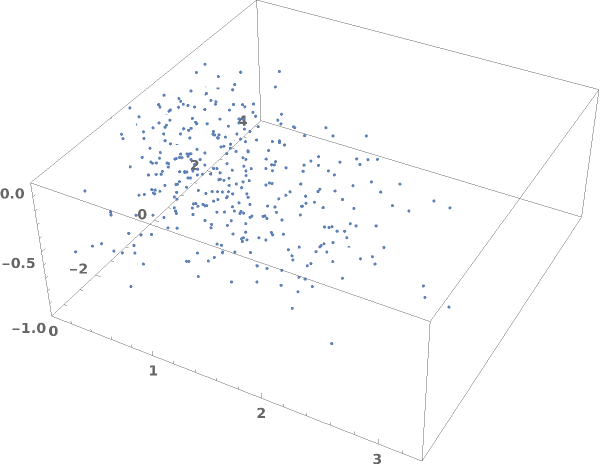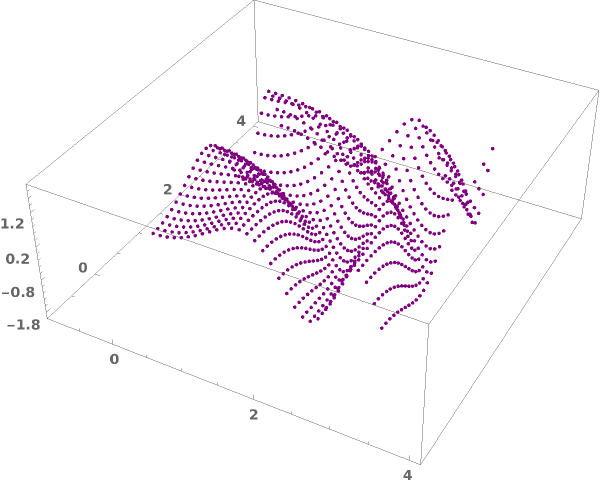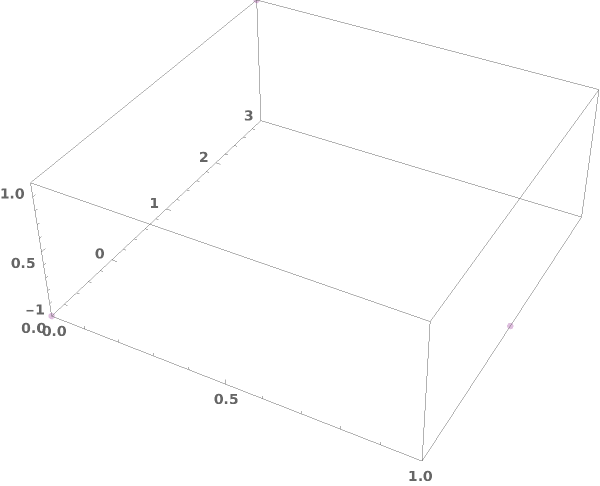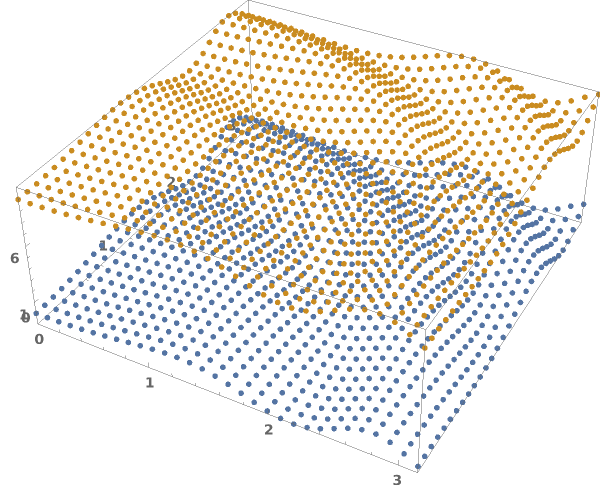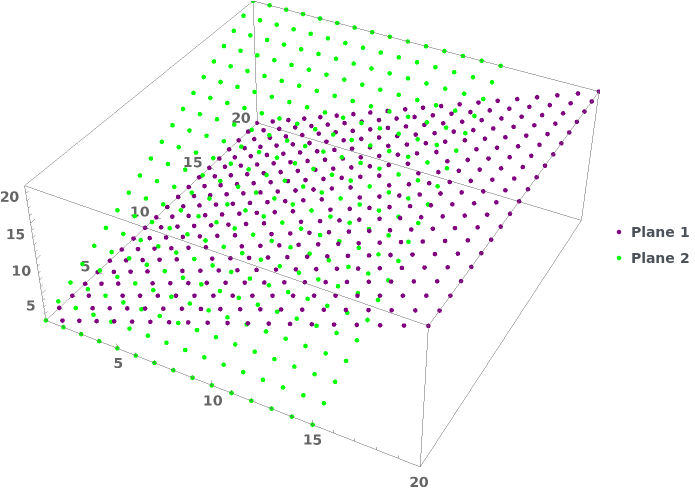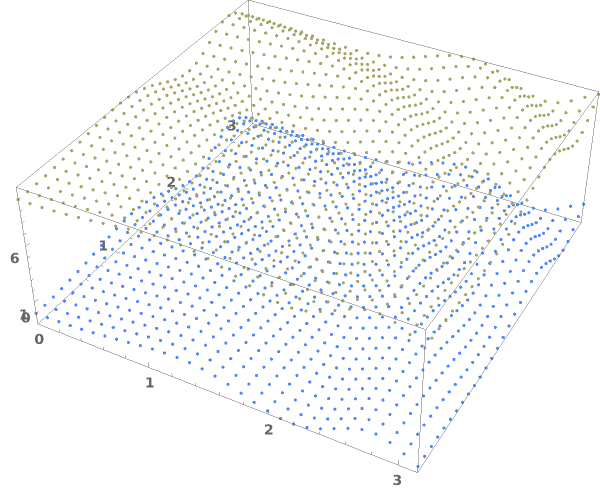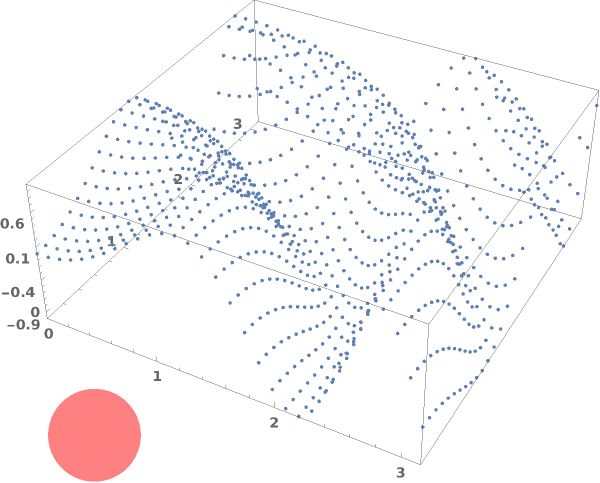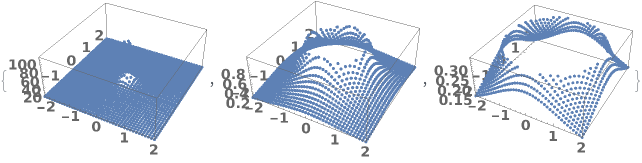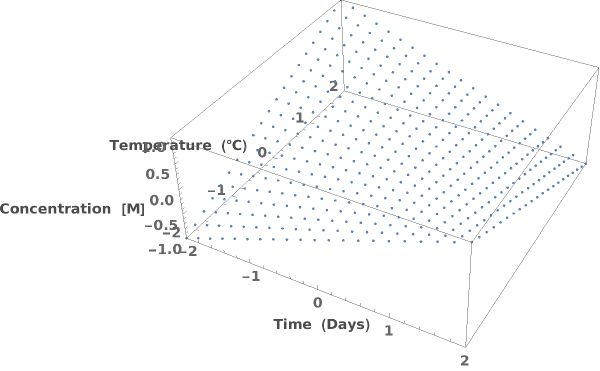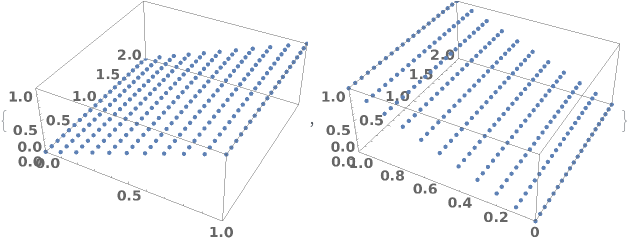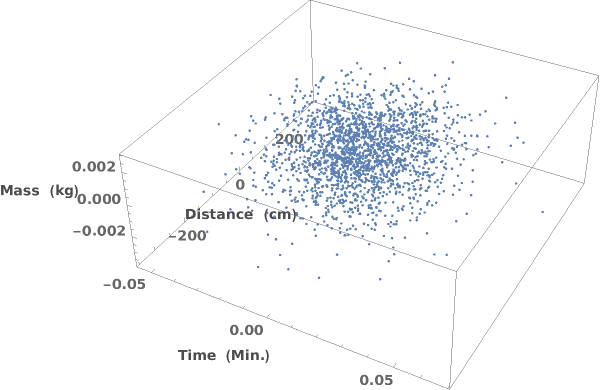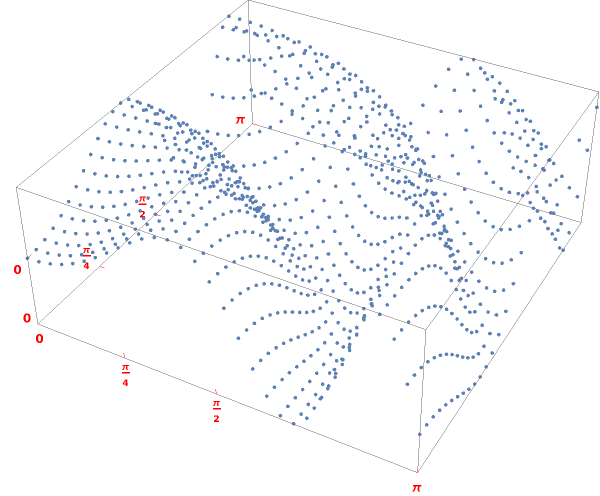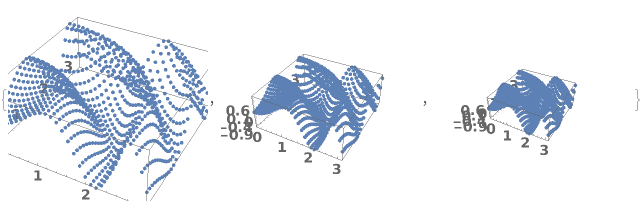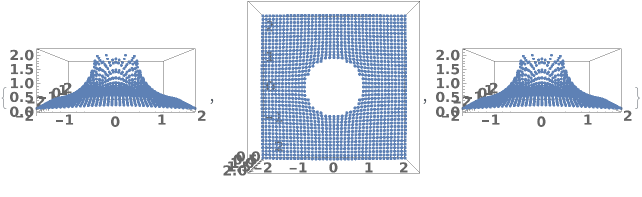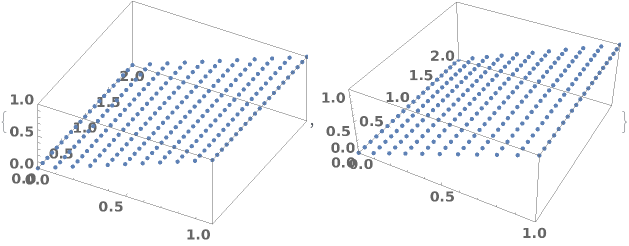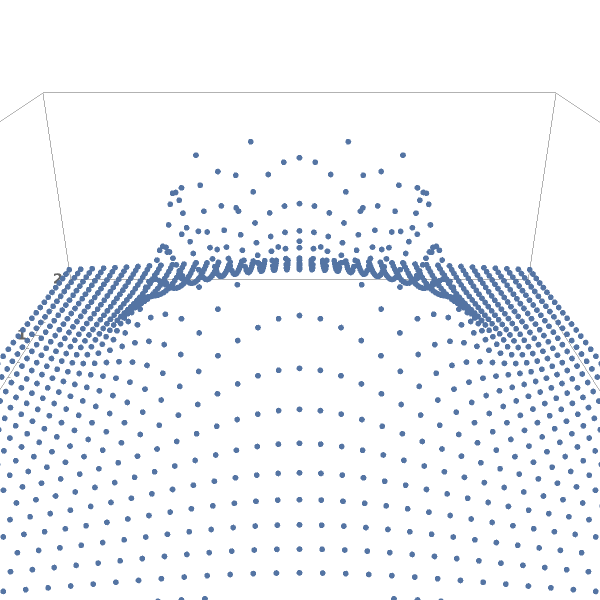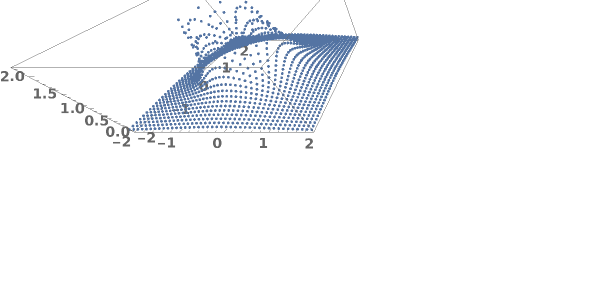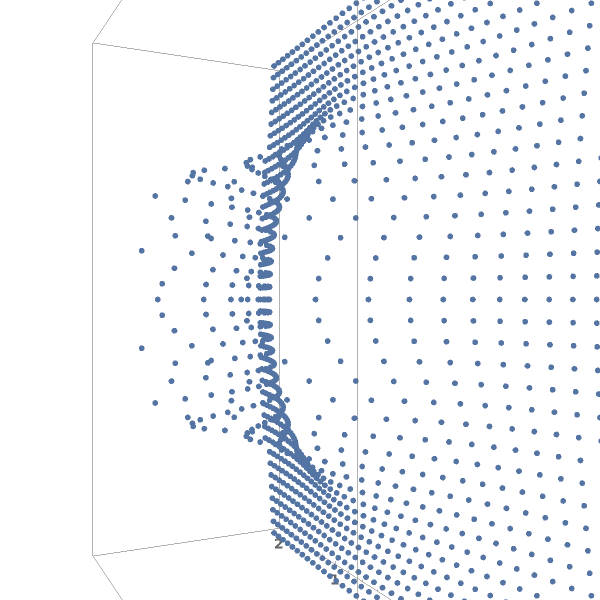EmeraldListPointPlot3D
EmeraldListPointPlot3D[dataset]⟹plot3D
creates a ListPointPlot3D of dataset.
EmeraldListPointPlot3D[datasets]⟹plot3D
creates a ListPointPlot3D displaying each dataset in datasets.
Details
Input
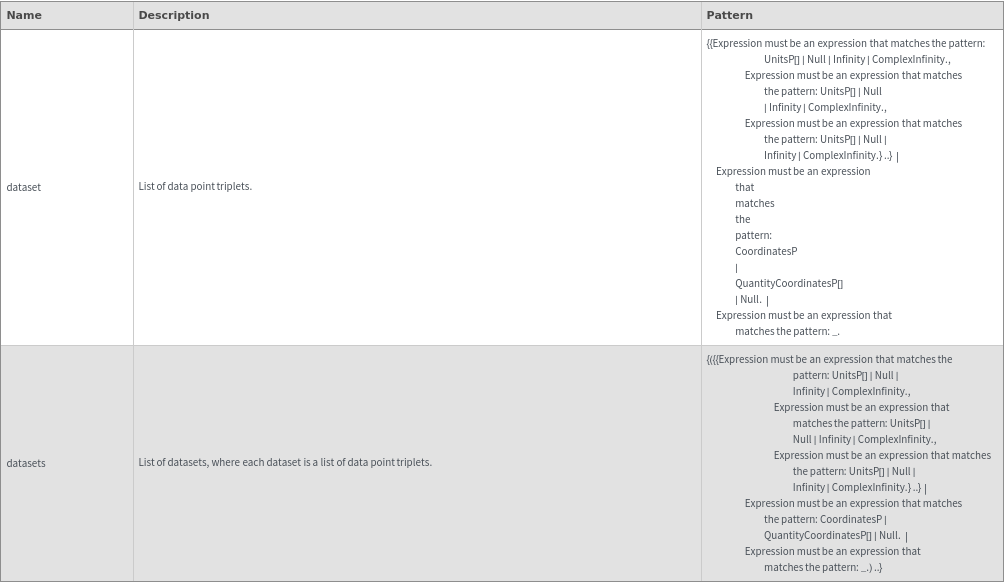
Output

3D View Options
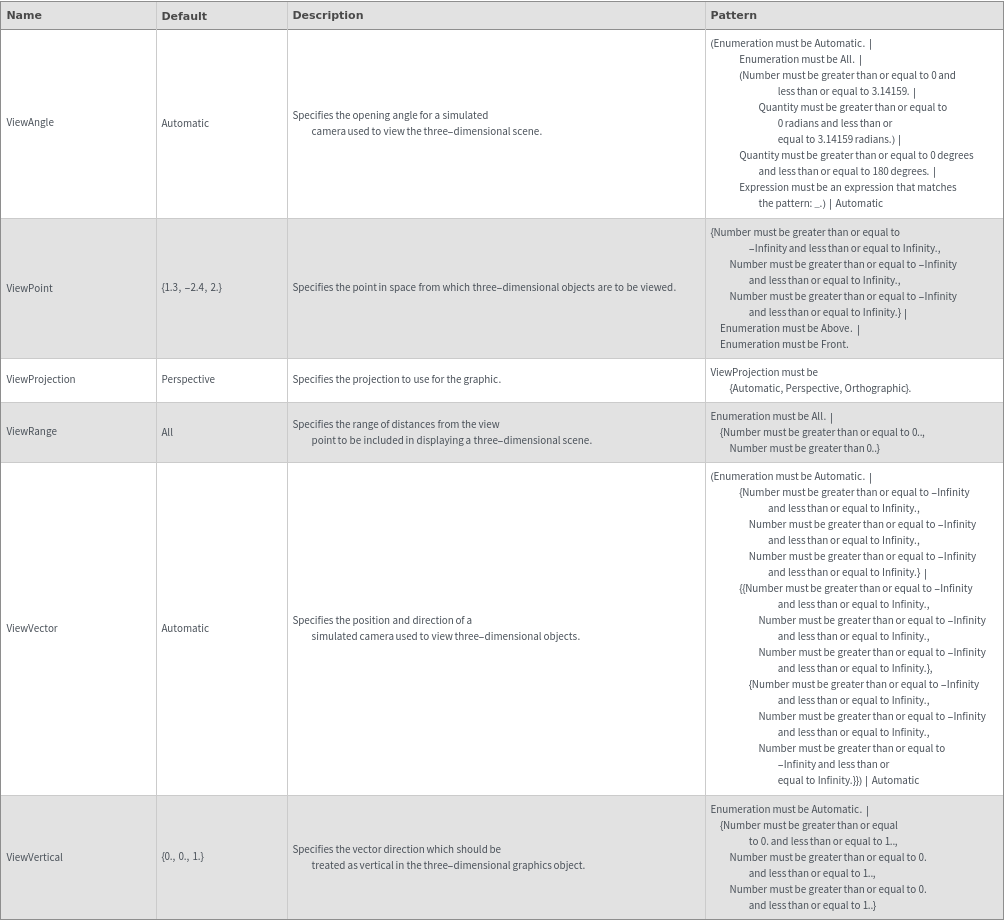
Axes Options
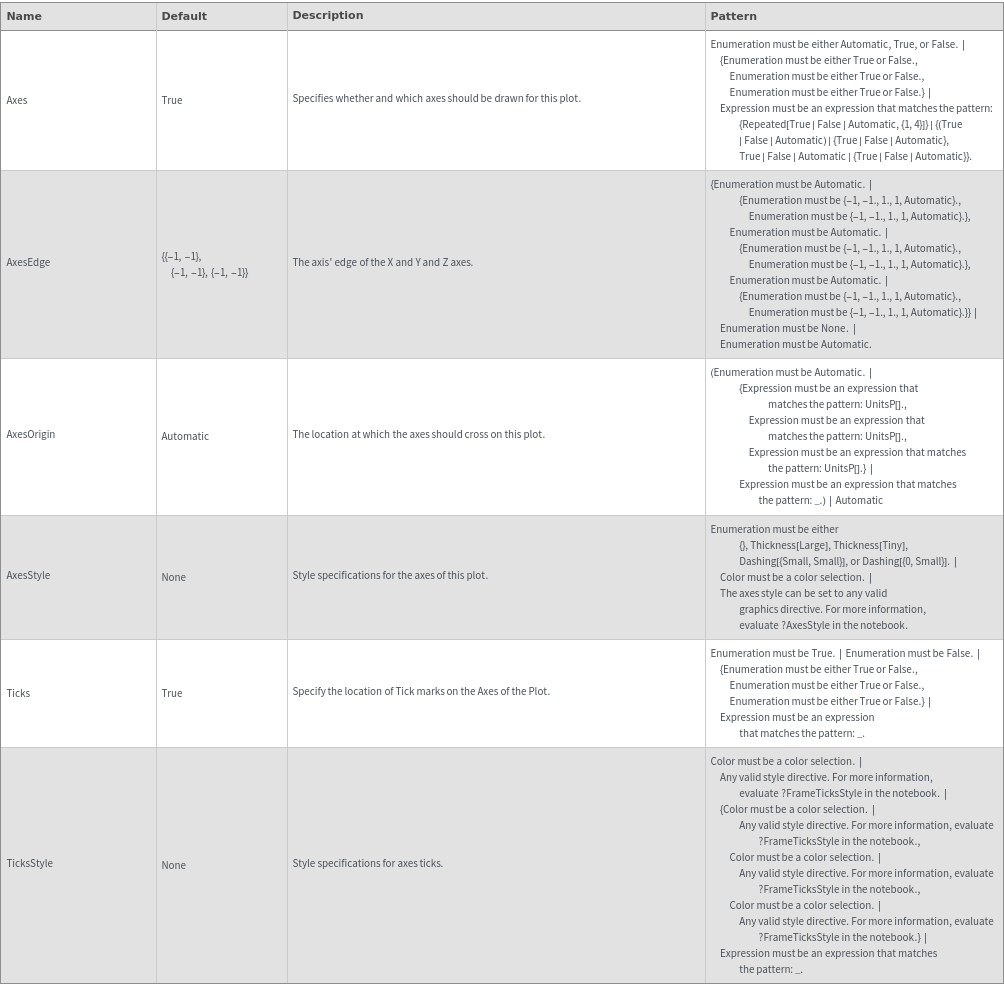
Box Options
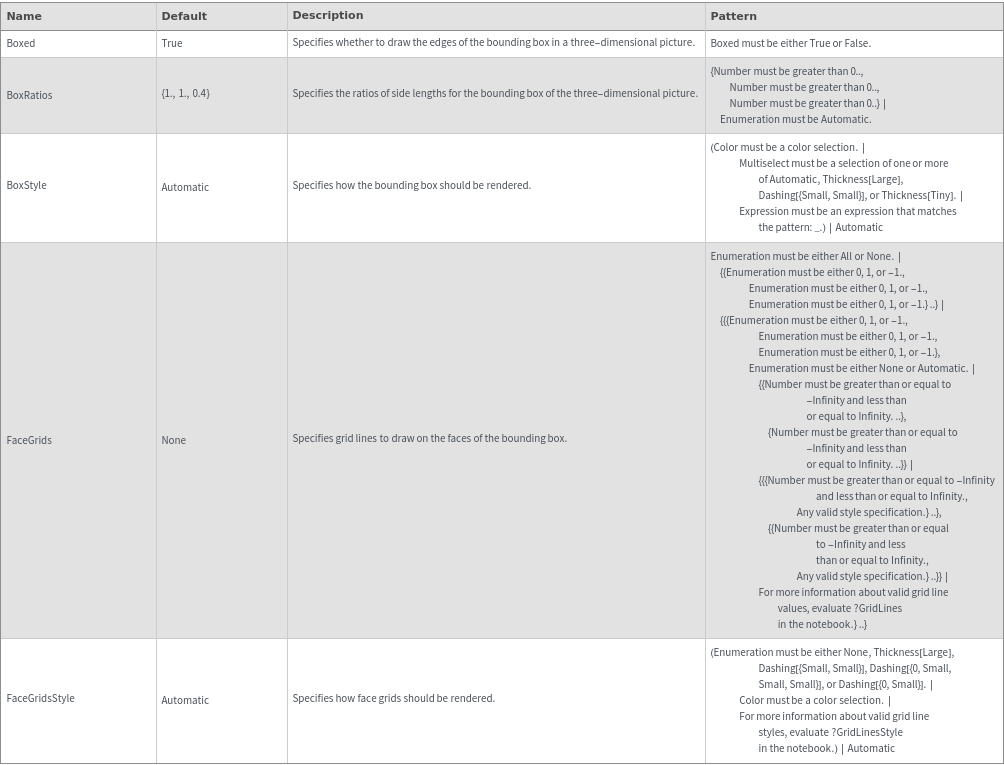
Data Specifications Options
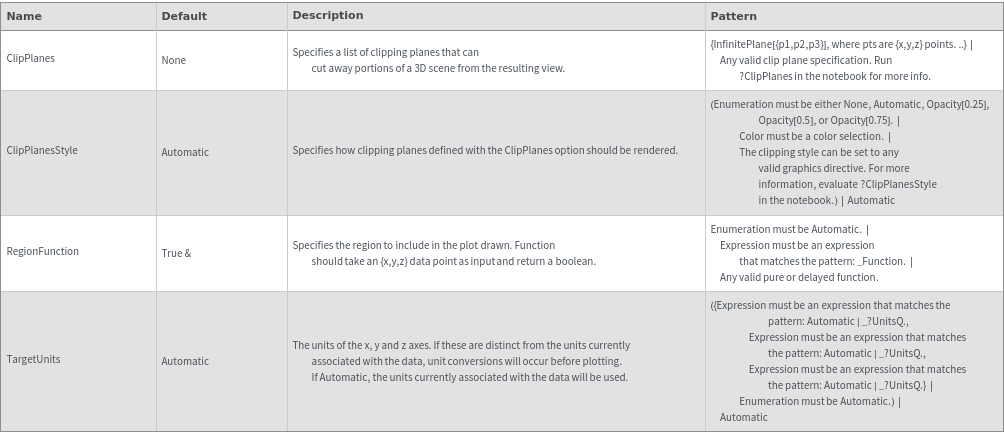
Image Format Options
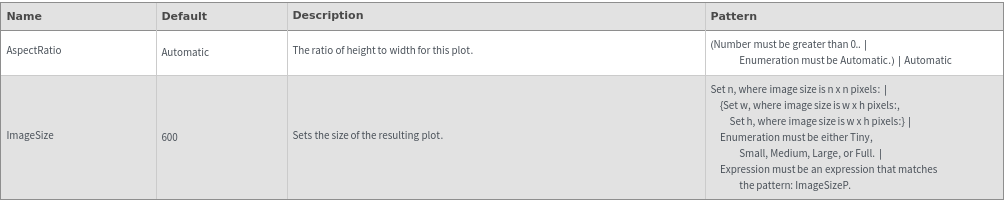
Legend Options

Plot Labeling Options
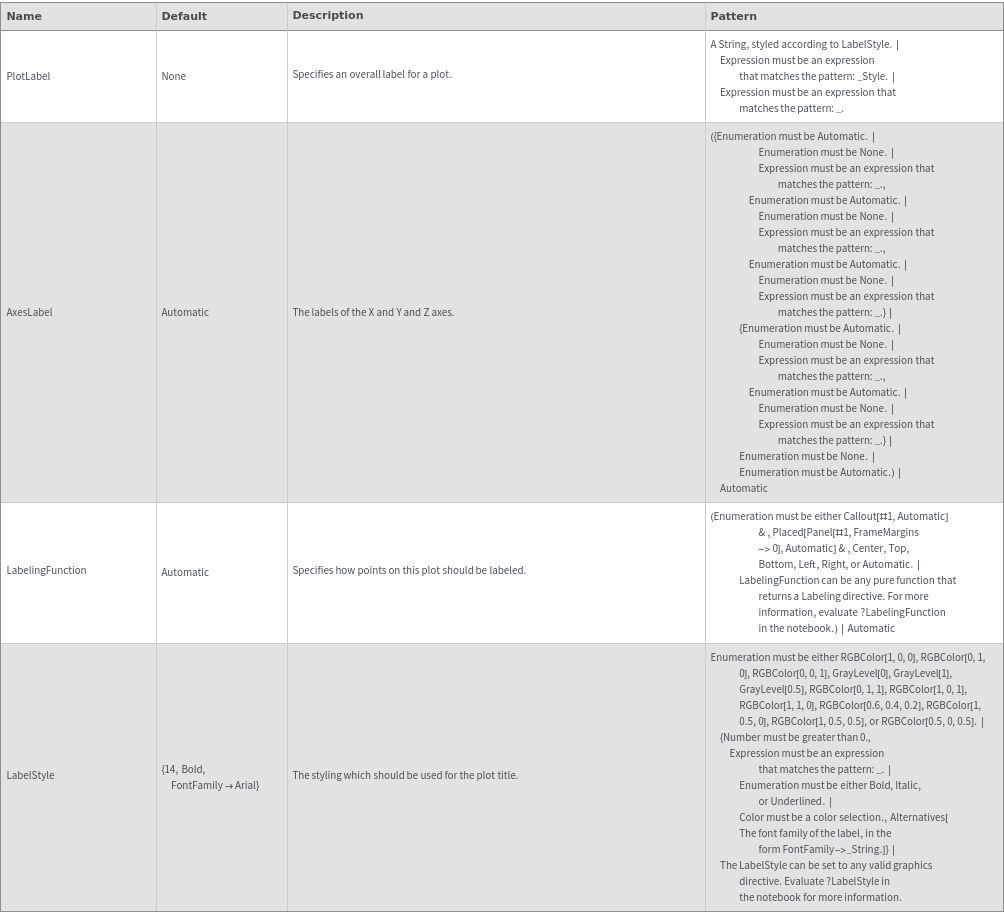
Plot Range Options
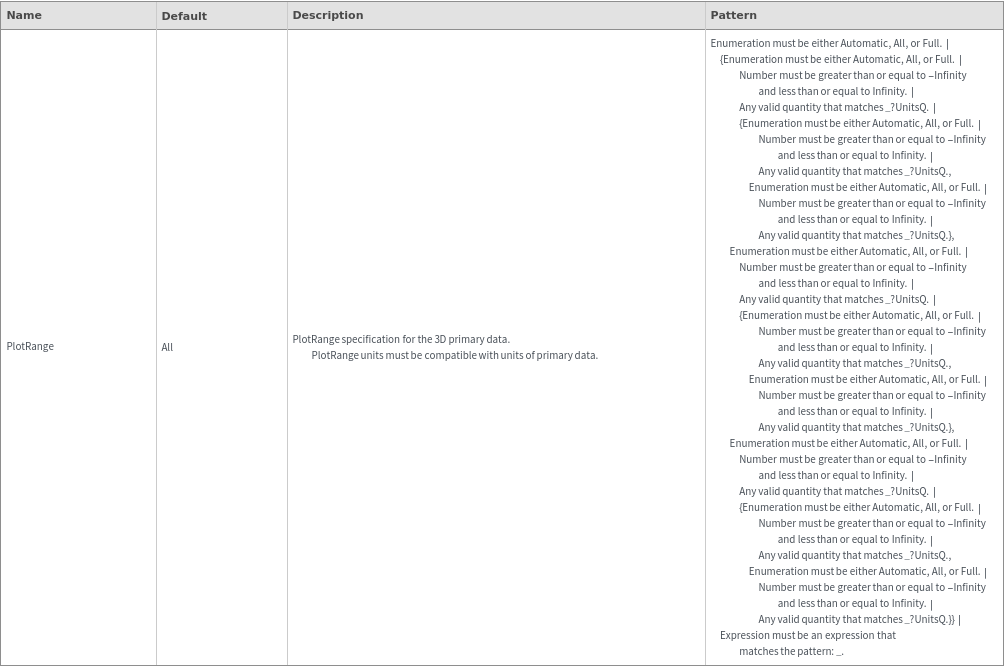
Plot Style Options
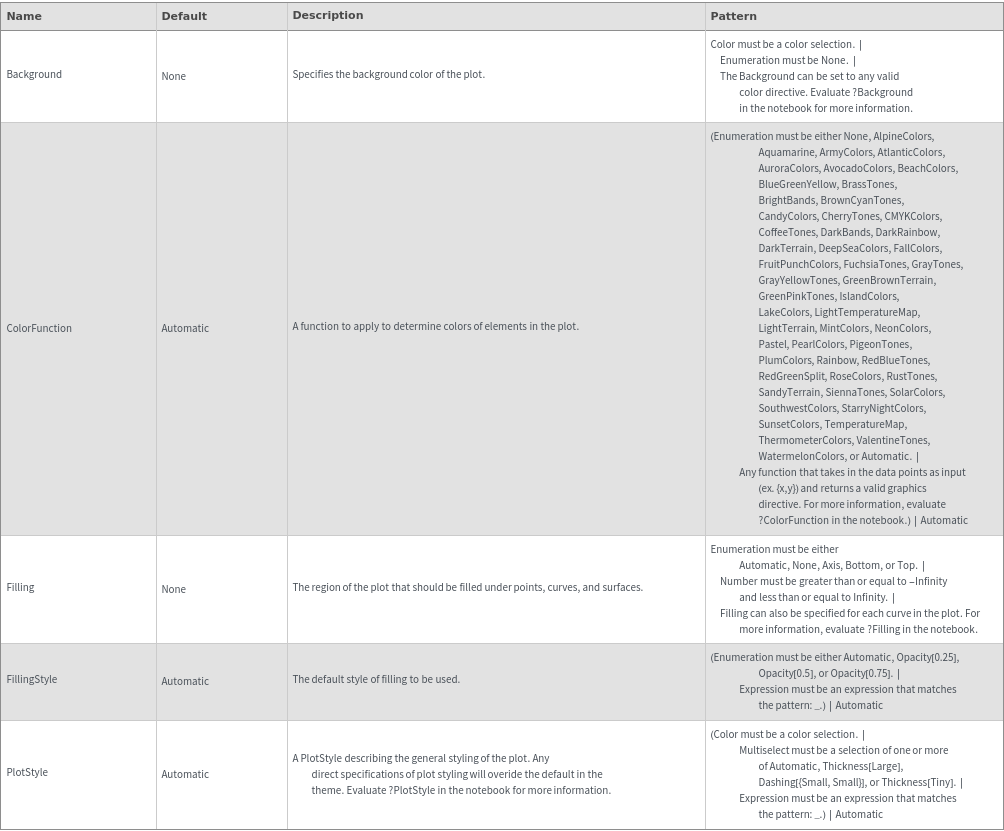
General Options