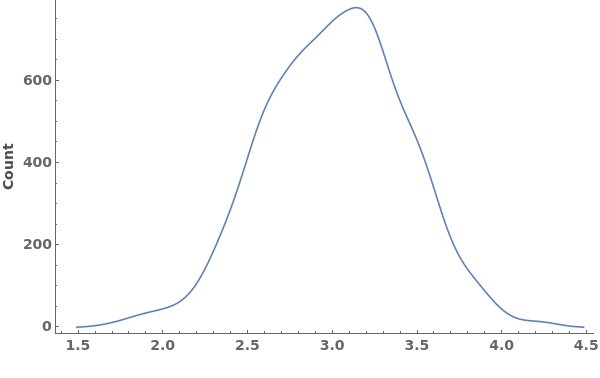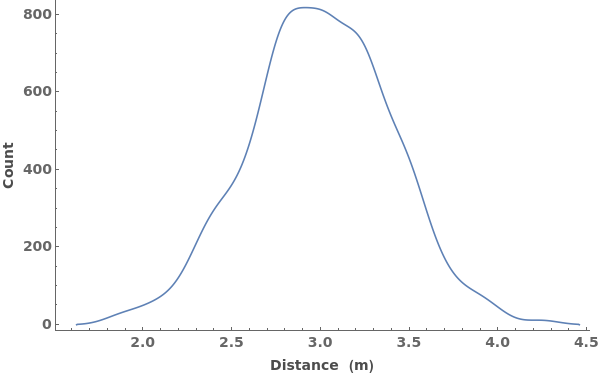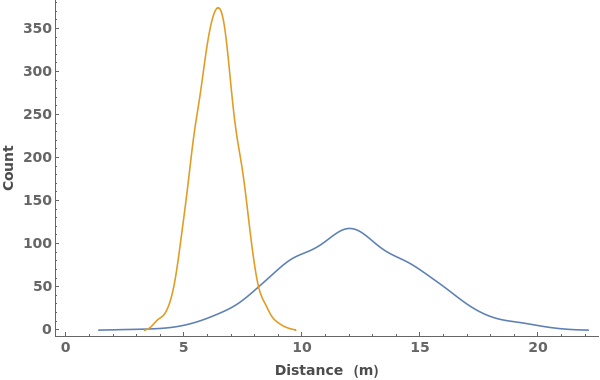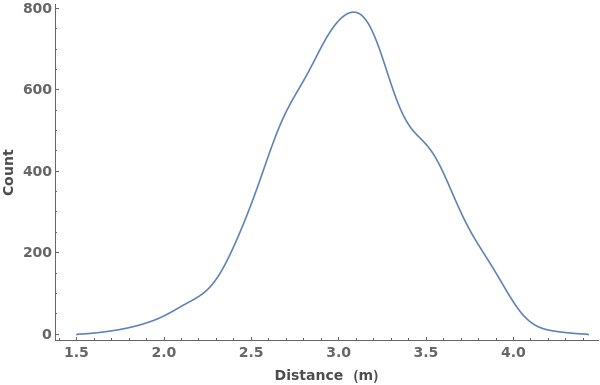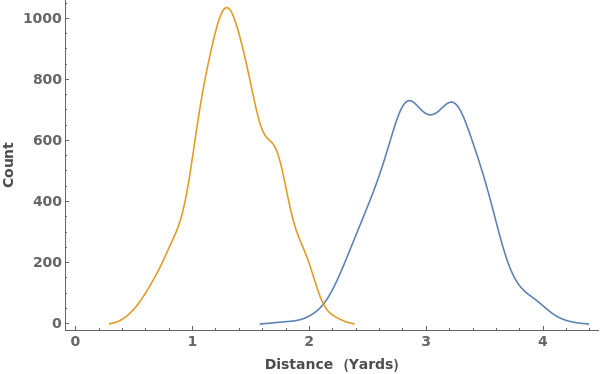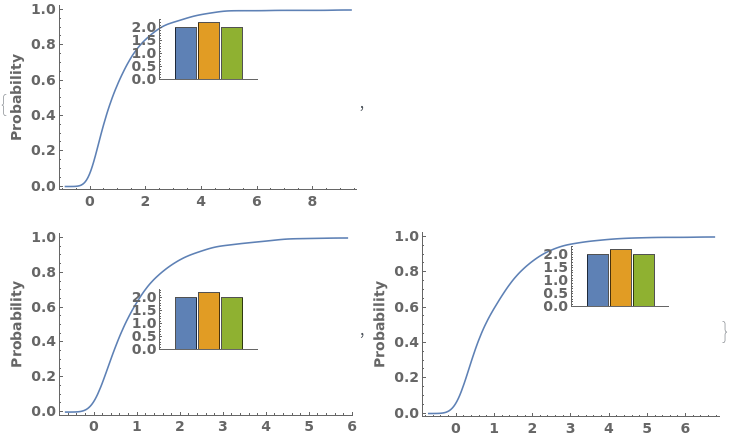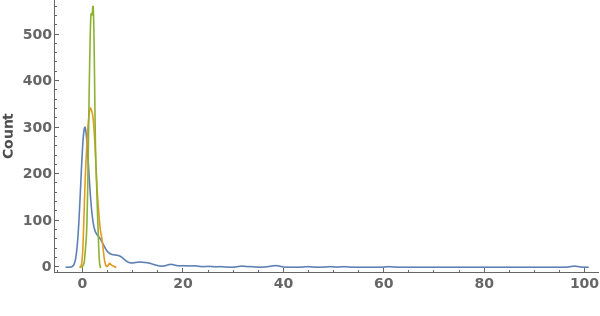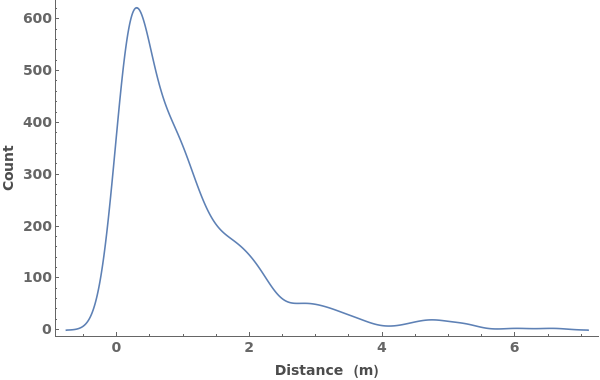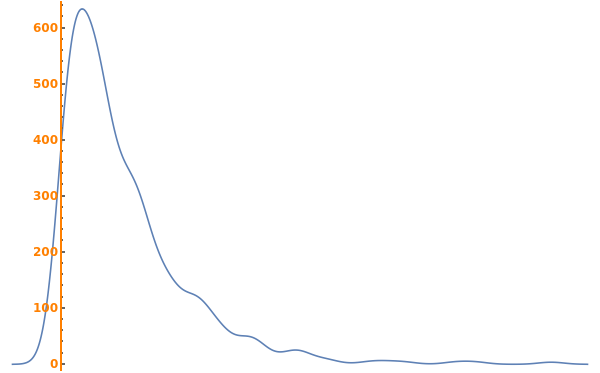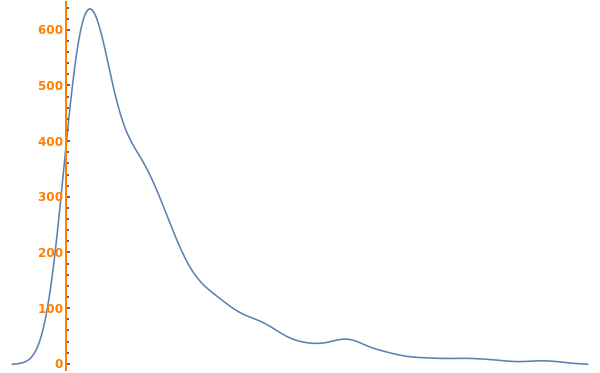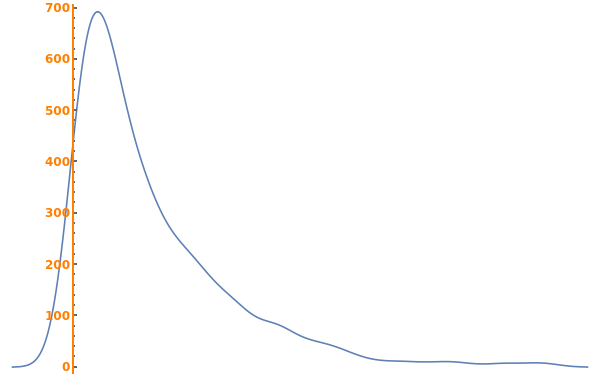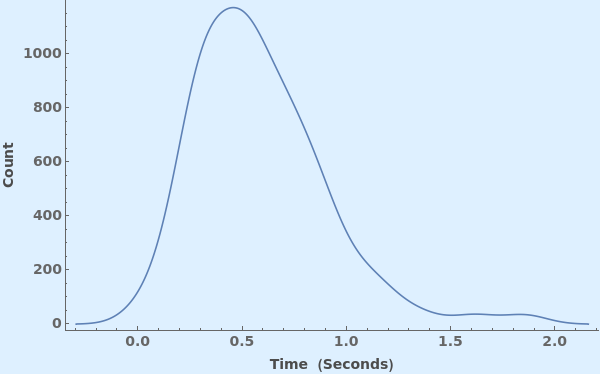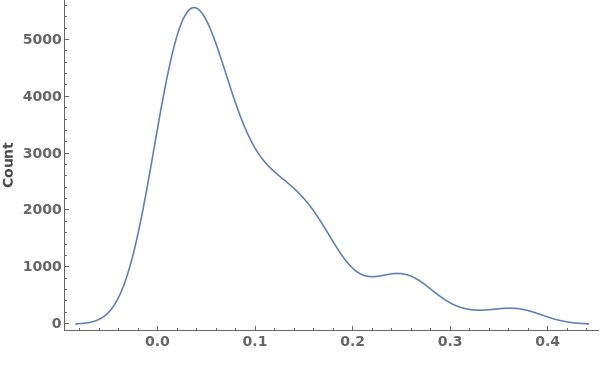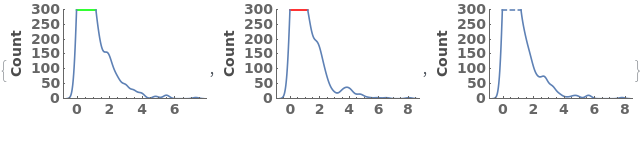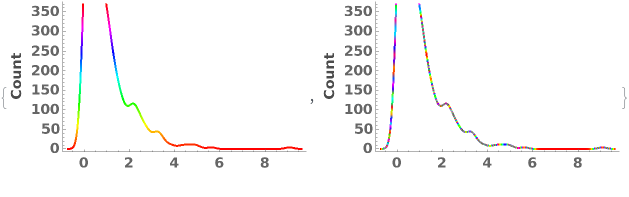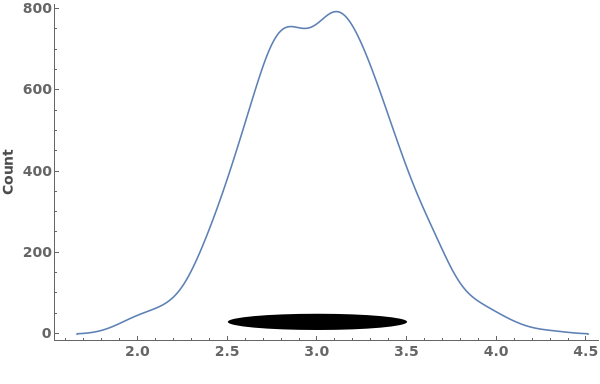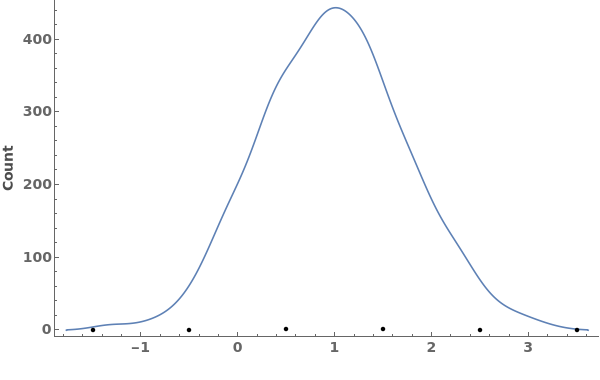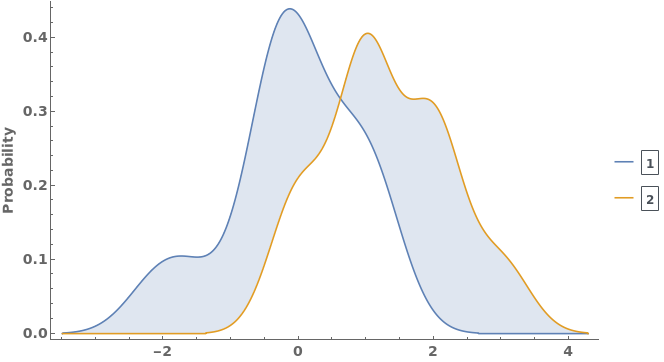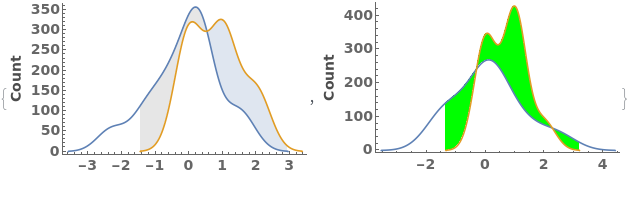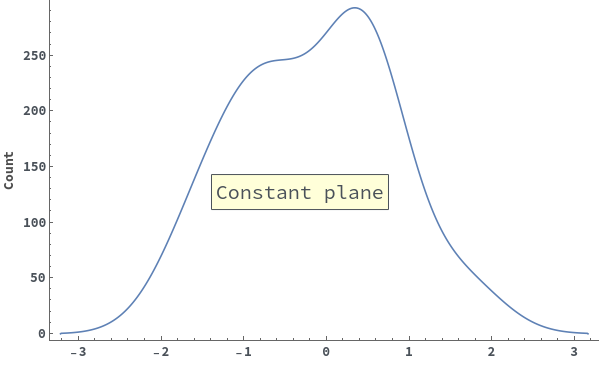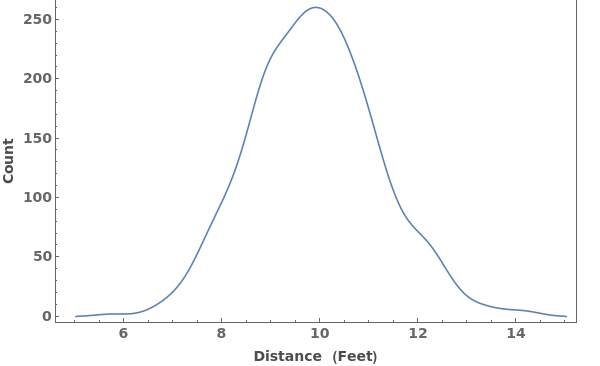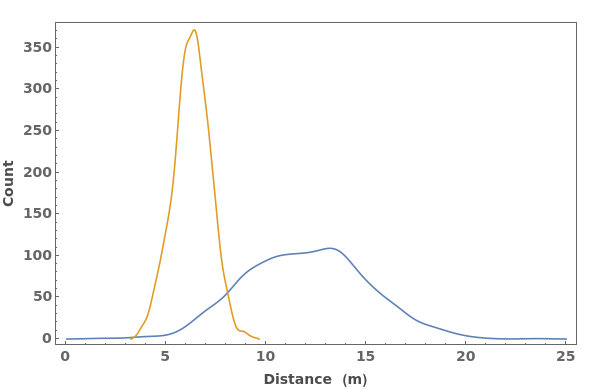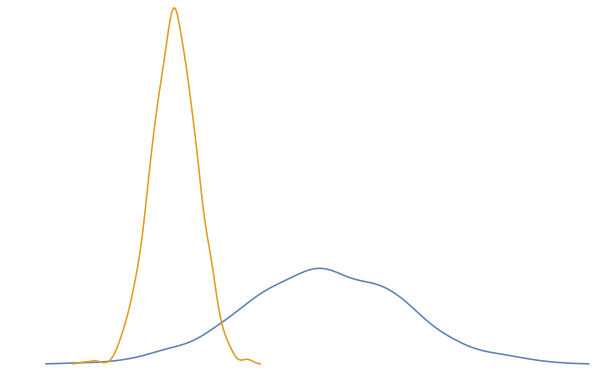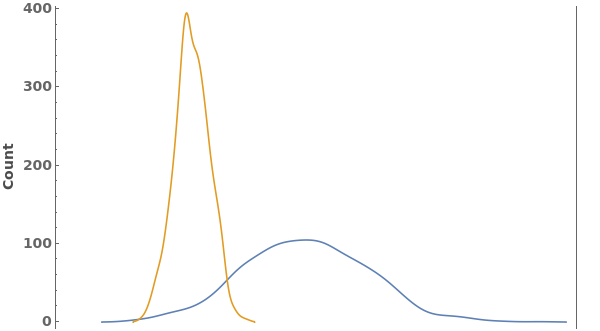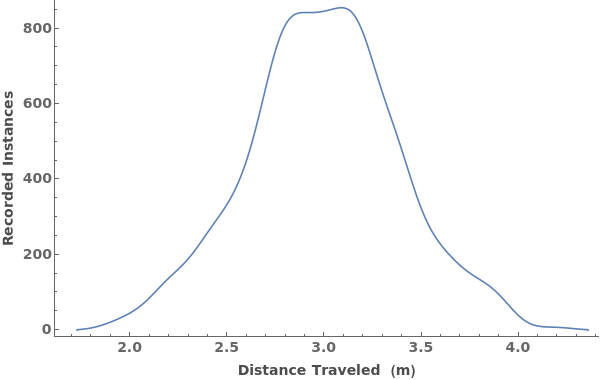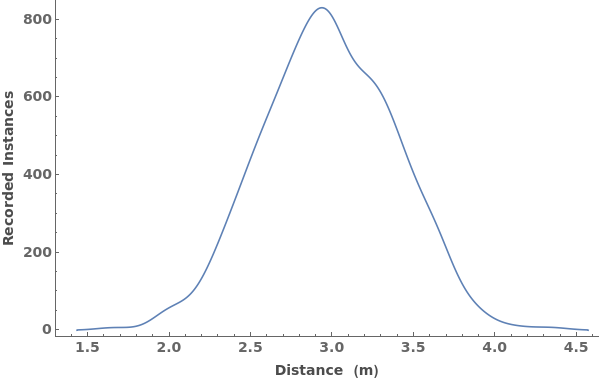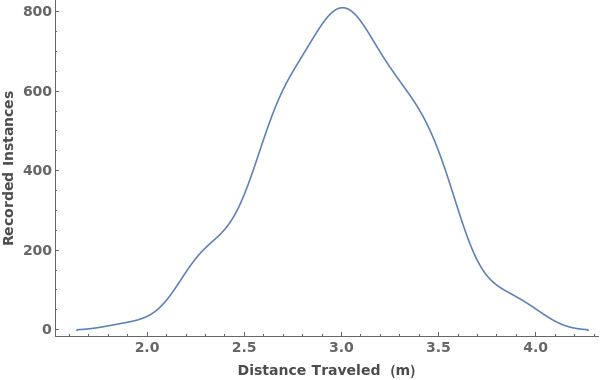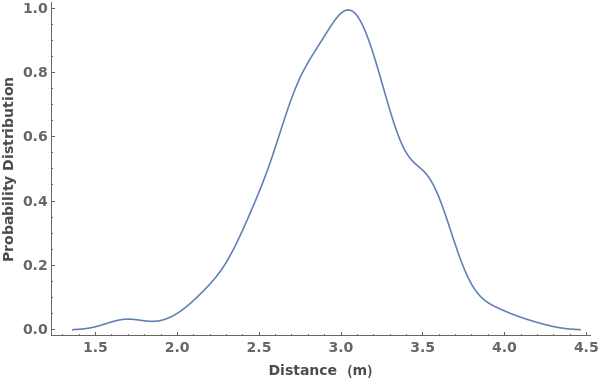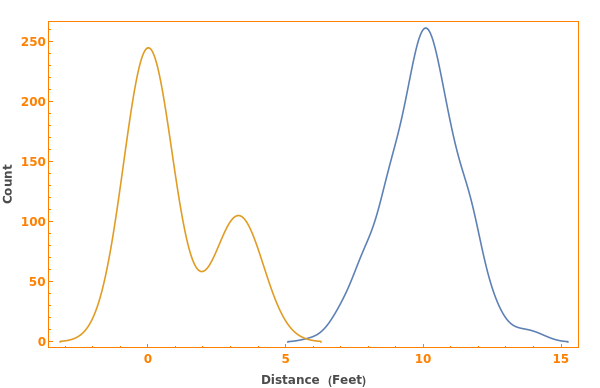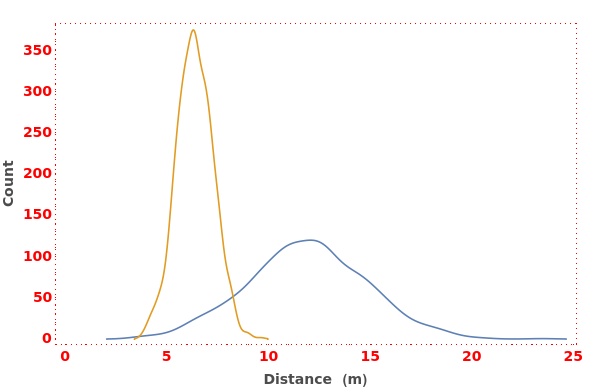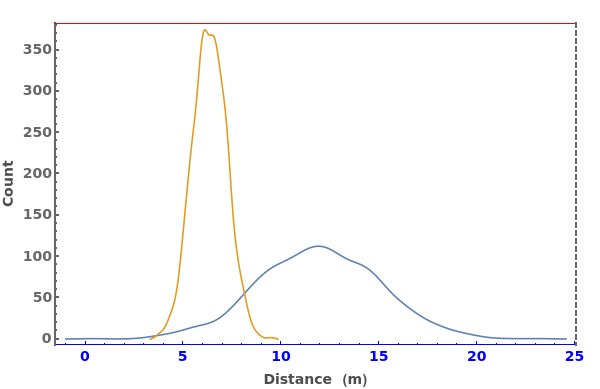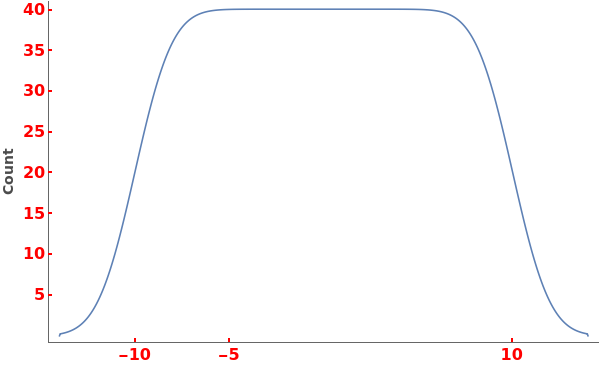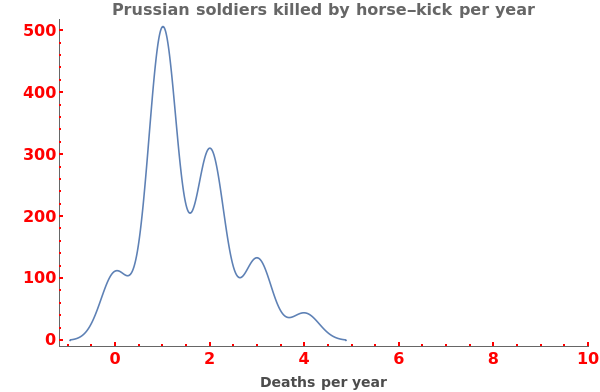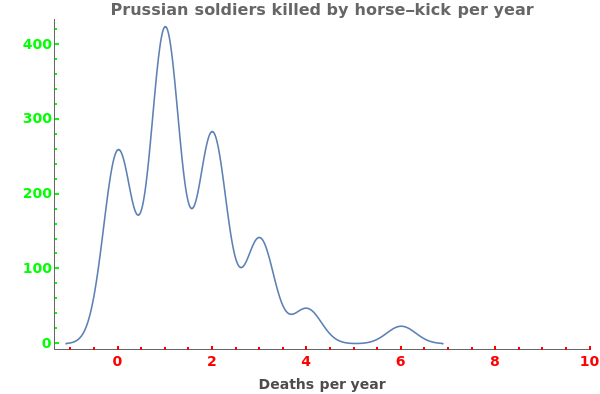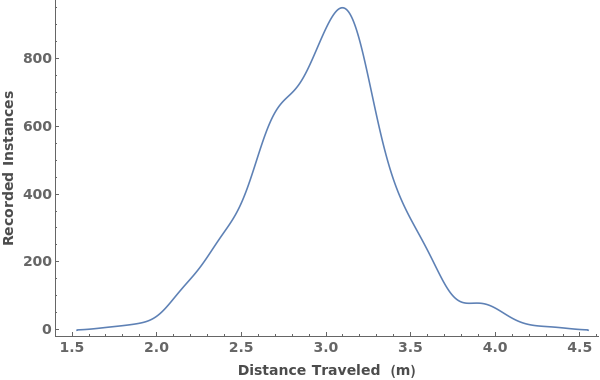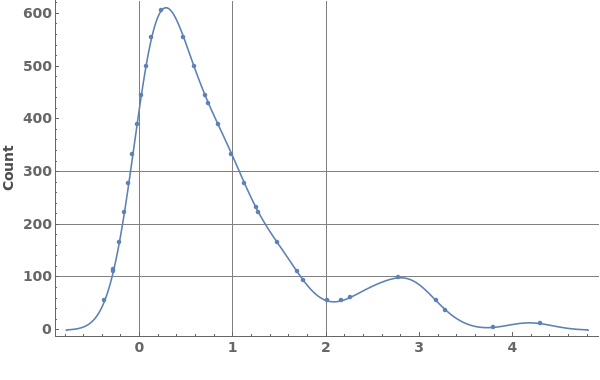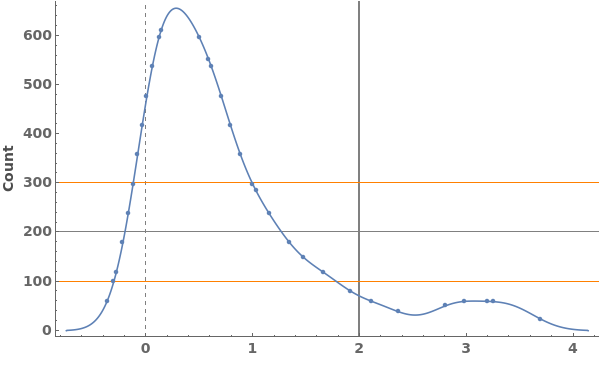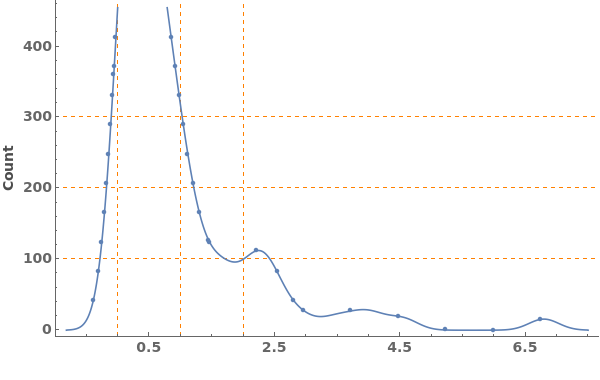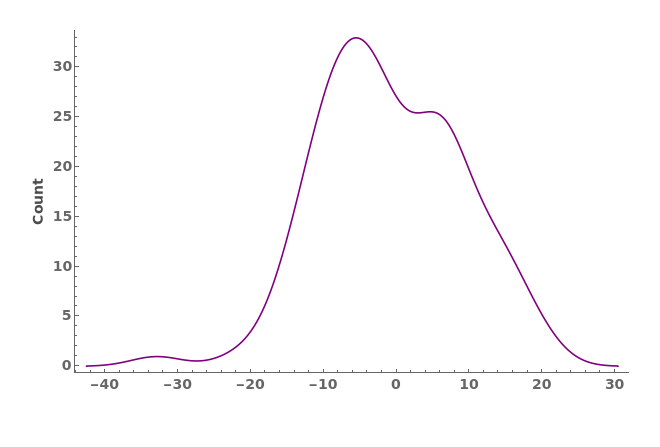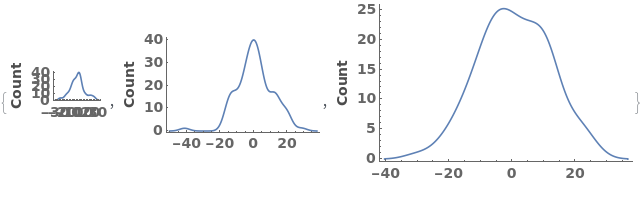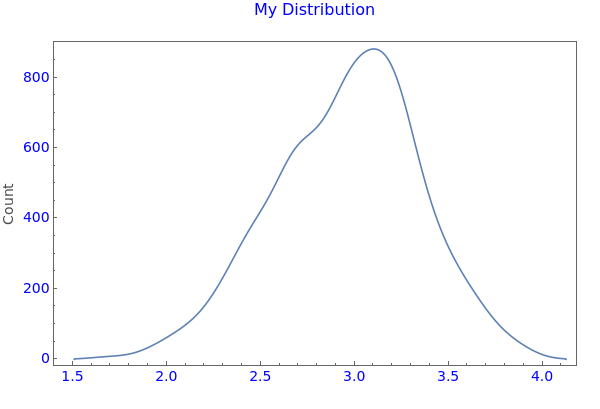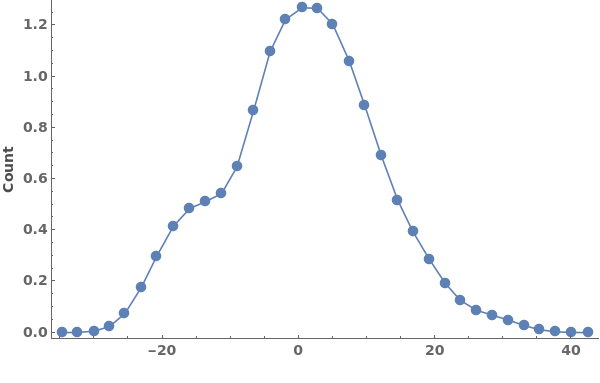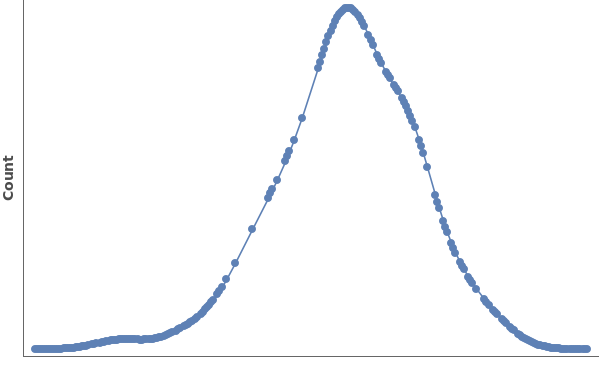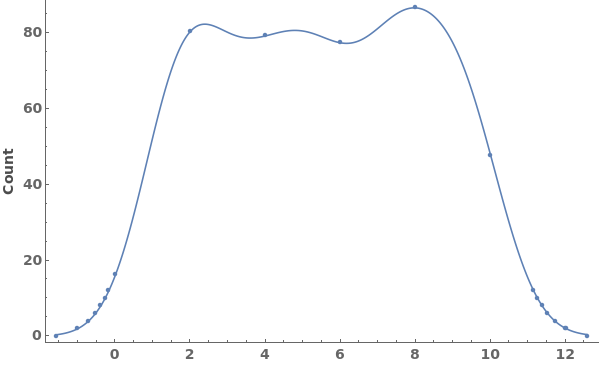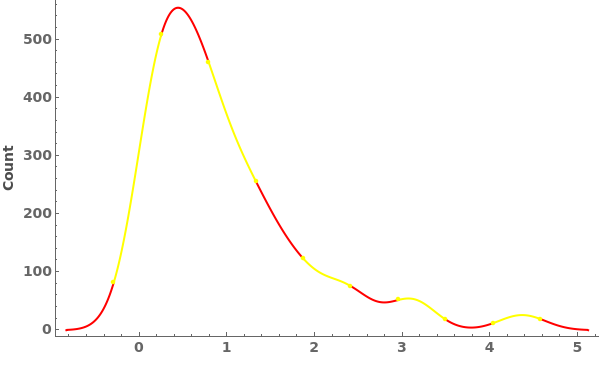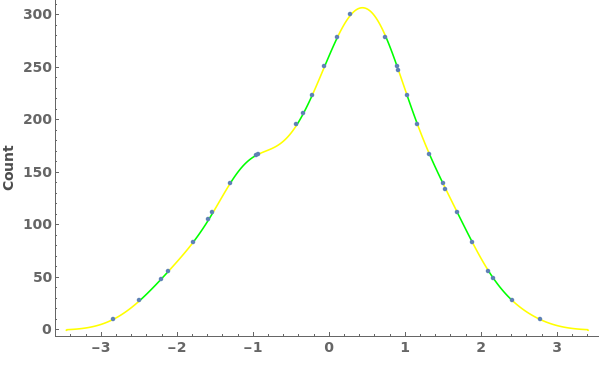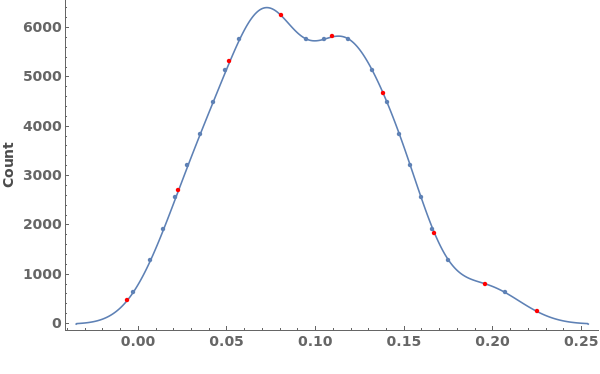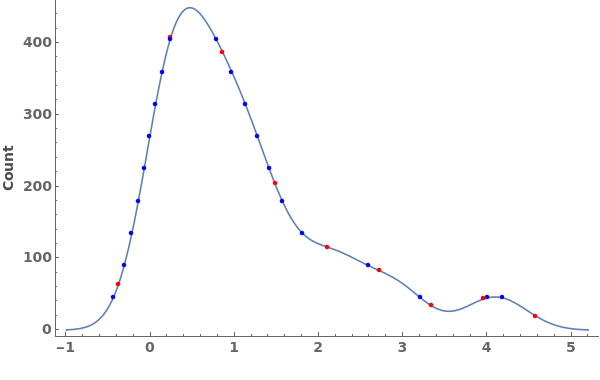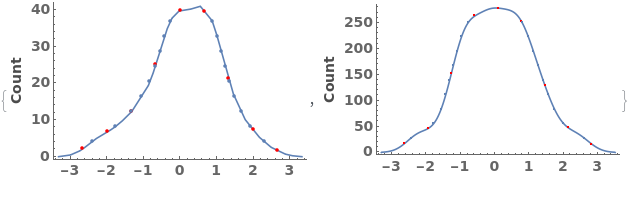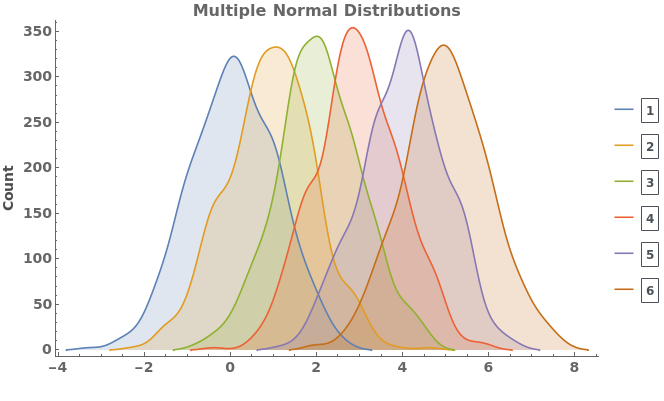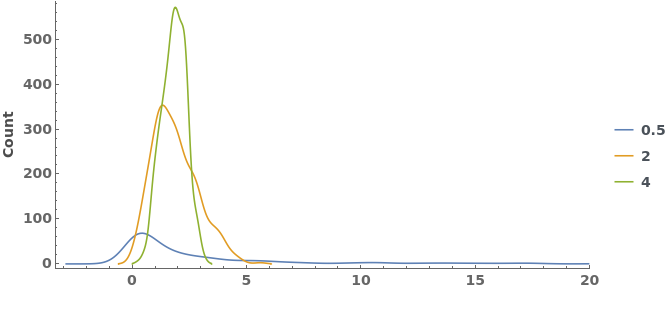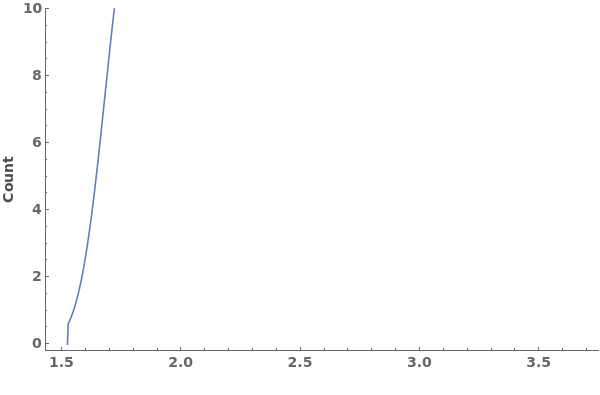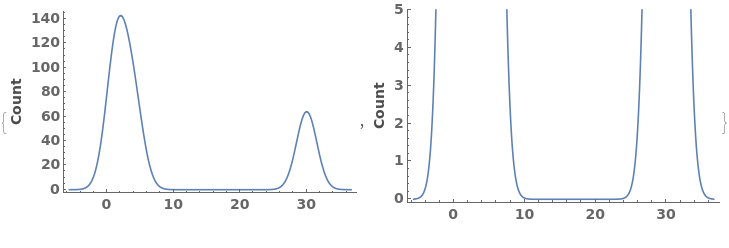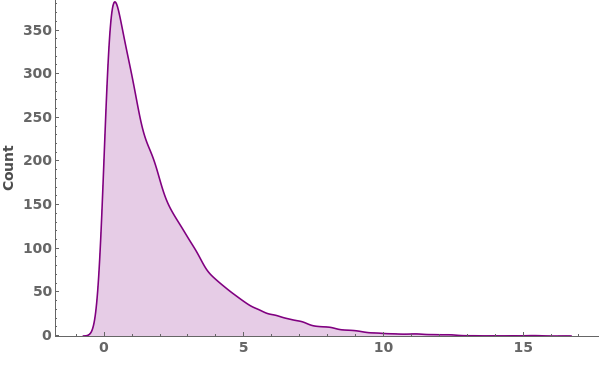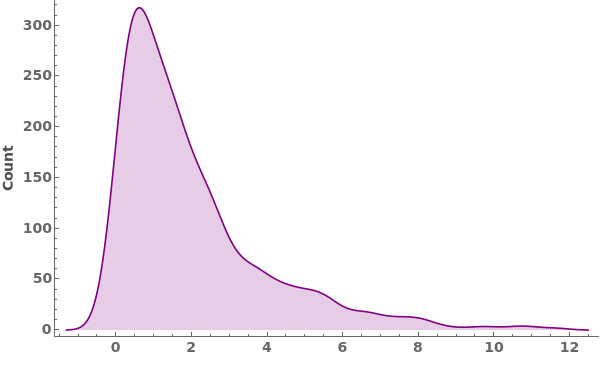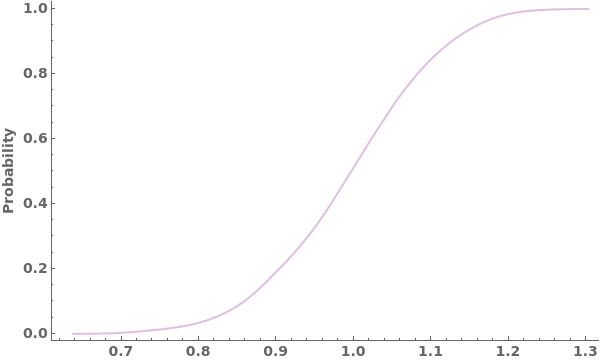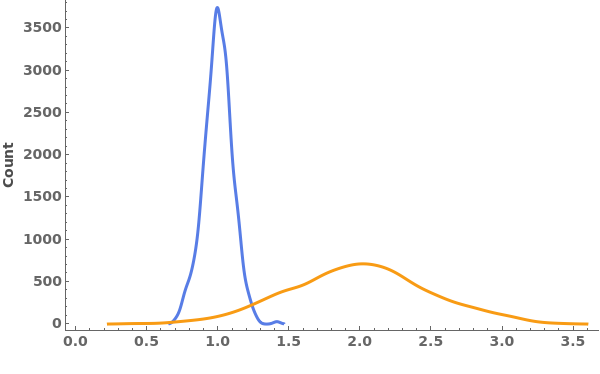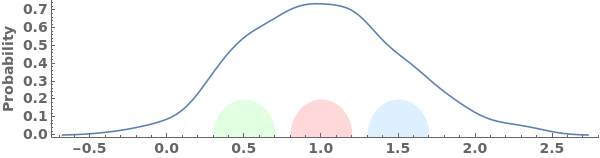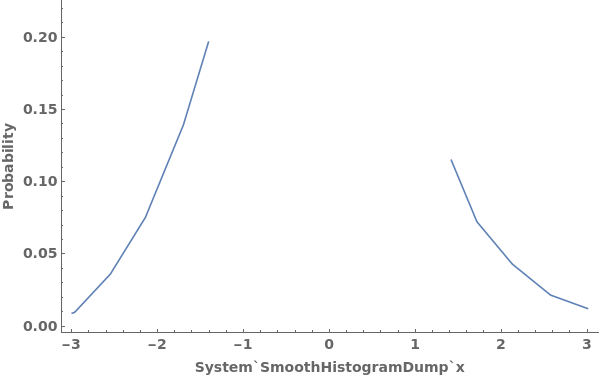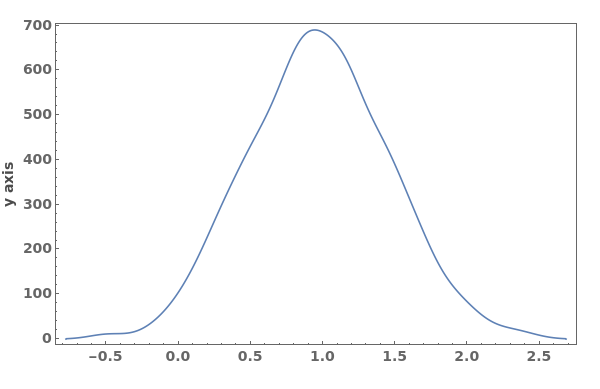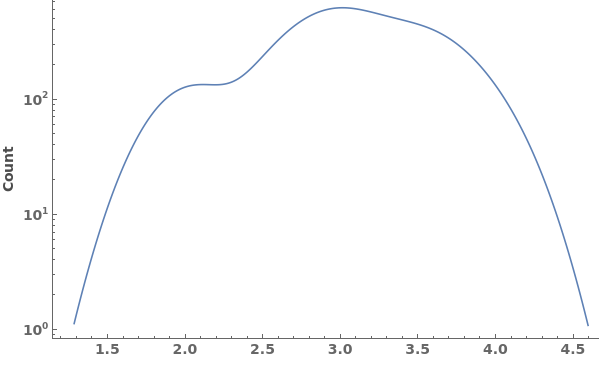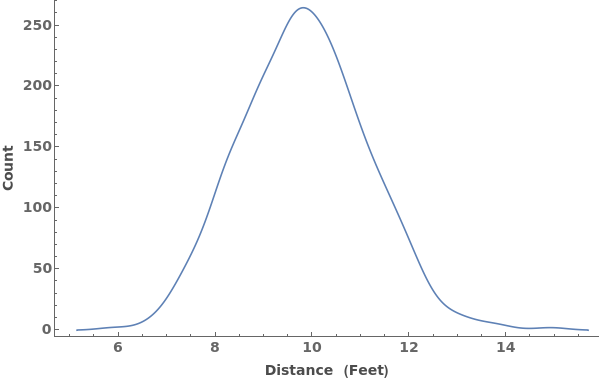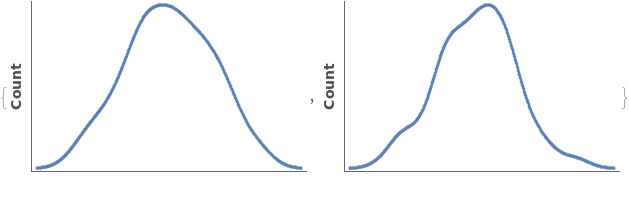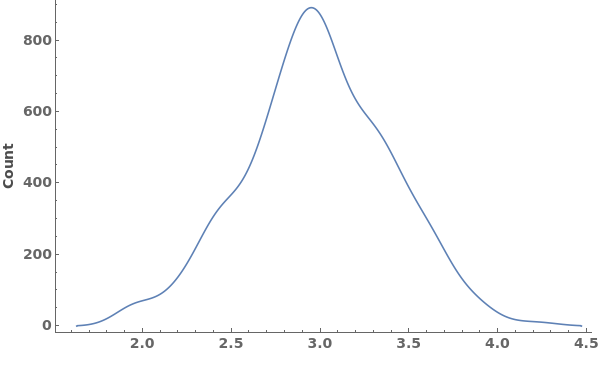EmeraldSmoothHistogram
EmeraldSmoothHistogram[dataset]⟹chart
creates a SmoothHistogram from dataset.
EmeraldSmoothHistogram[datasets]⟹chart
creates a SmoothHistogram displaying each input dataset in datasets.
Details
Input

Output

Data Specifications Options
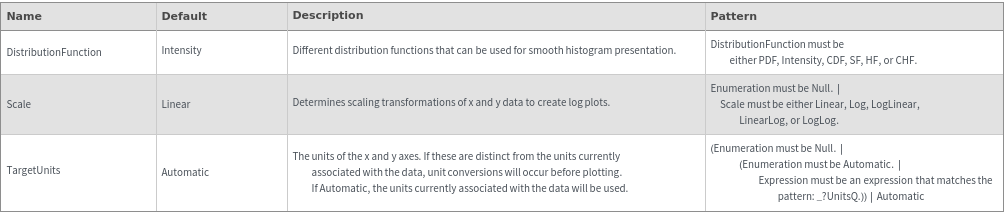
Frame Options
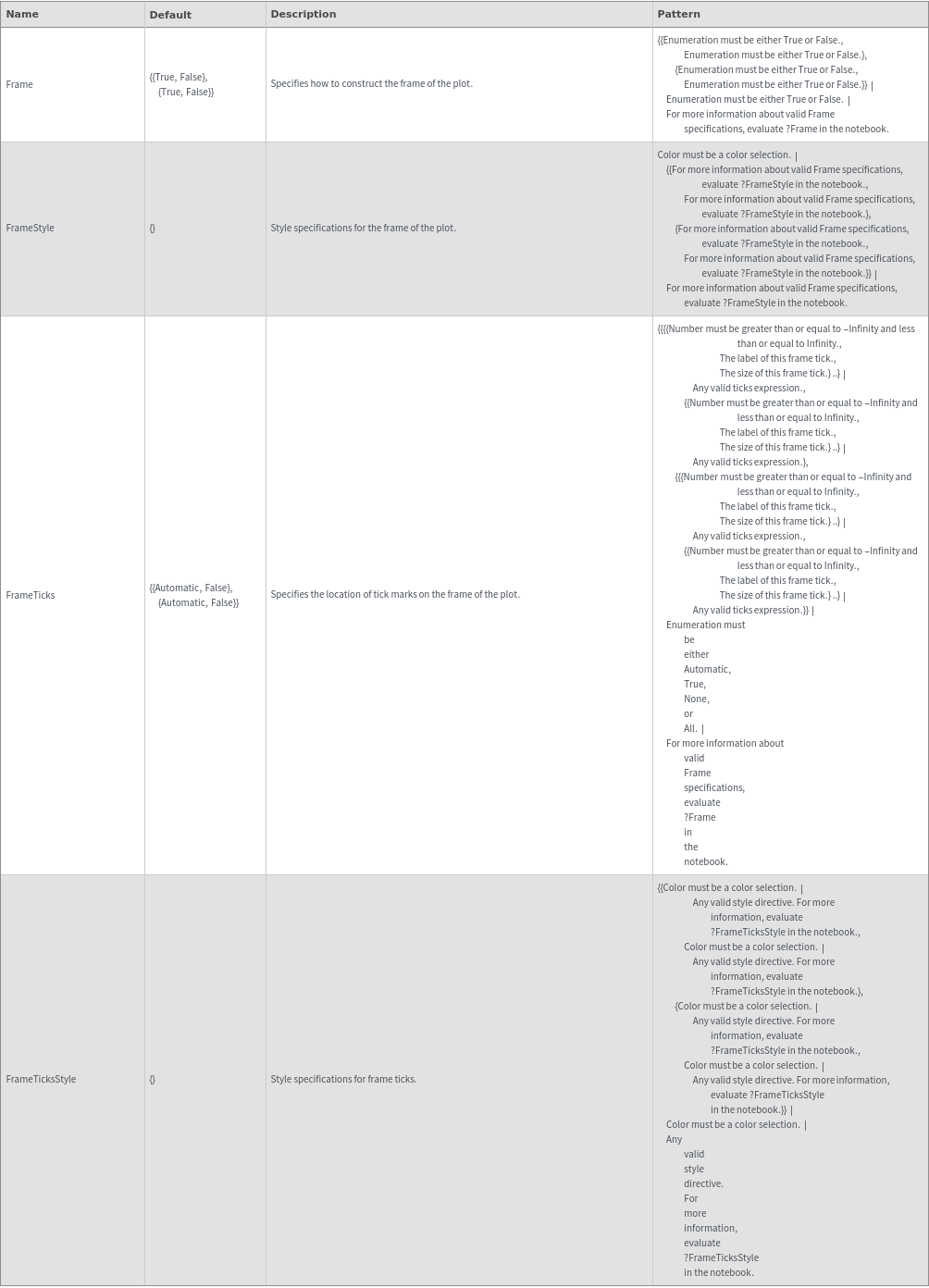
Grid Options

Image Format Options
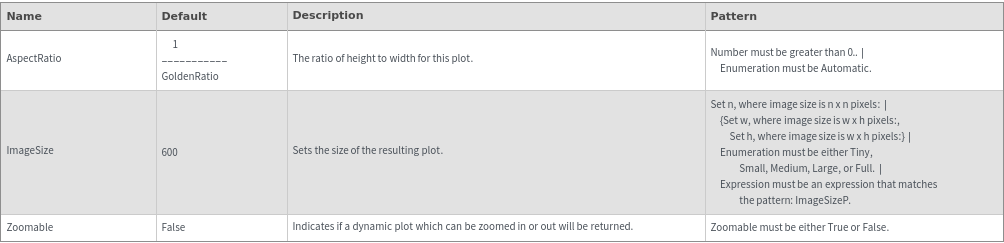
Plot Labeling Options
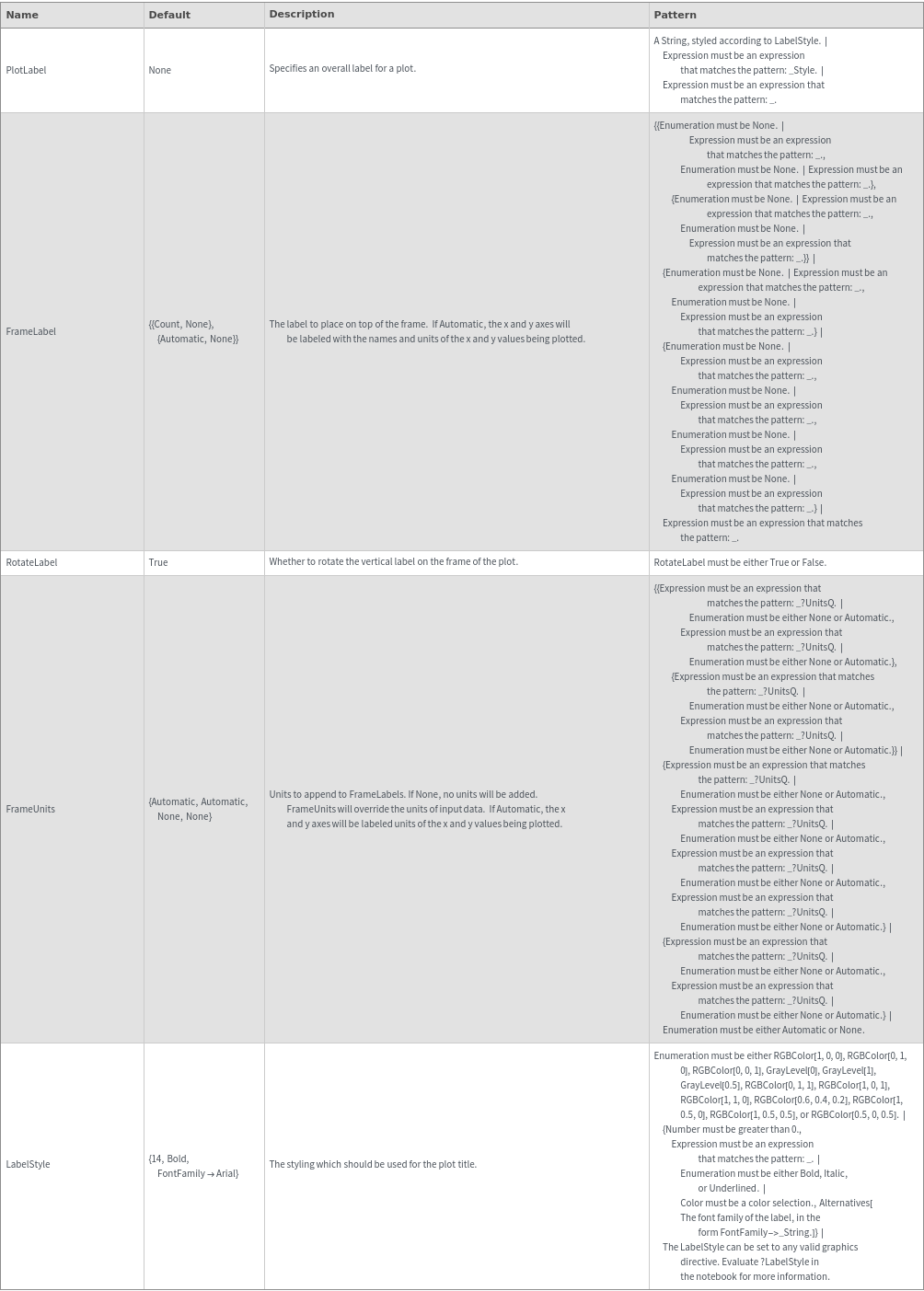
Plot Range Options
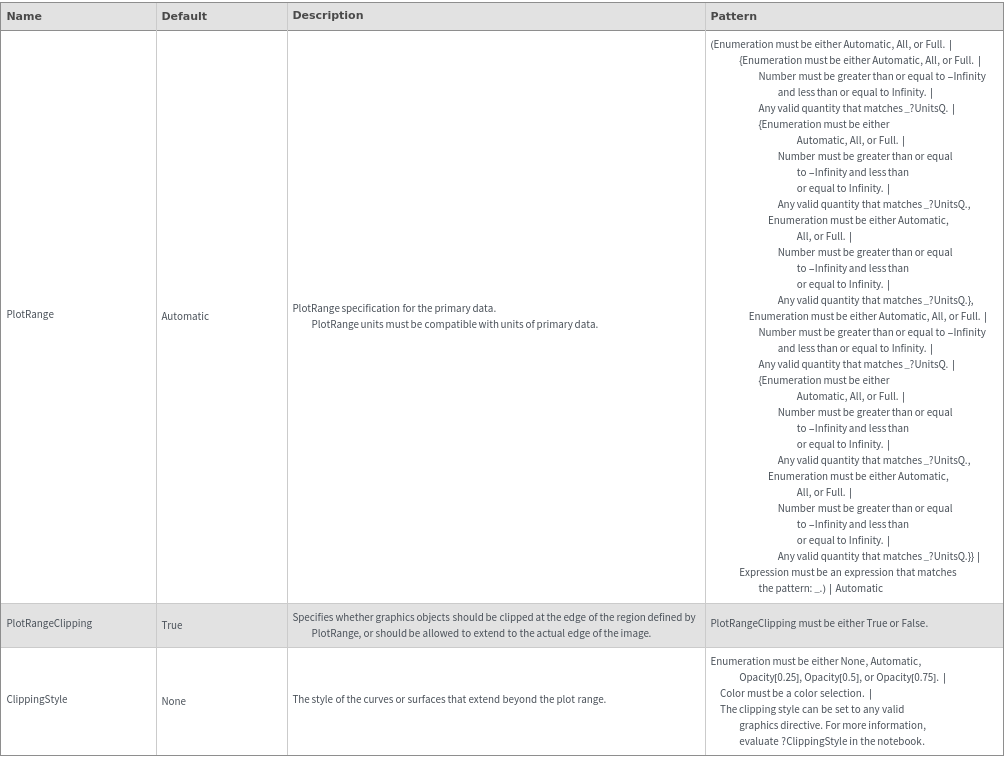
Plot Style Options
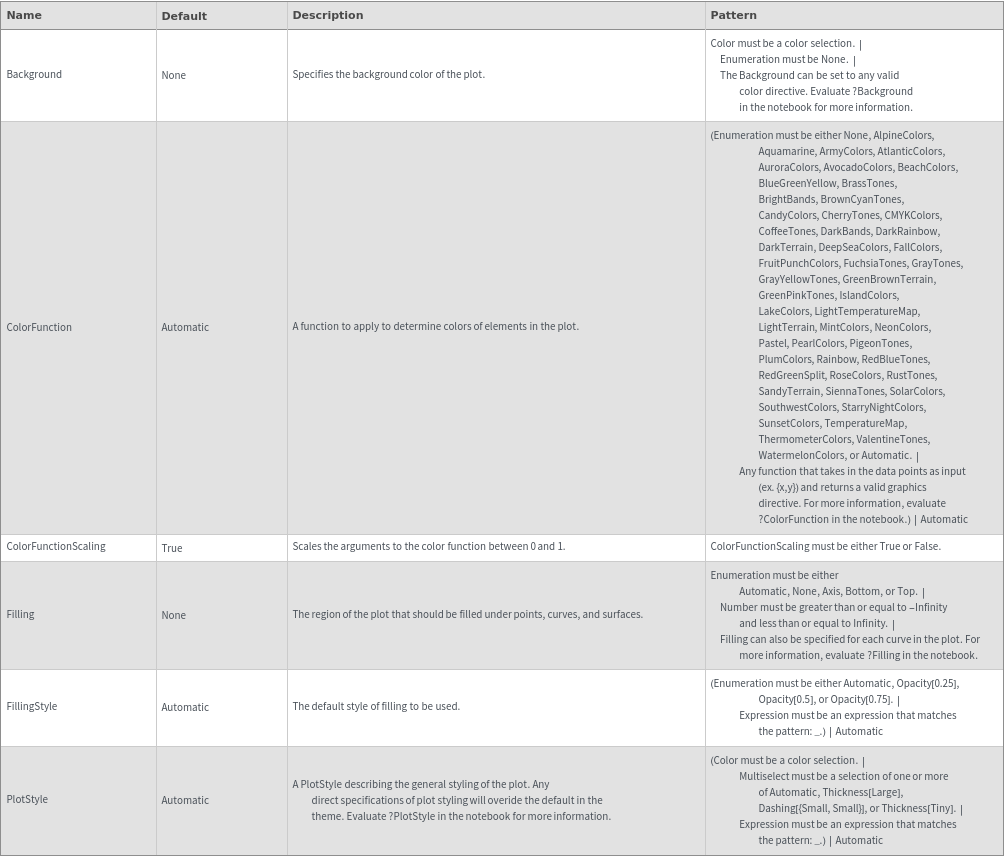
General Options