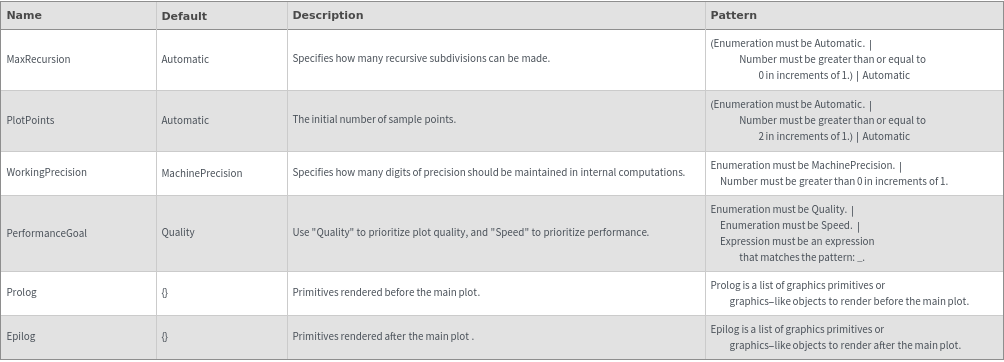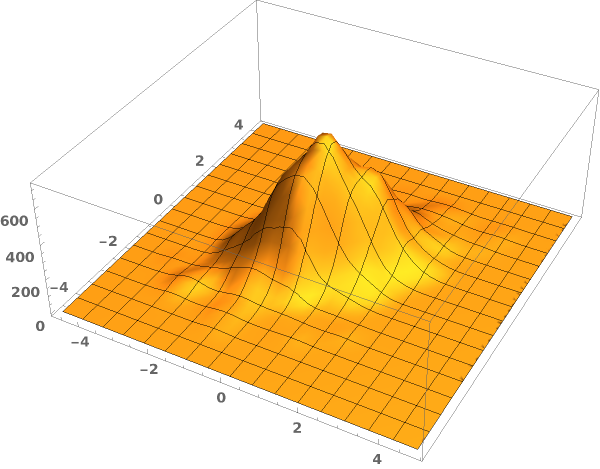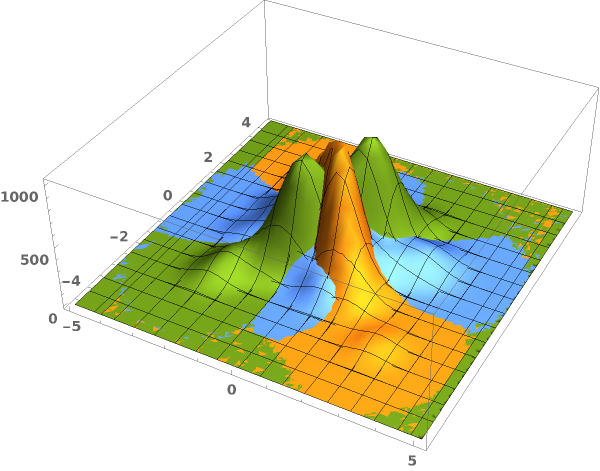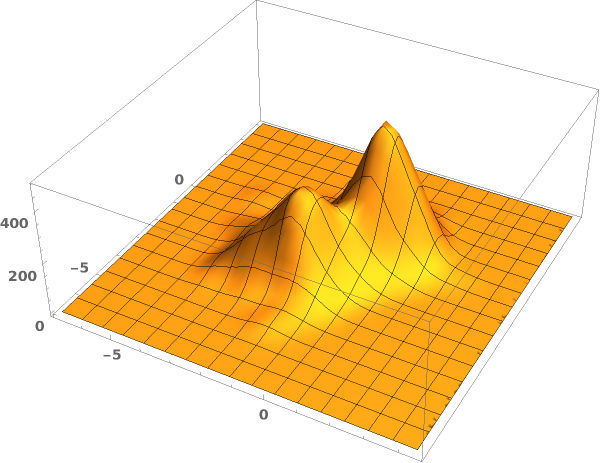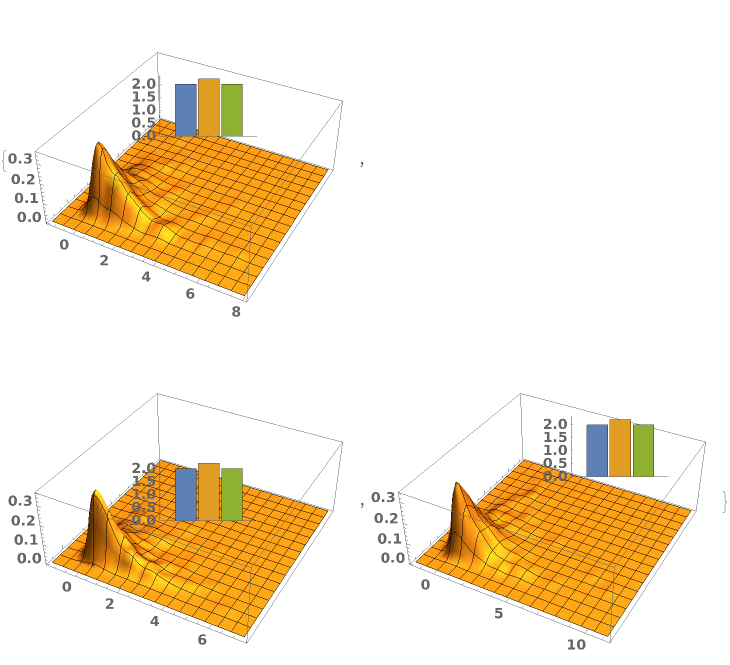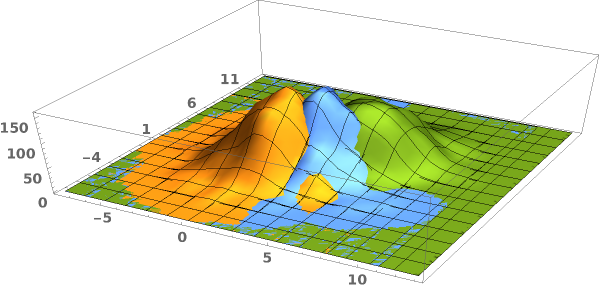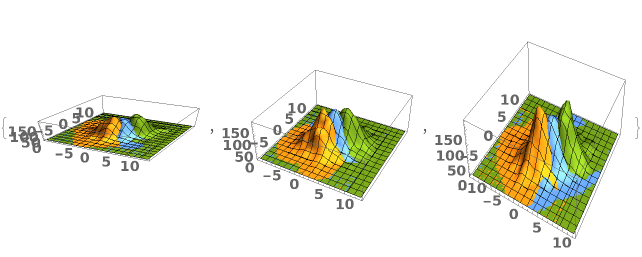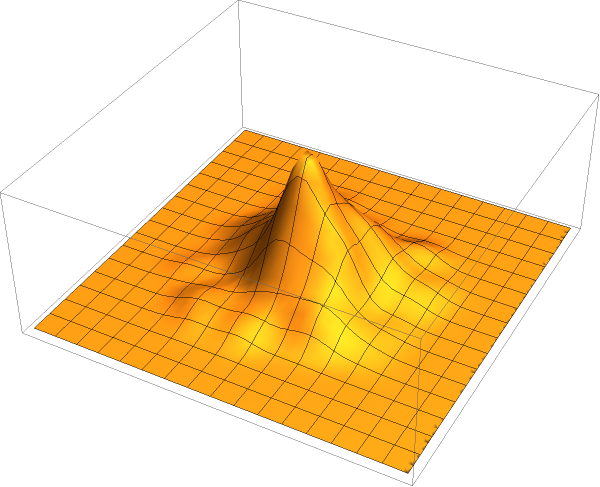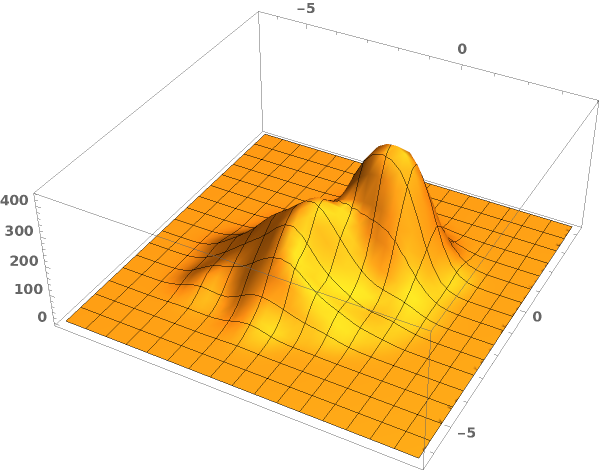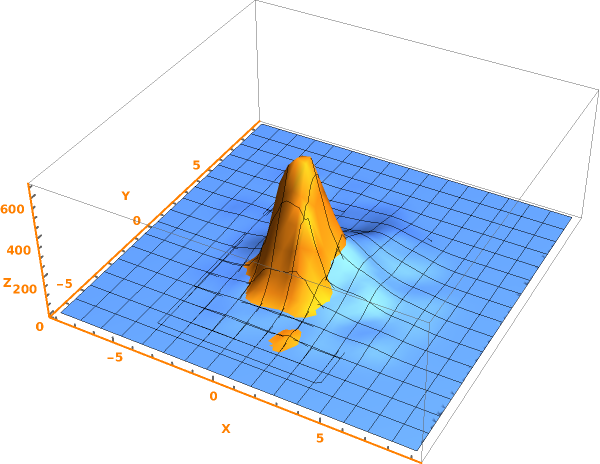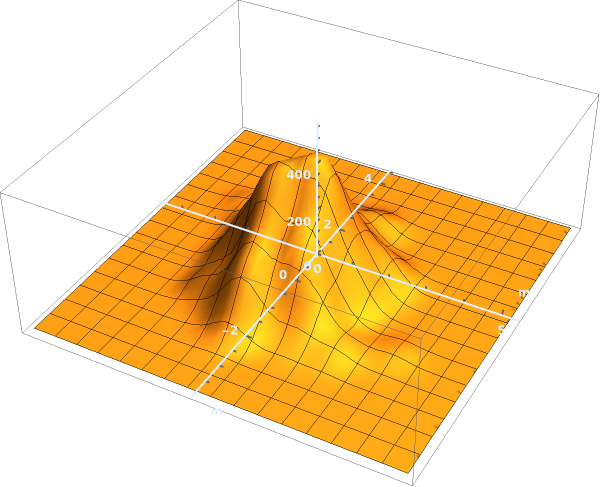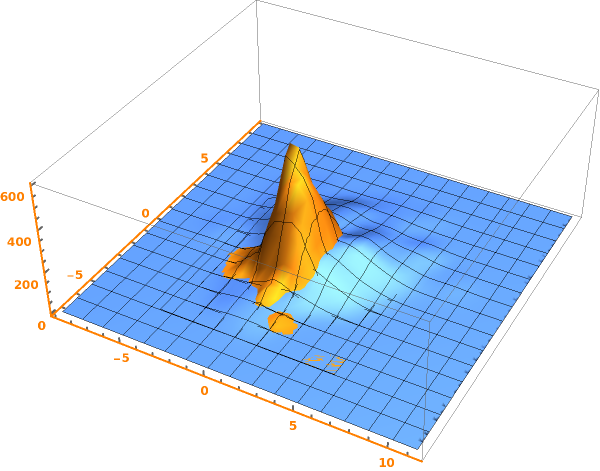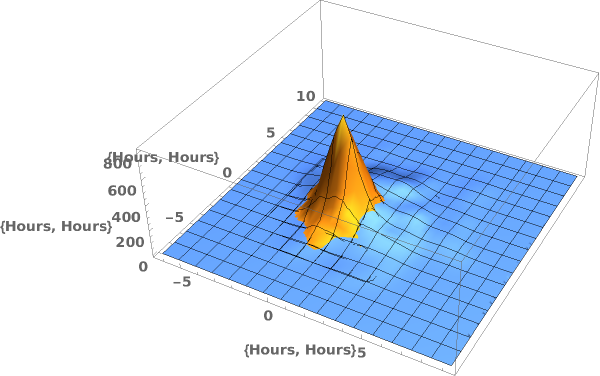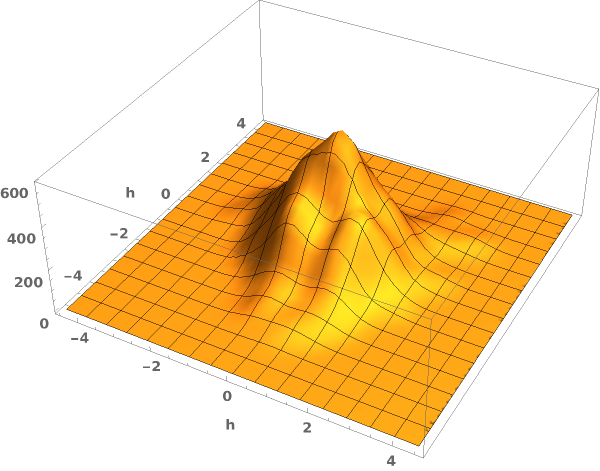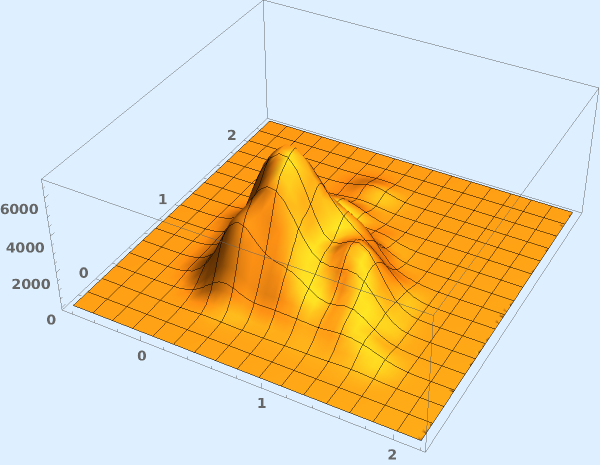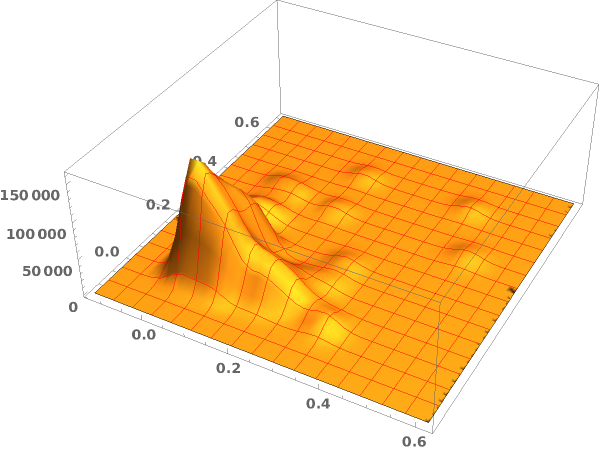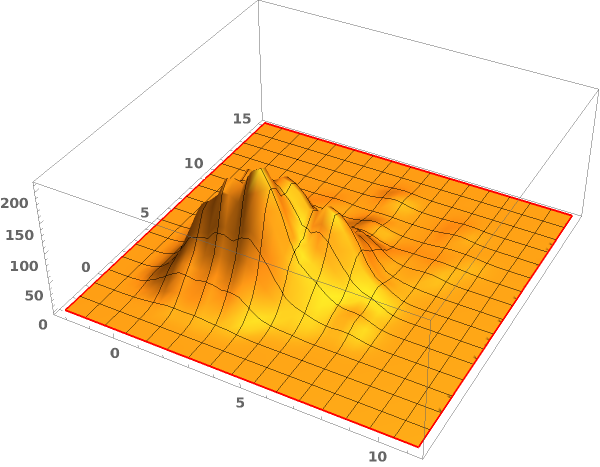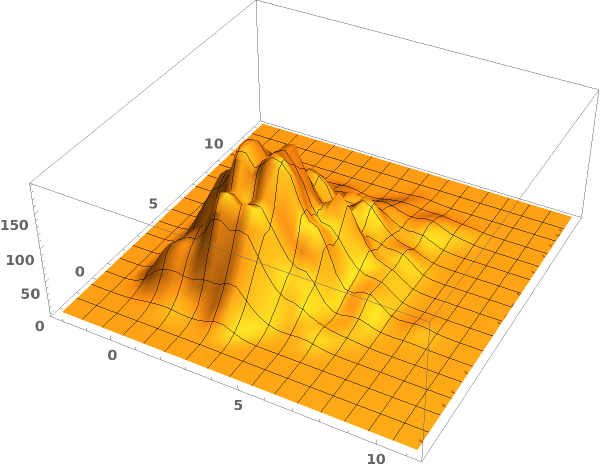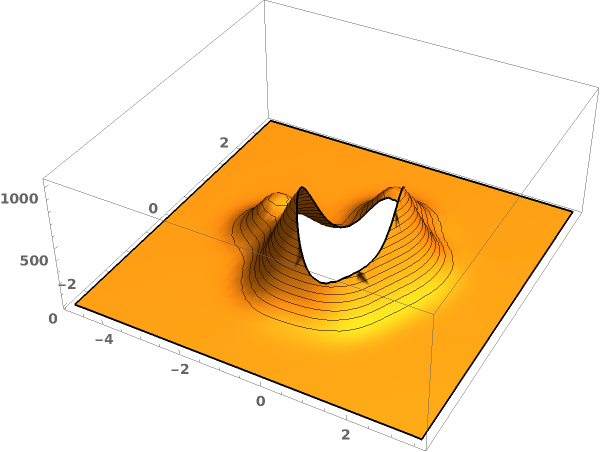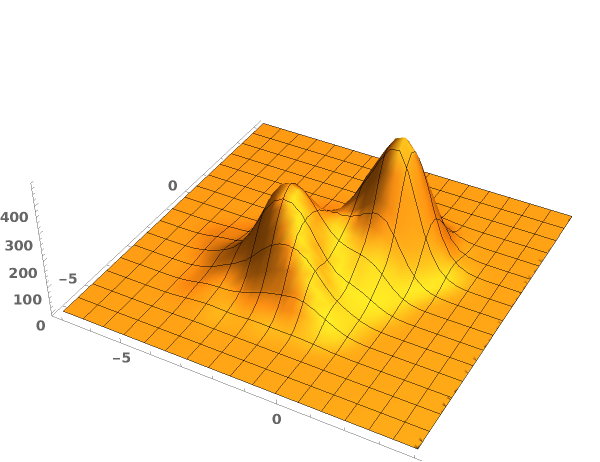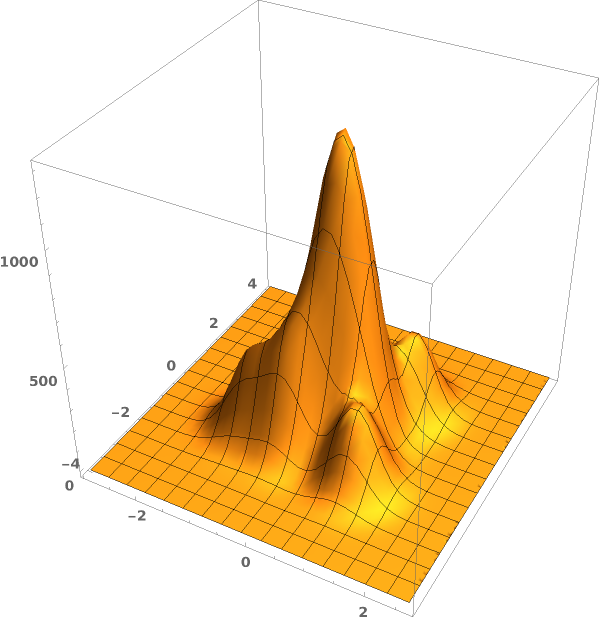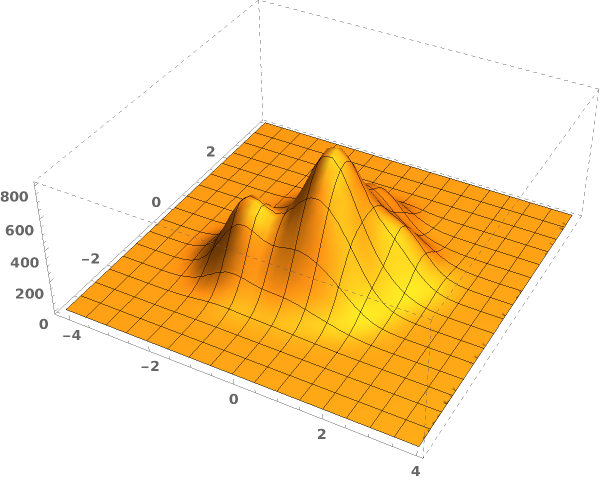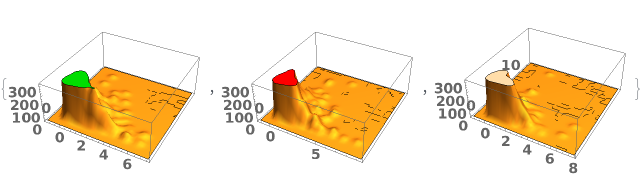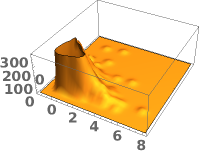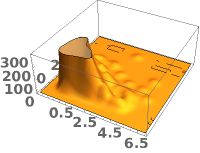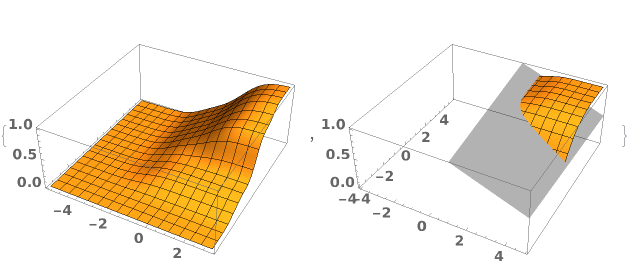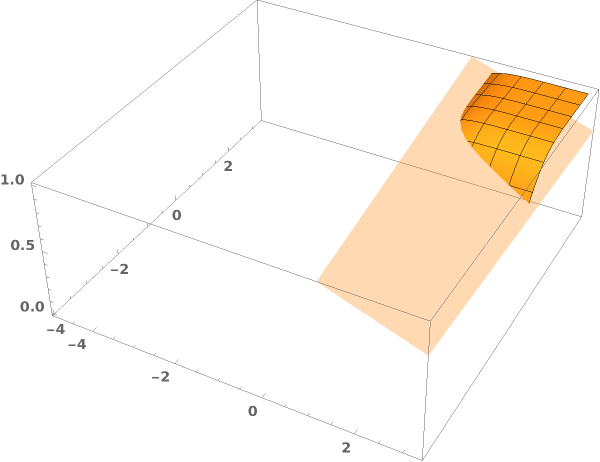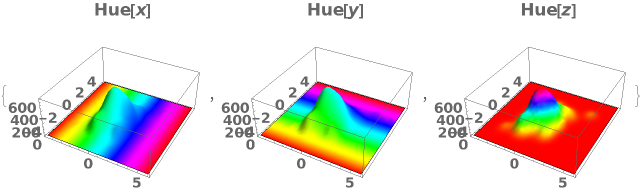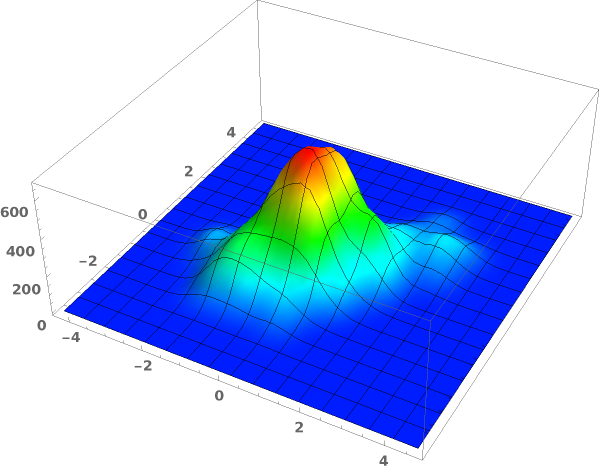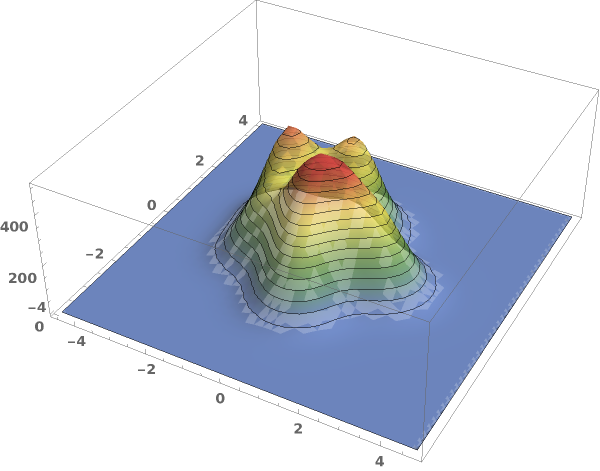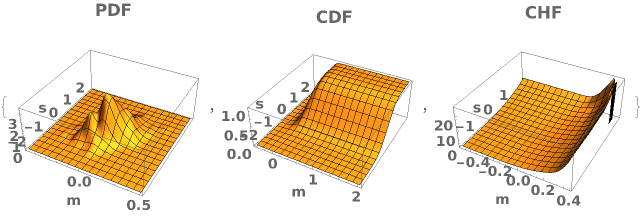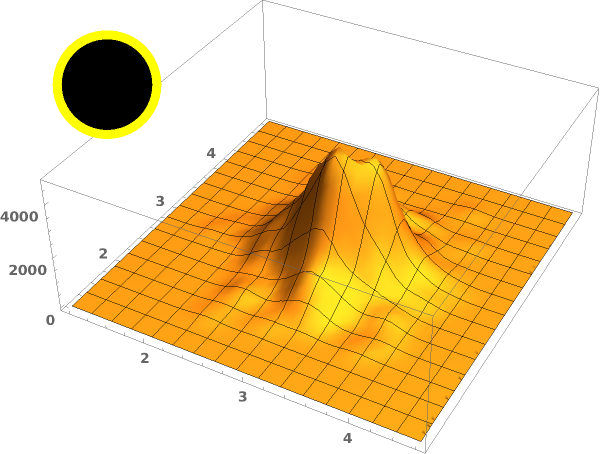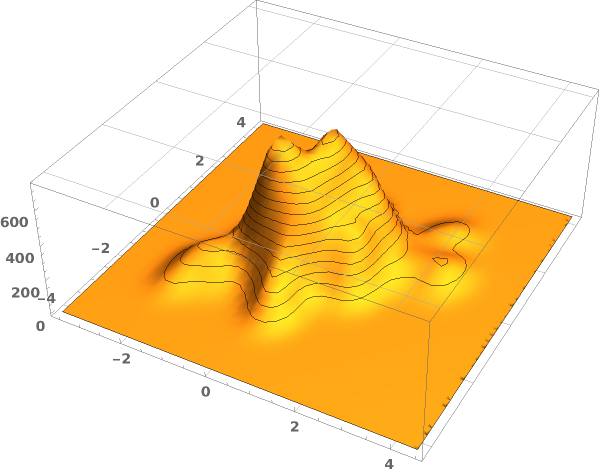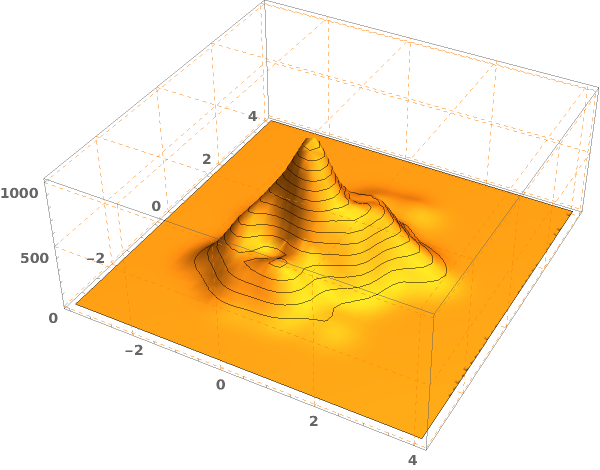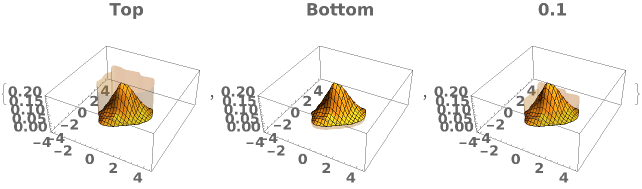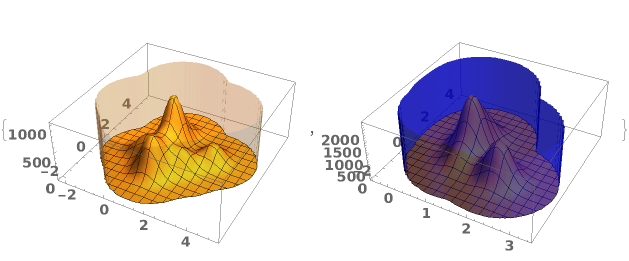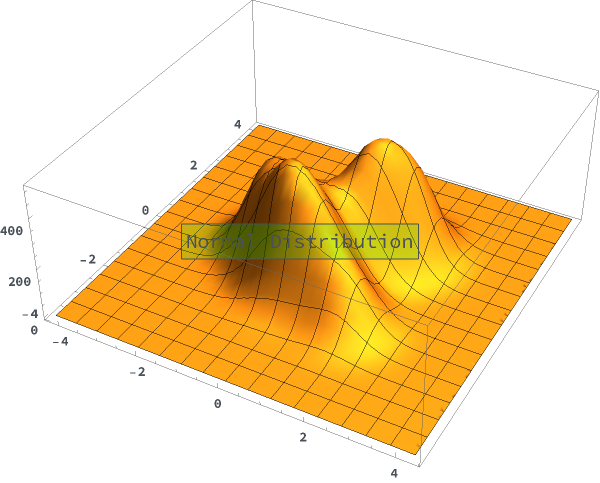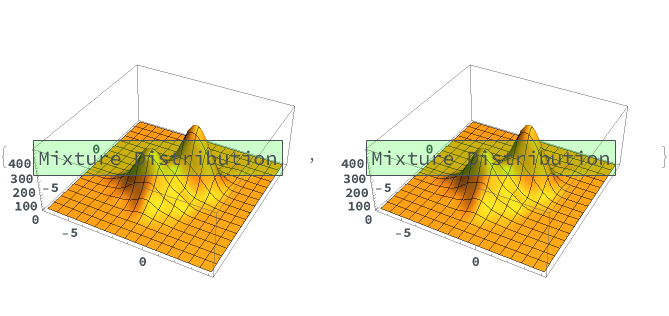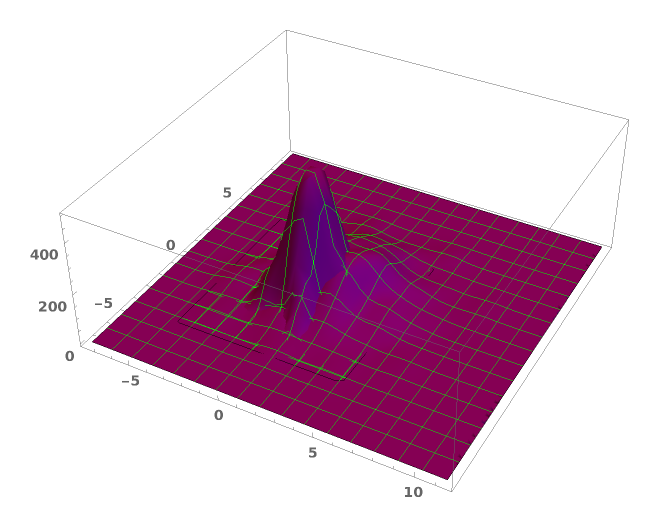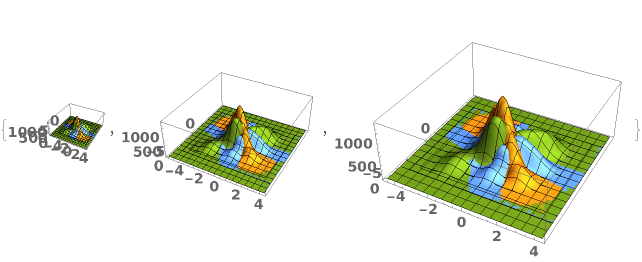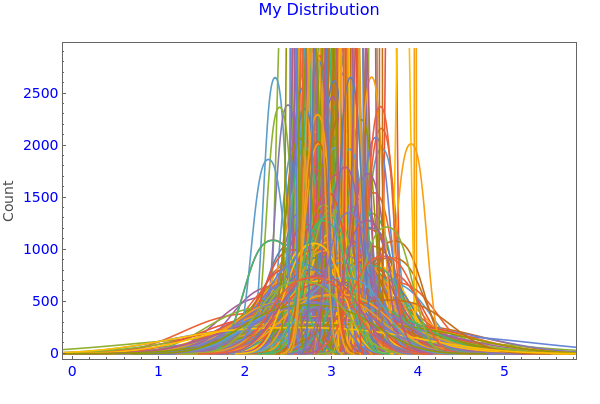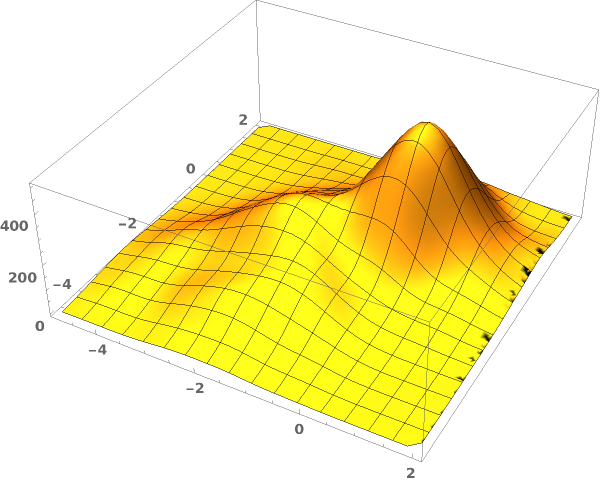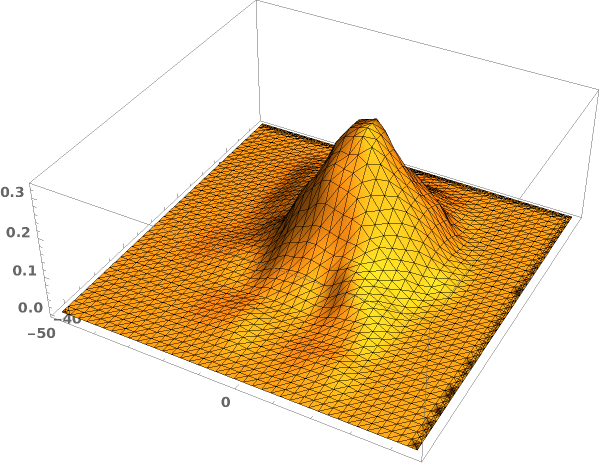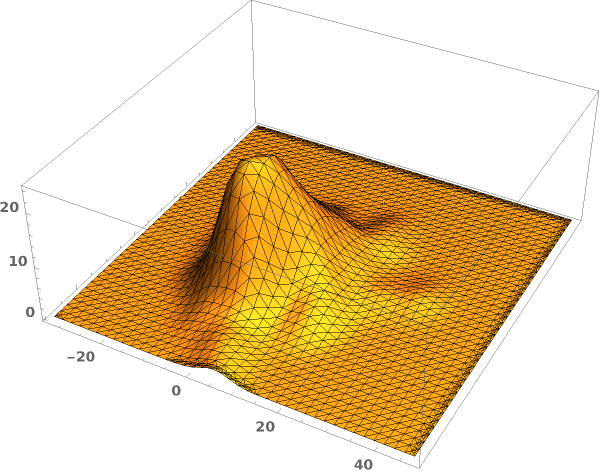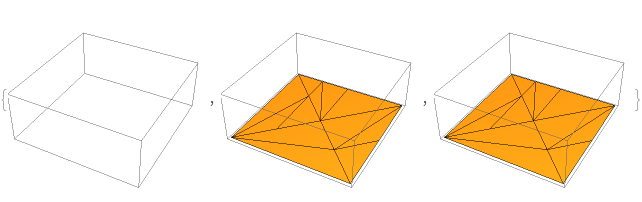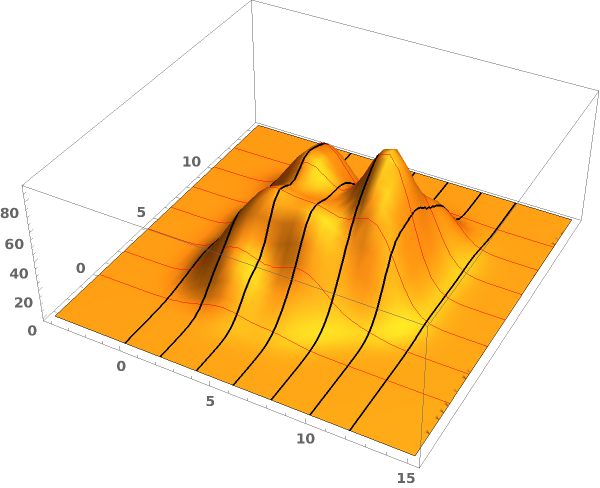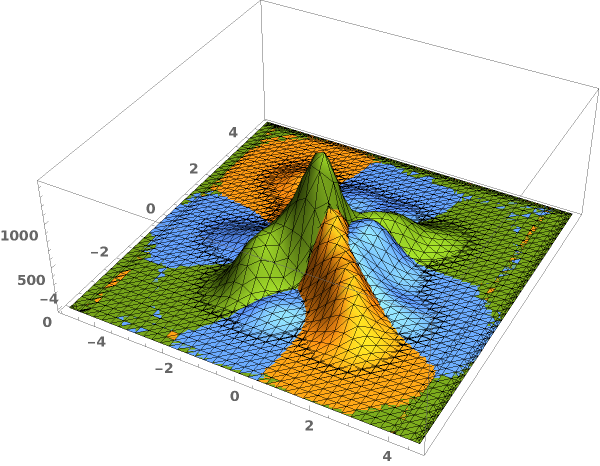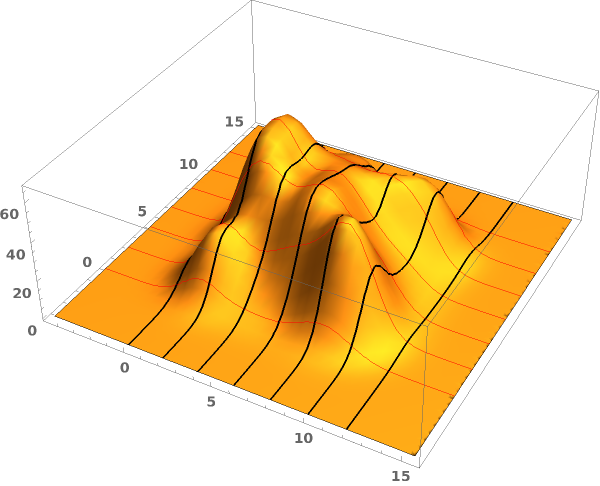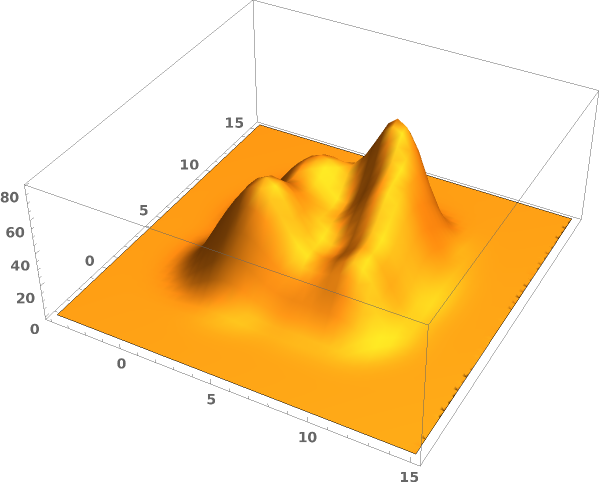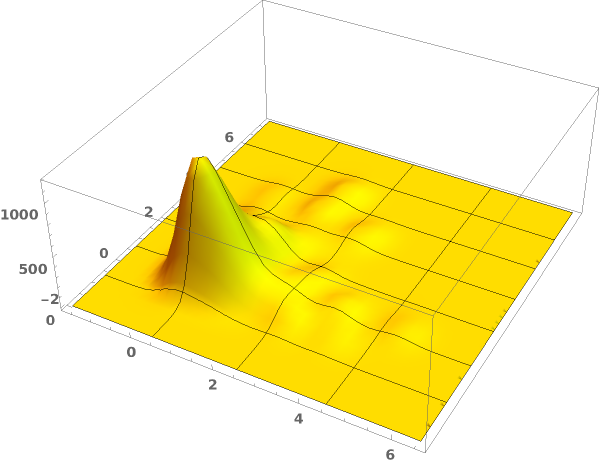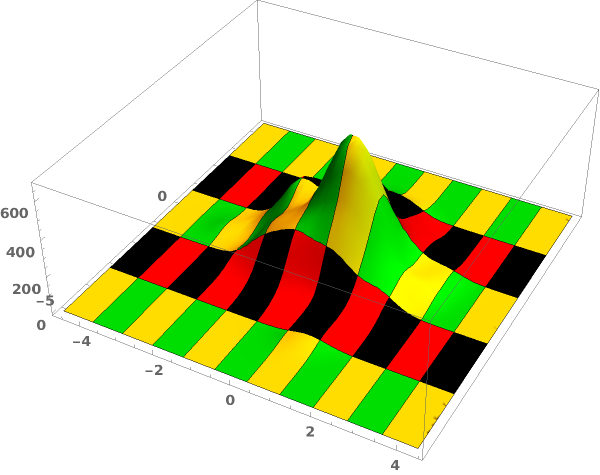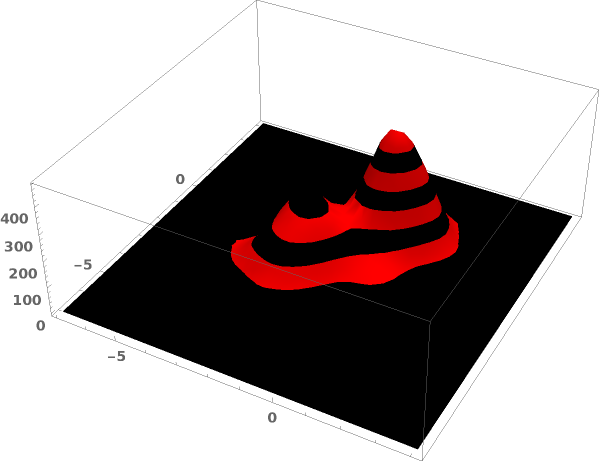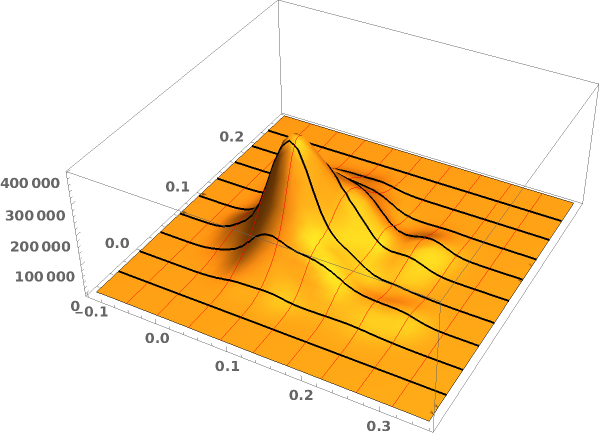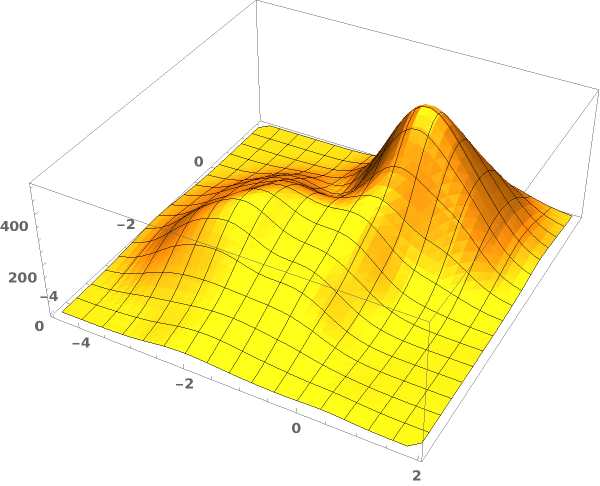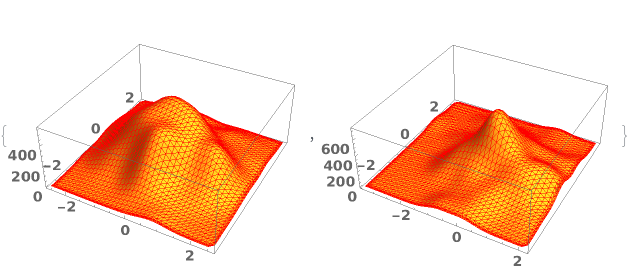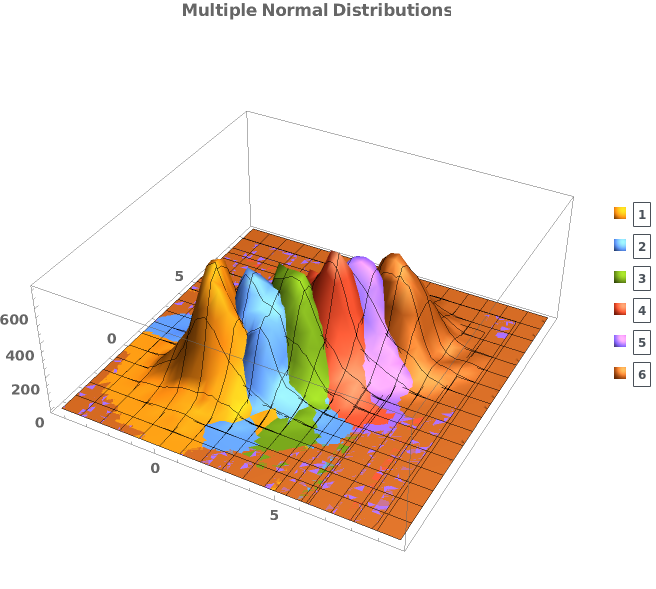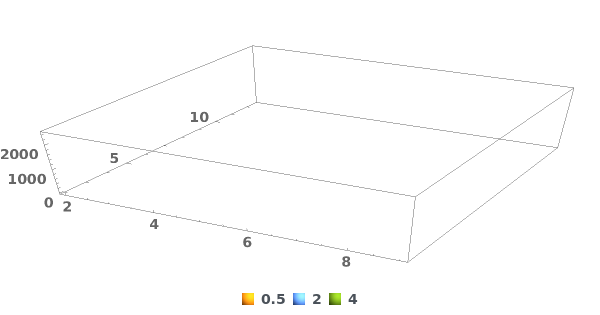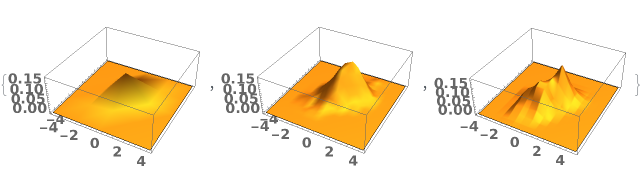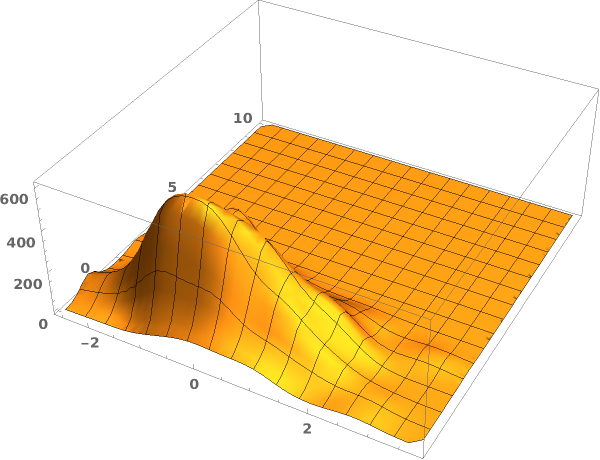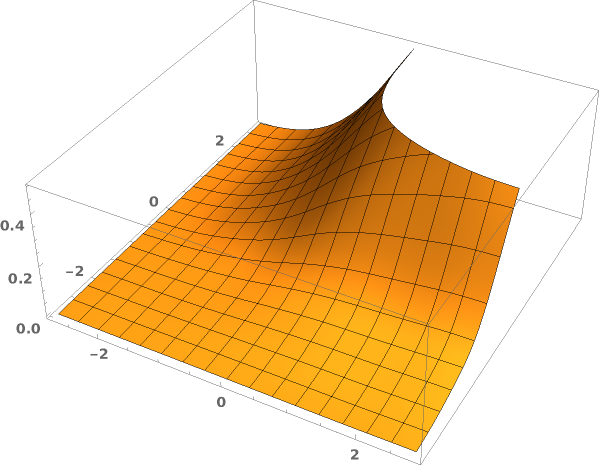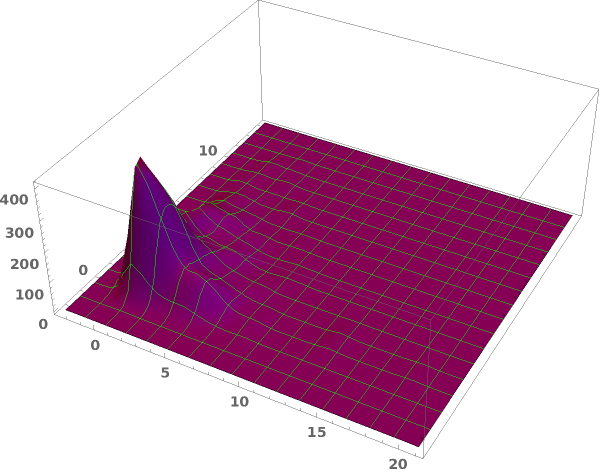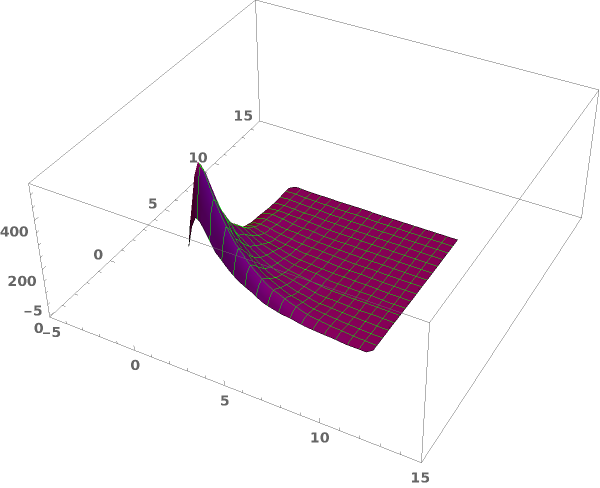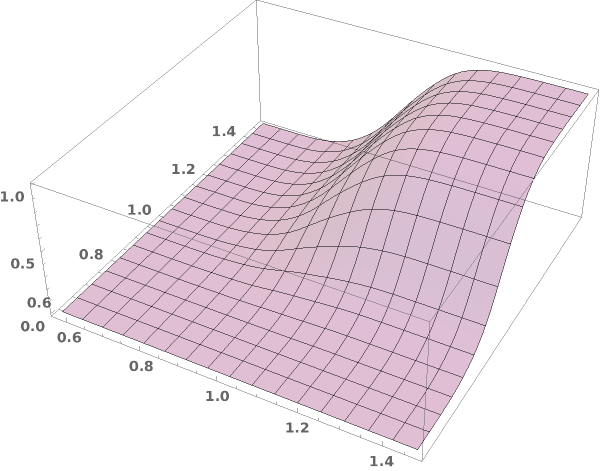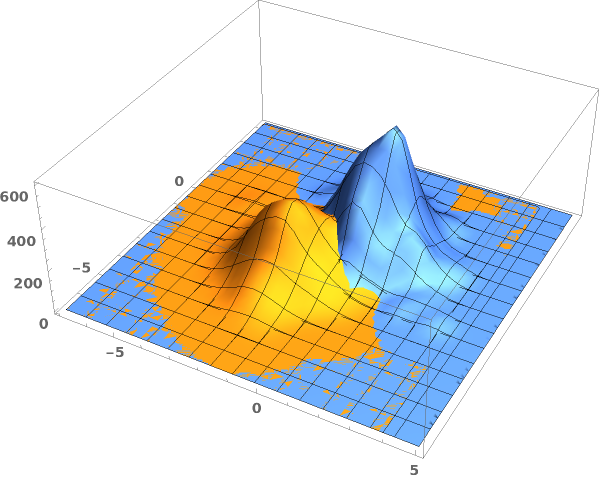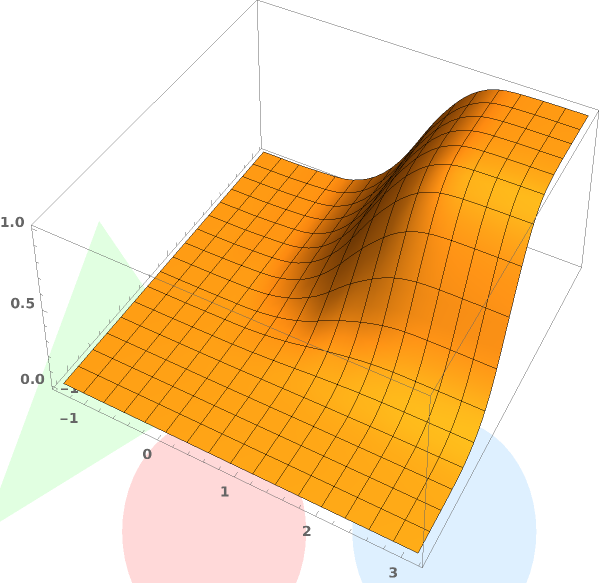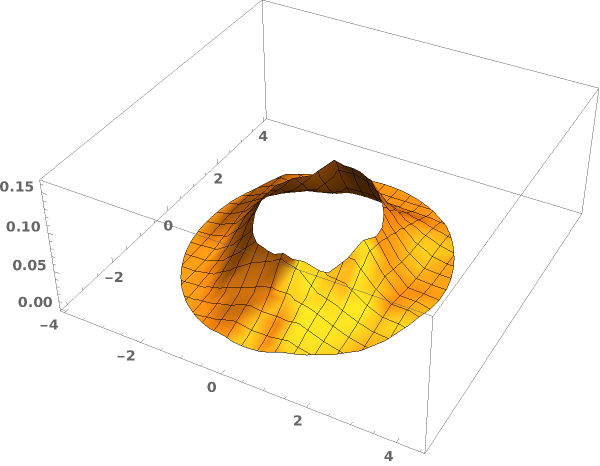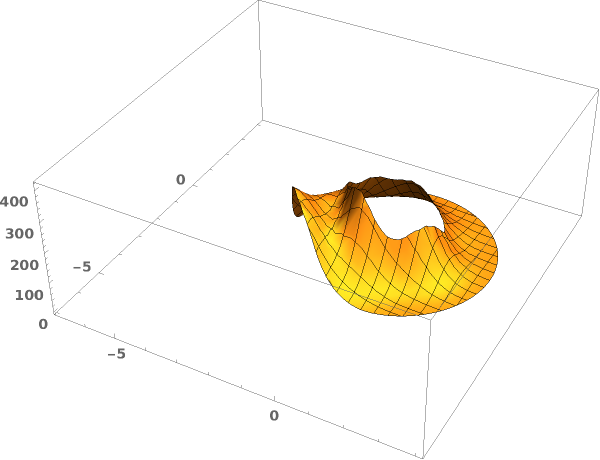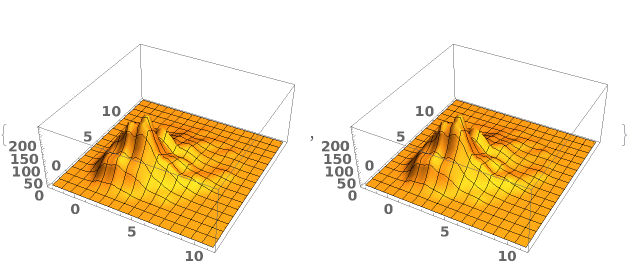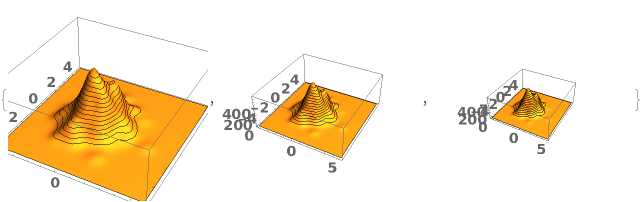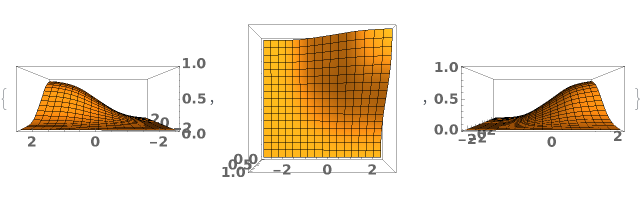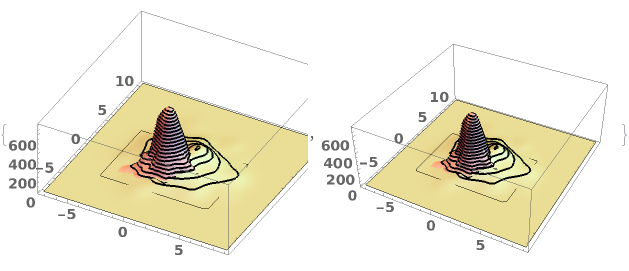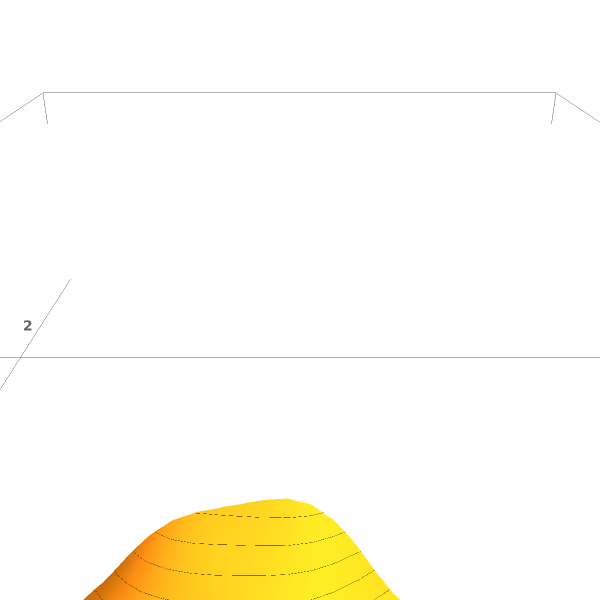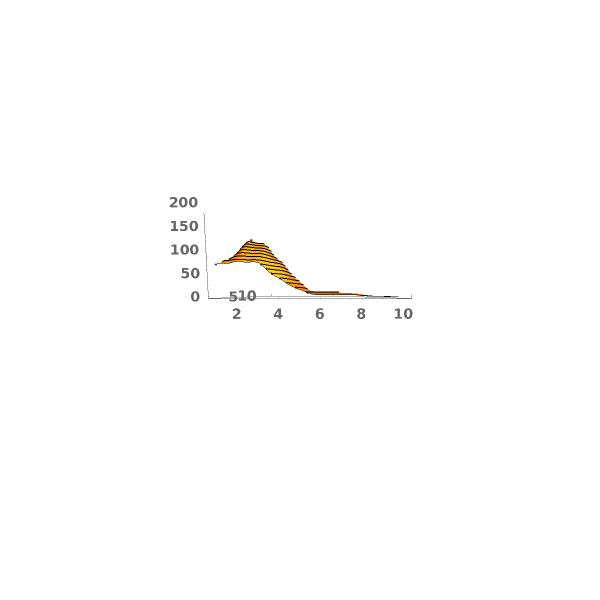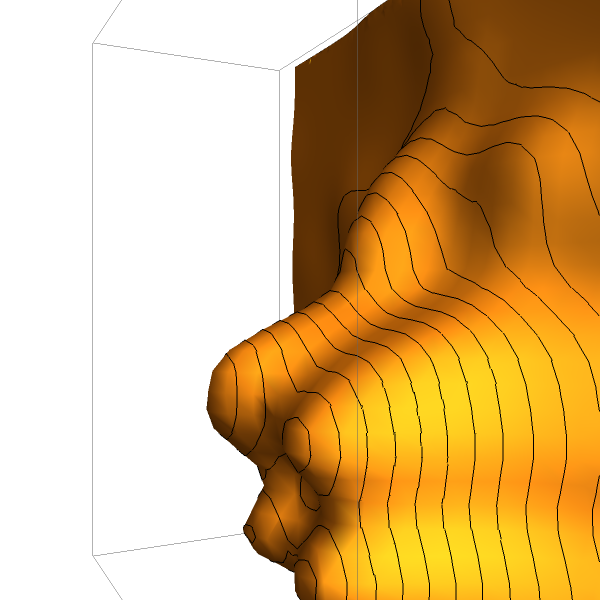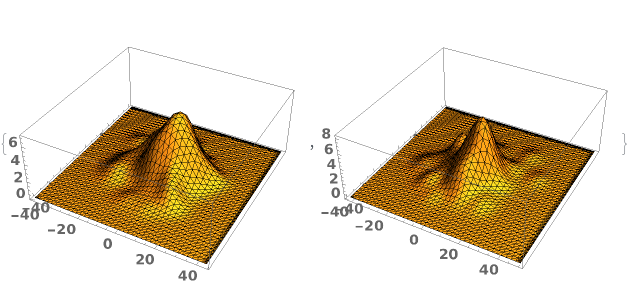EmeraldSmoothHistogram3D
EmeraldSmoothHistogram3D[dataset]⟹chart
creates a SmoothHistogram3D from dataset.
EmeraldSmoothHistogram3D[{datasets..}]⟹chart
creates a SmoothHistogram3D displaying each input dataset in datasets.
Details
Input

Output

3D View Options
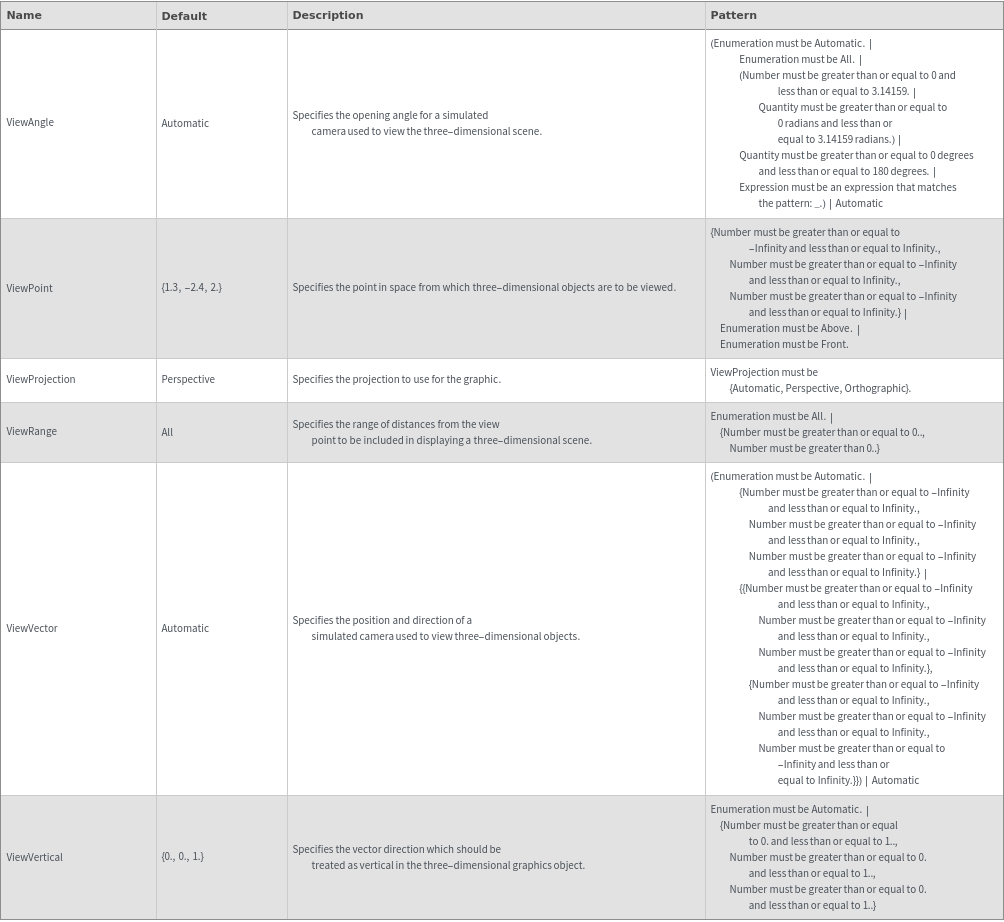
Axes Options
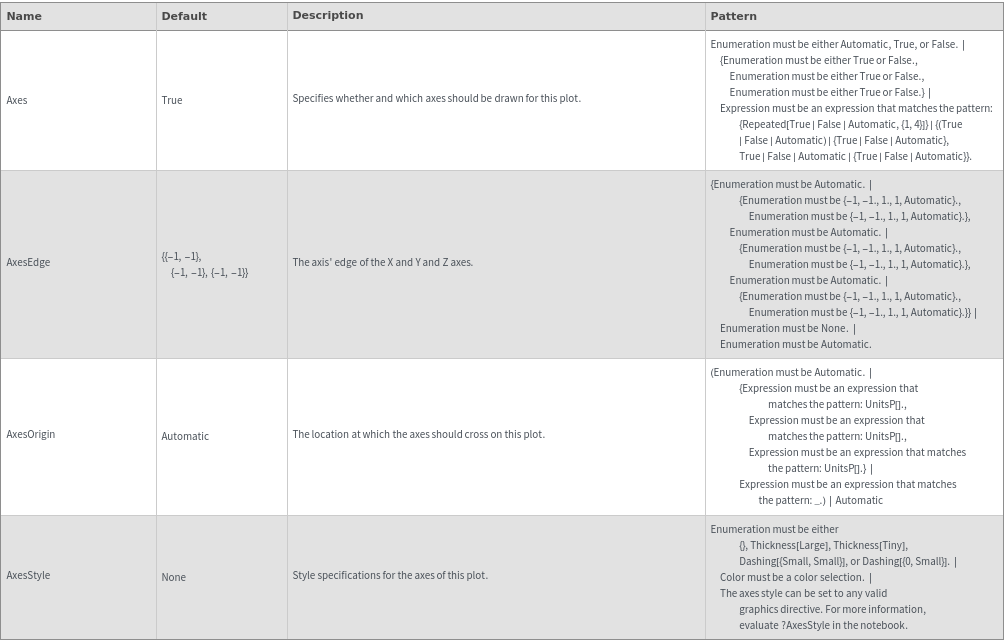
Box Options
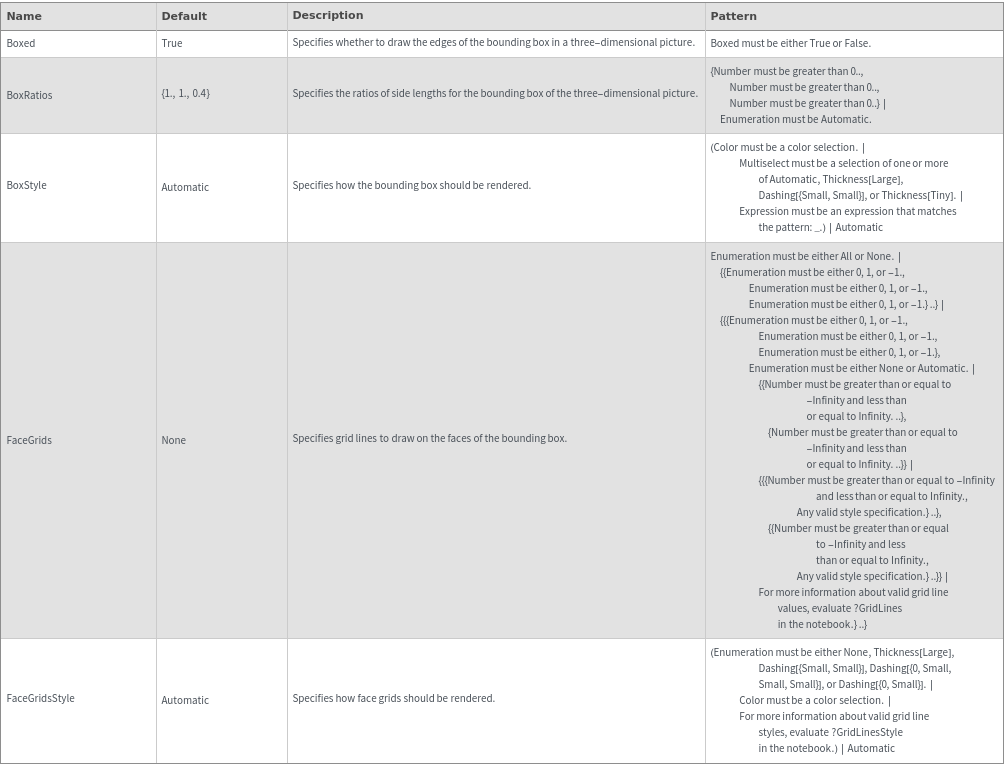
Data Specifications Options
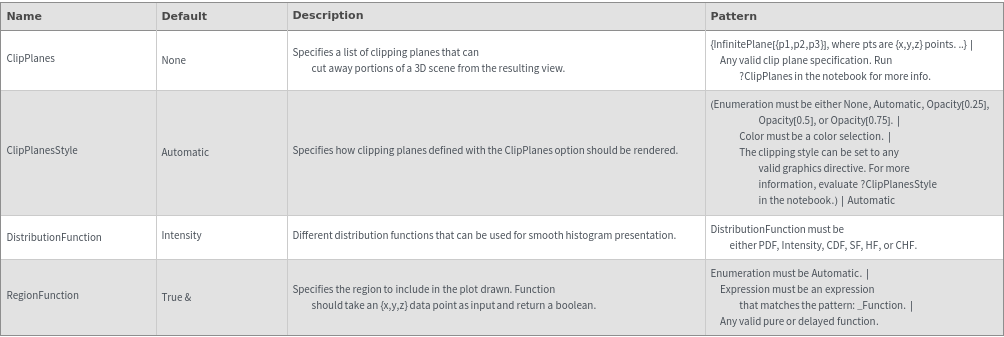
Image Format Options
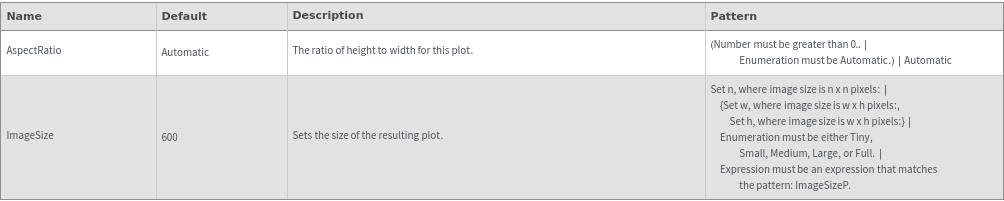
Legend Options

Mesh Options
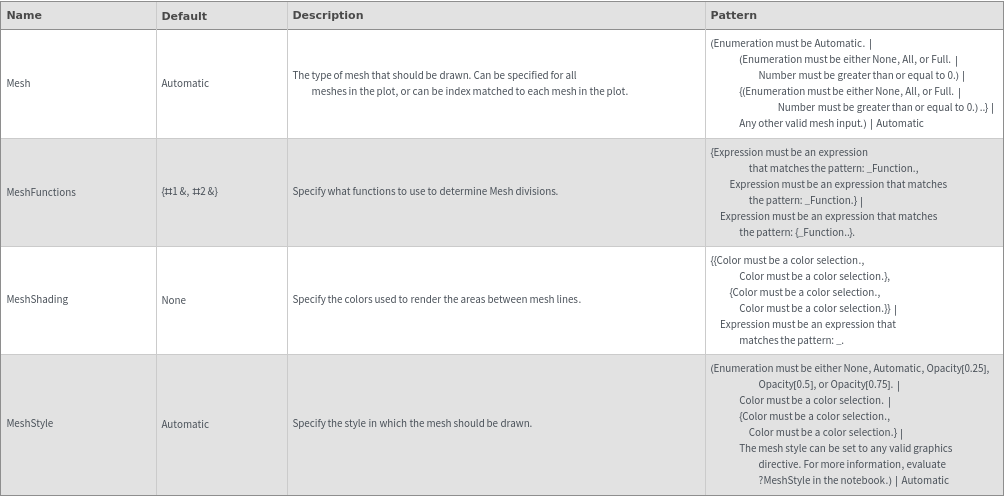
Plot Labeling Options
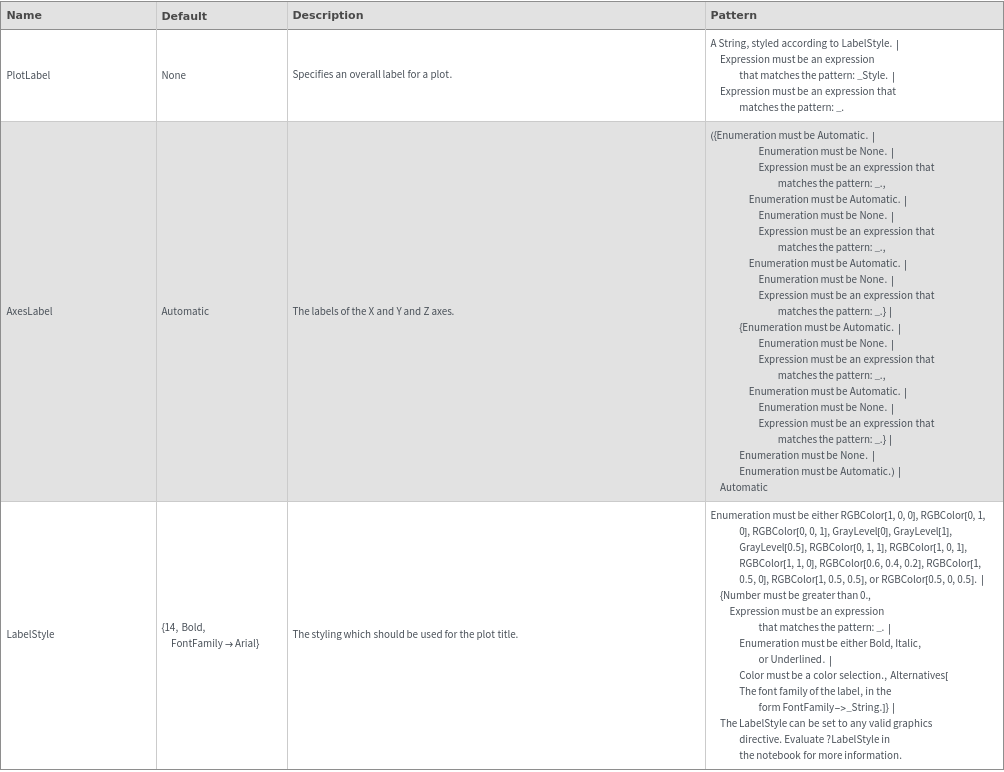
Plot Range Options
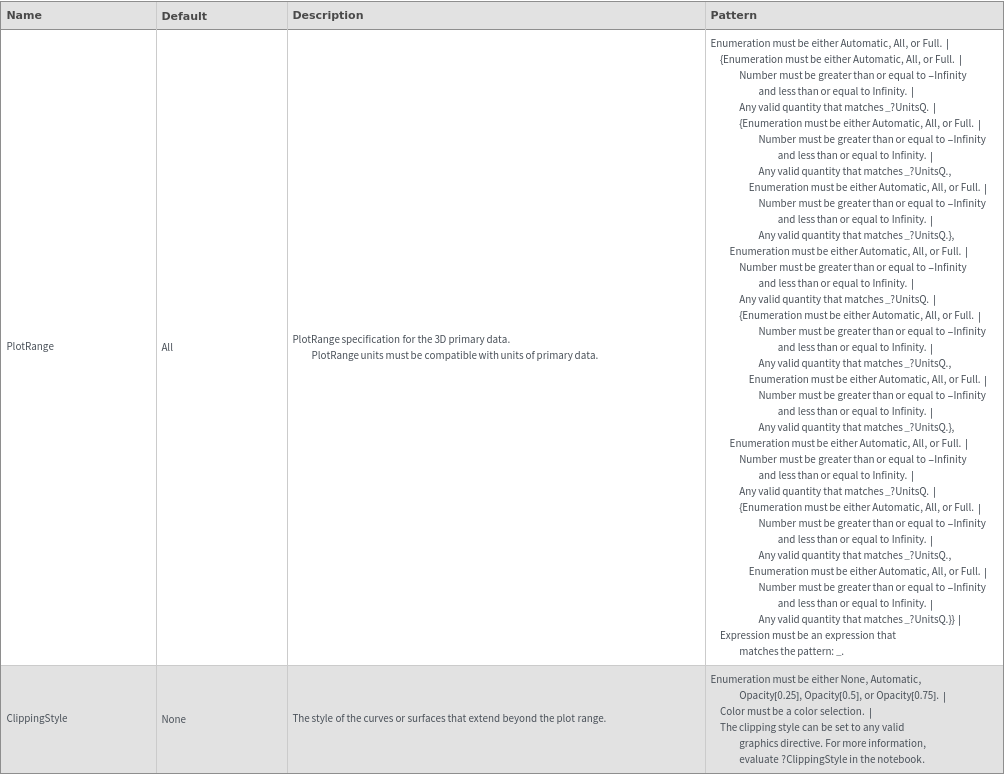
Plot Style Options
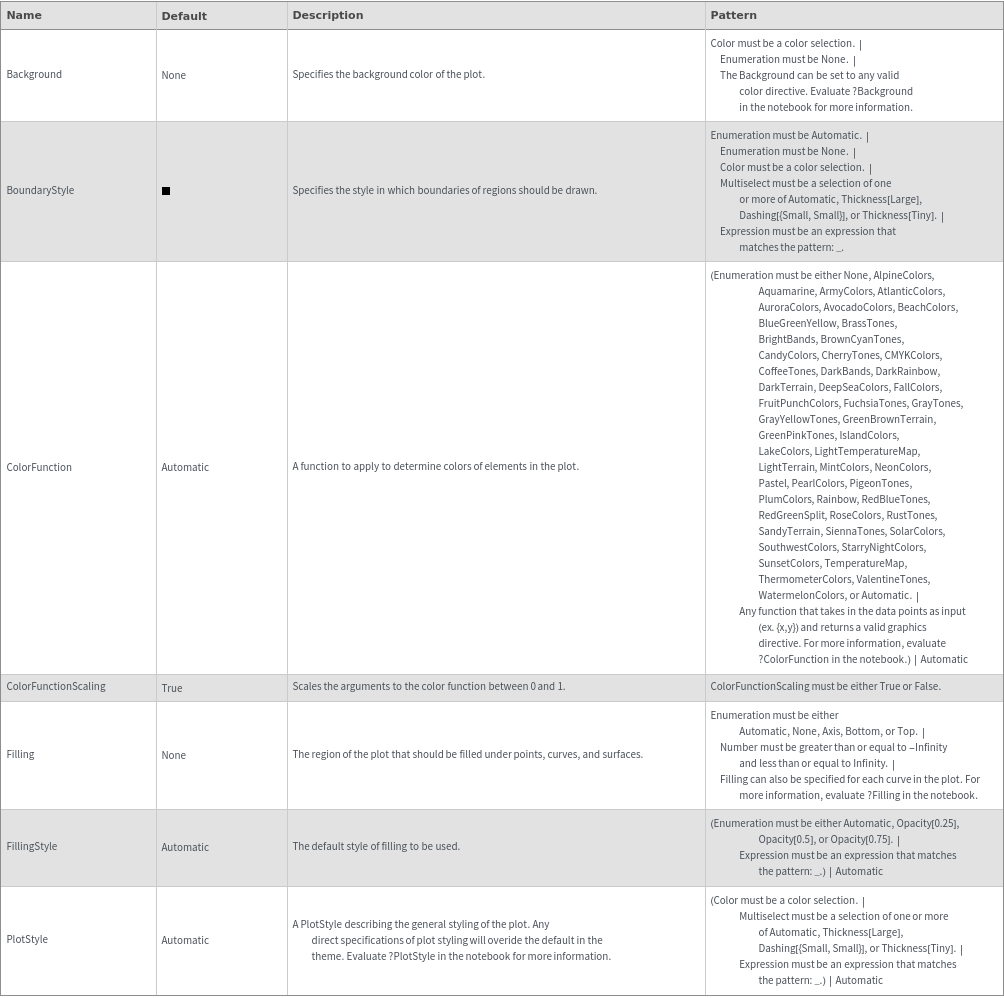
General Options